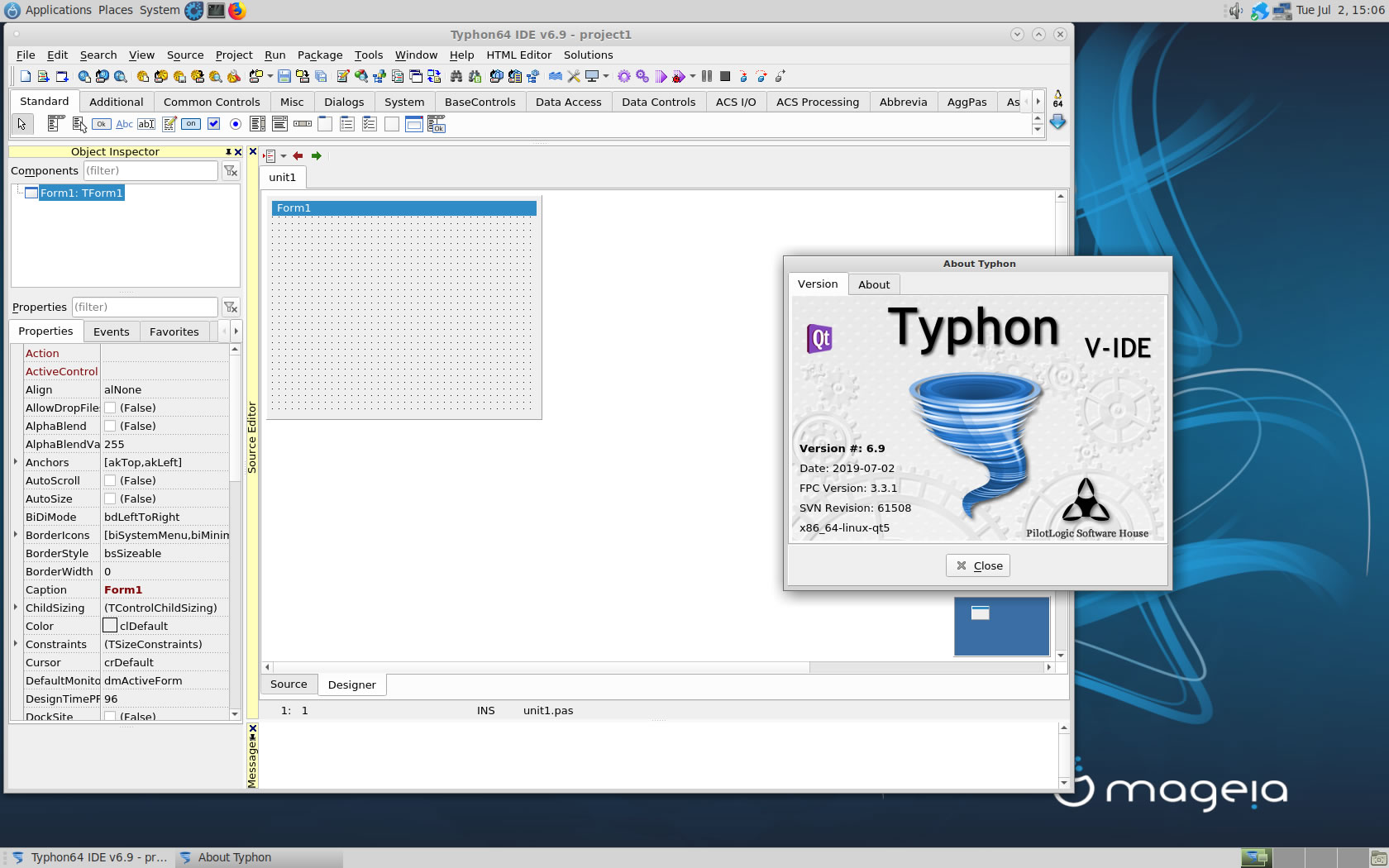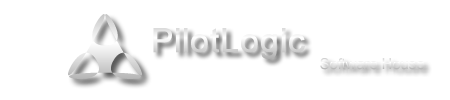CT on Mageia 7
- Details
- Category: CodeTyphon Host OSes
- Published: Tuesday, 02 July 2019 16:35
- Written by Administrator
- Hits: 13060
We test Lab CodeTyphon 6.90 on Mageia 7
Mageia is a fork of Mandriva Linux formed in September 2010 by former employees and contributors to the popular French Linux distribution. Unlike Mandriva, which is a commercial entity, the Mageia project is a community project and a non-profit organisation whose goal is to develop a free Linux-based operating system.
More for Mageia OS here 
System: Entry level PC with 1 CPU (4-Cores) / 8 Gbyte RAM / 120 Gbytes Hard Disk / 1600x1200 pixels Monitor
OS : Mageia 7 64bits with MATE as frontend Desktop
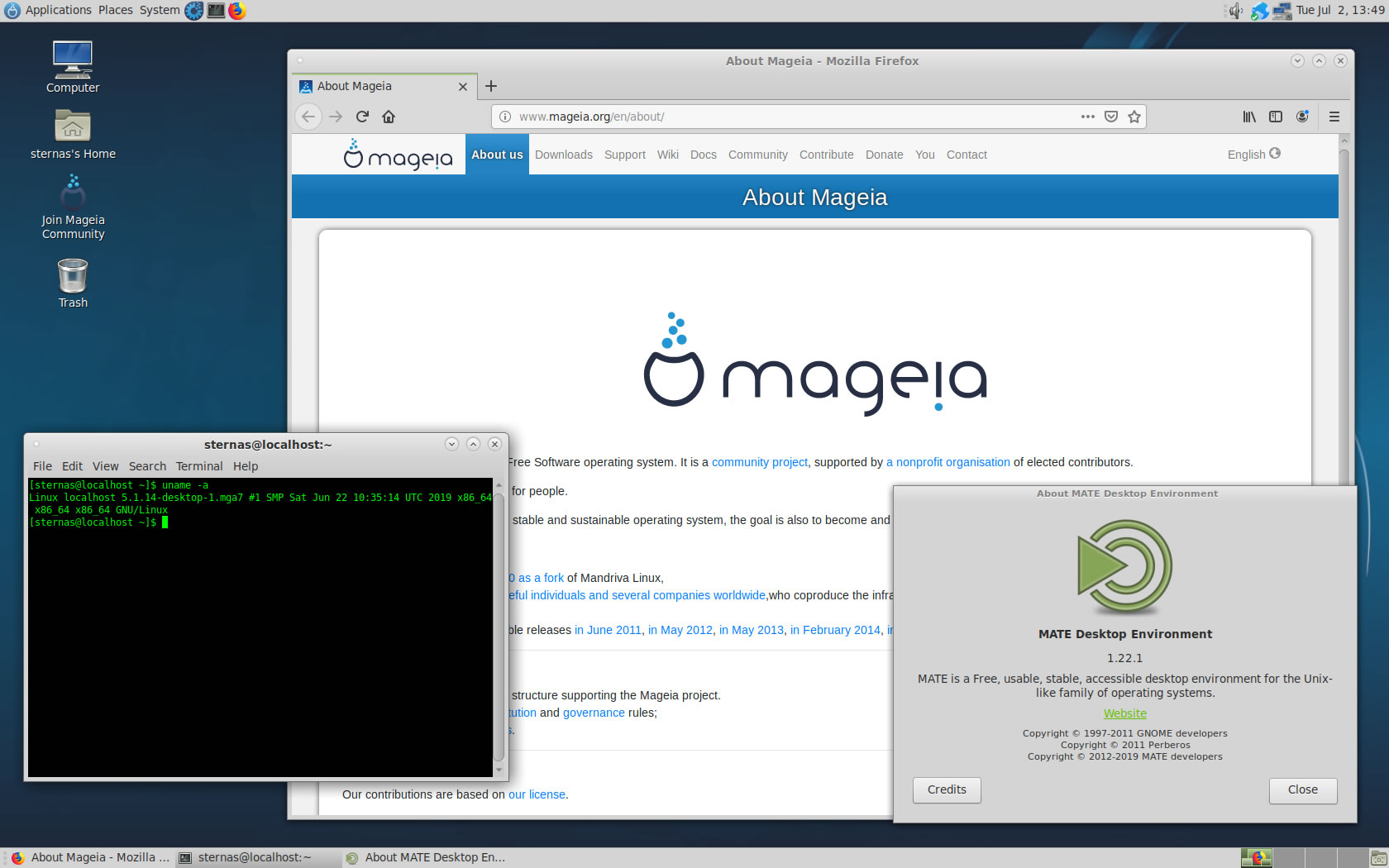
1. OS things and stuff..
Mageia 7 Linux is a true Multi-Platform OS.
We install all big Desktops in this installation
GNOME 3, Xfce, KDE (QT5), Cinnamon, MATE and LXDE
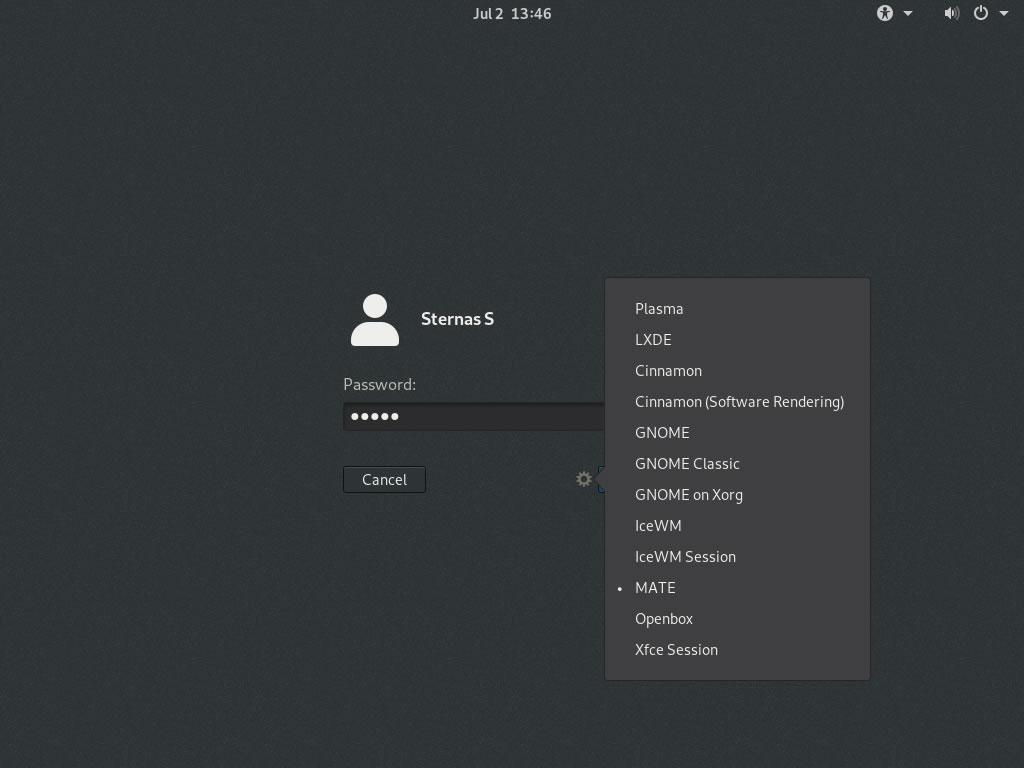
2. Preparation-Give "sudo" root privileges
Open a terminal and exec
sudo nano /etc/sudoers
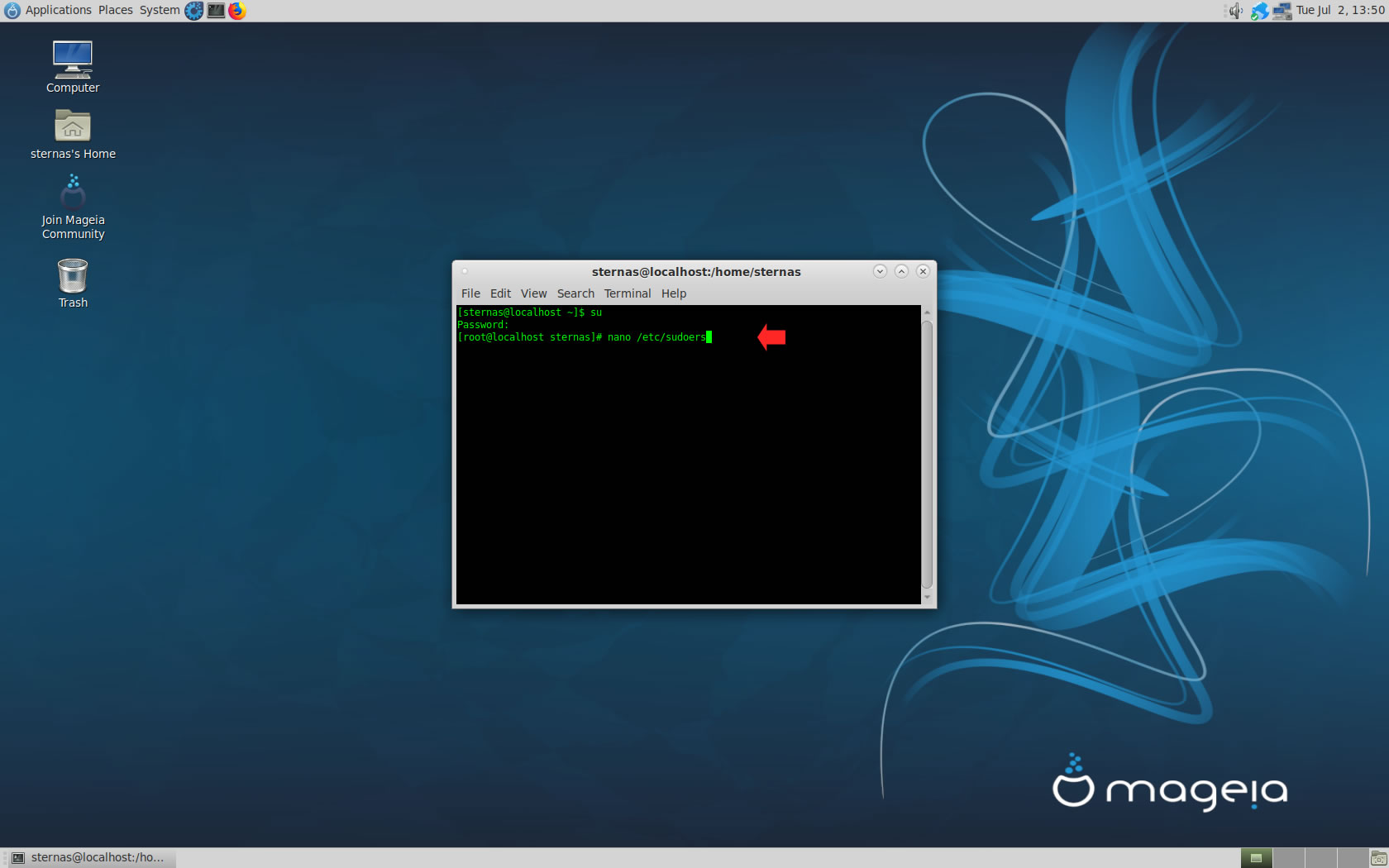
add at the end of /etc/sudoers the line
username ALL=(ALL) NOPASSWD: ALL
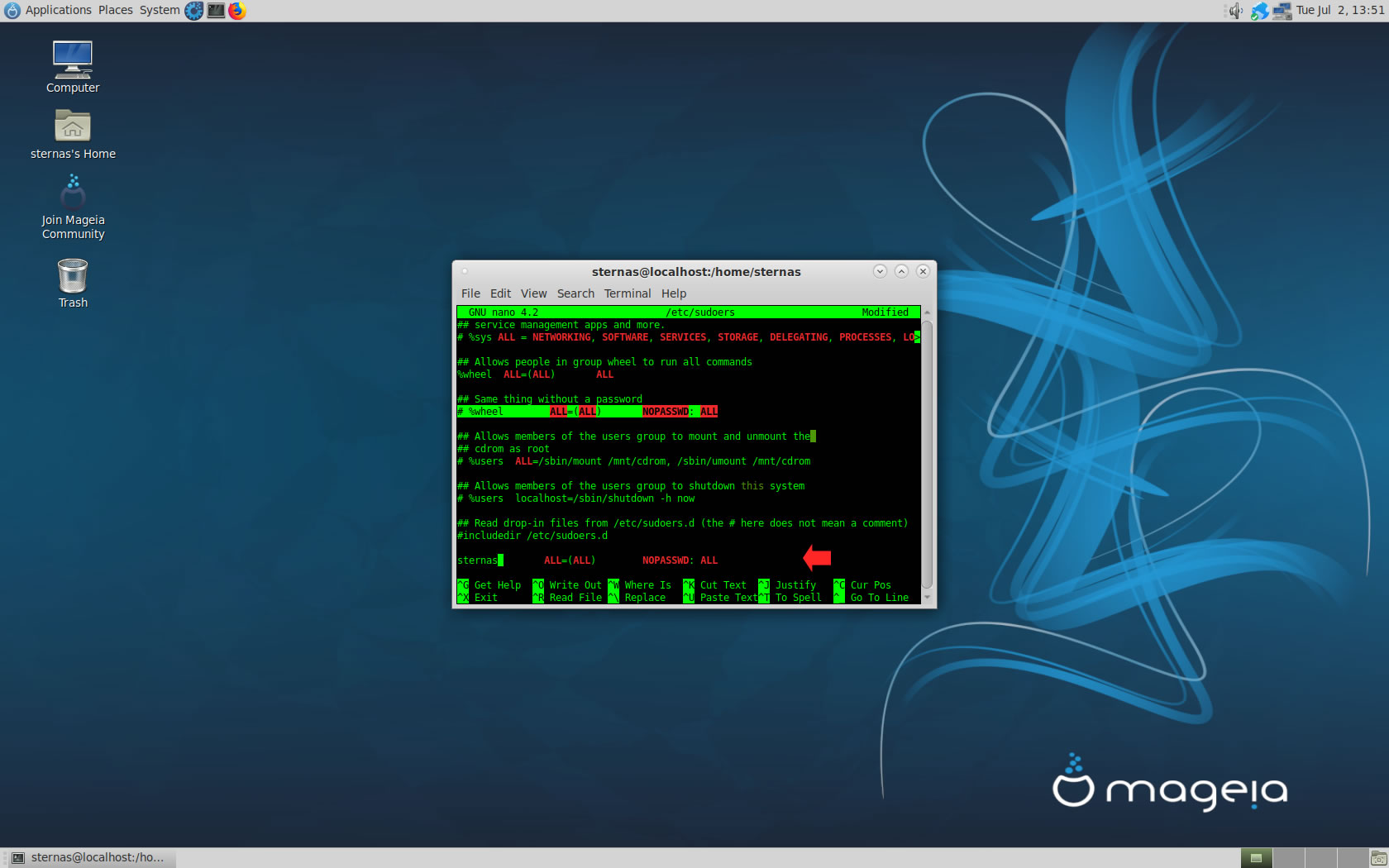
Ctl-X to exit and Y to save
3. Download-Unzip-Install
Download CodeTyphonIns.zip and unzip to your home directory
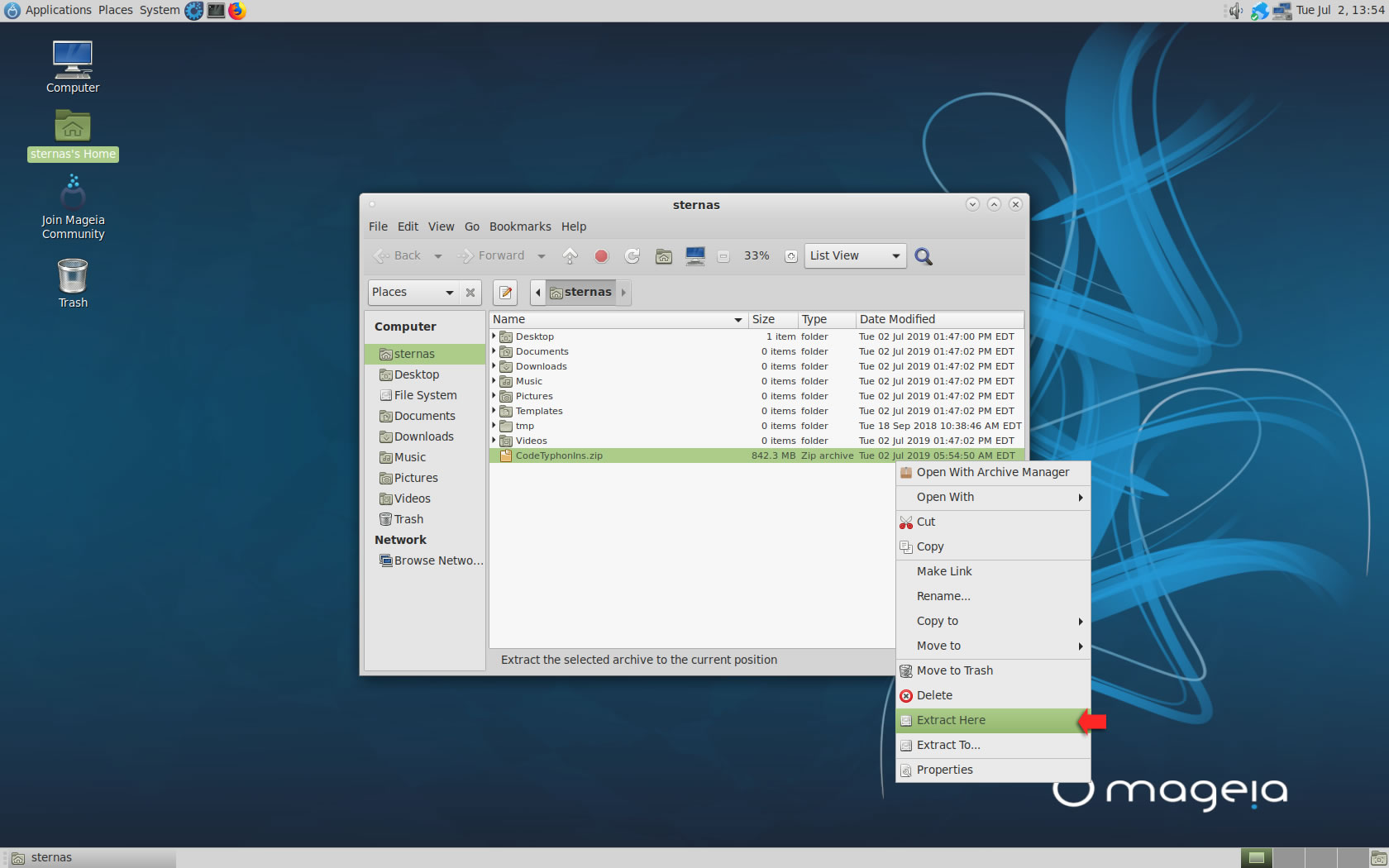
Open a terminal, and go to the new CodeTyphonIns directory
cd CodeTyphonIns
Start CodeTyphon Installation with command
sh ./install.sh
Give zero "0" to Install CodeTyphon
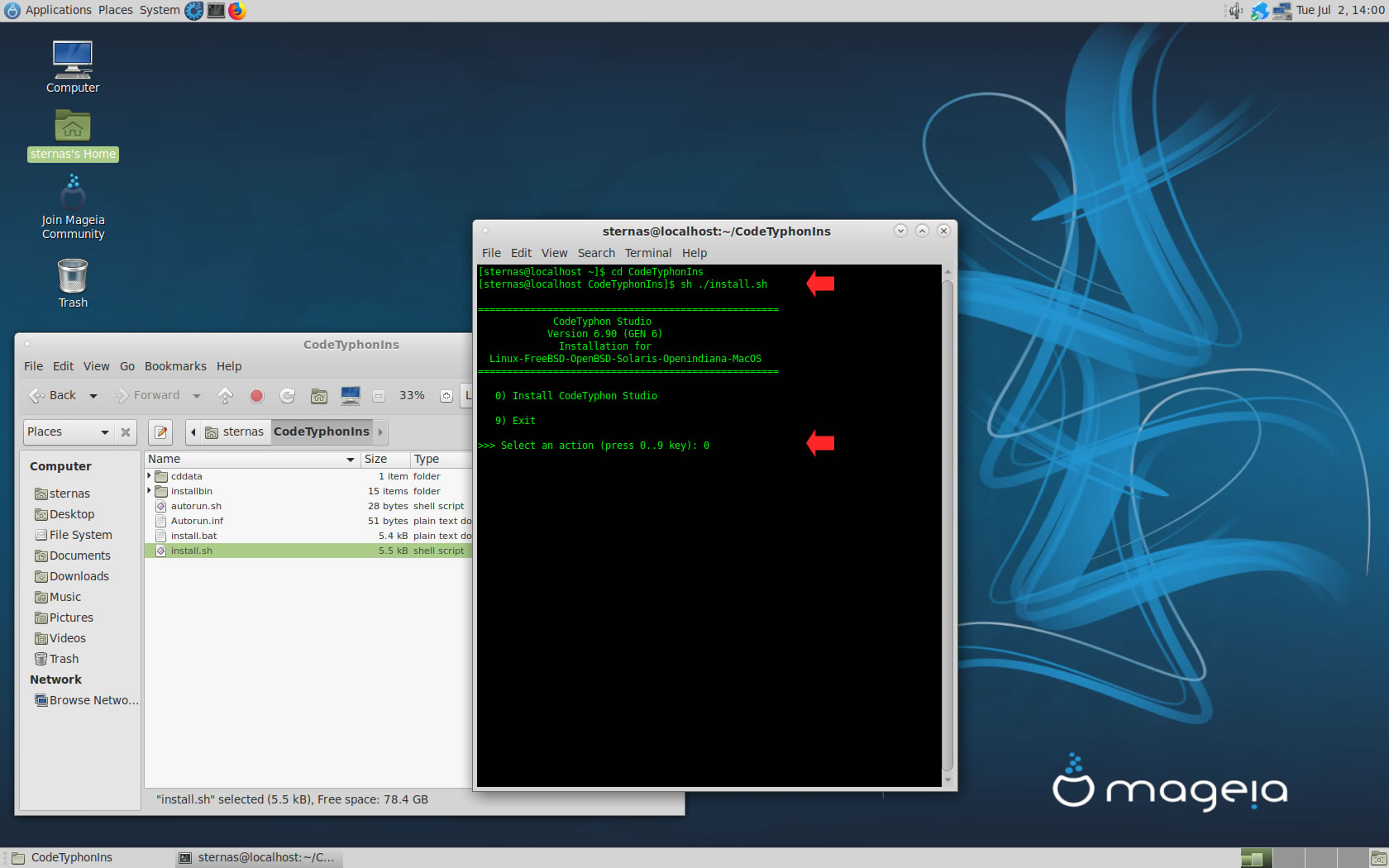
4. Setup and Build (for GTK2)
After CT install you can start CTCenter or to continue with the open terminal and CT Setup script
It's the first installation of CodeTyphon on this PC, so we install "system libraries" select "0".
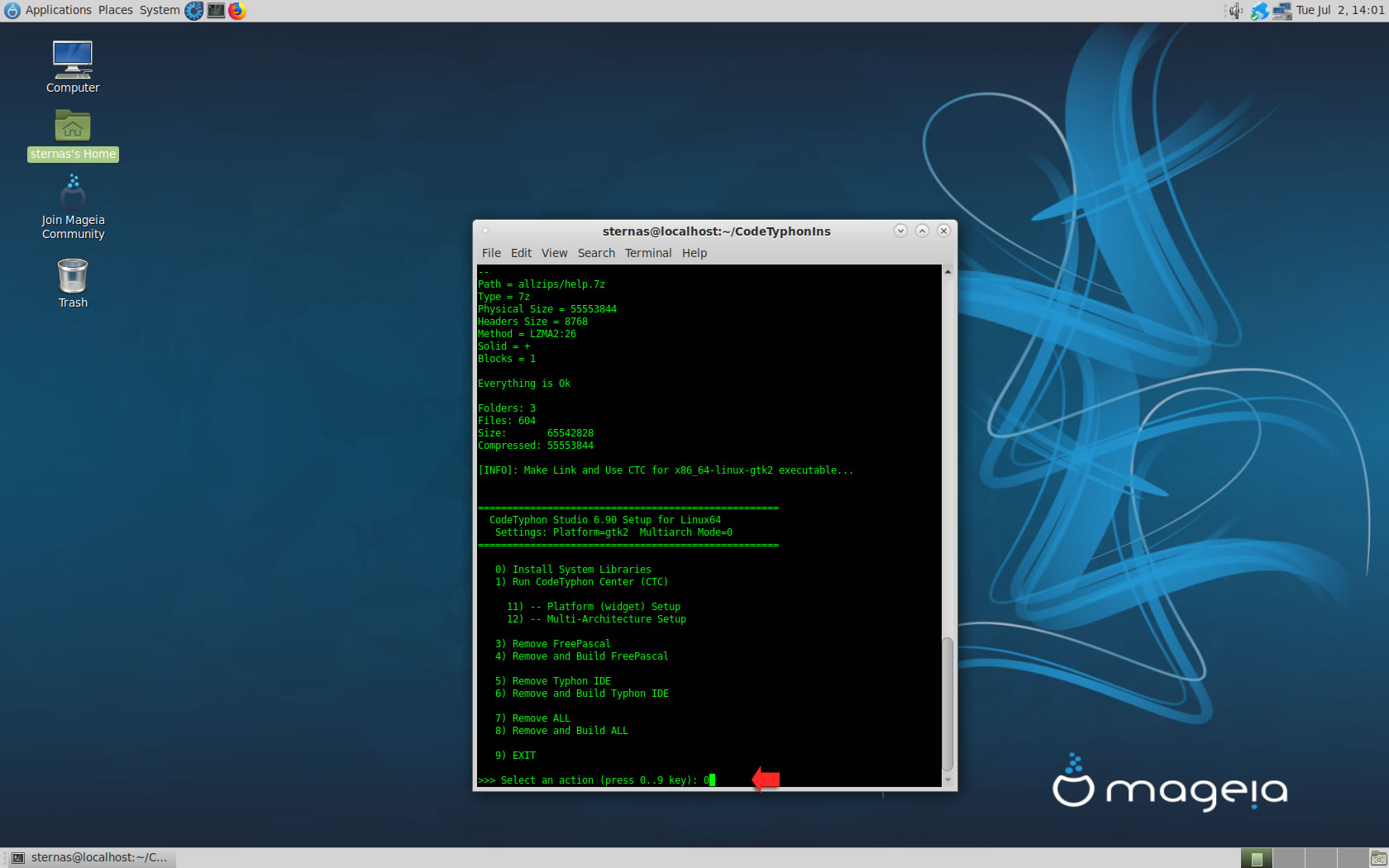
Select "8" to build all...
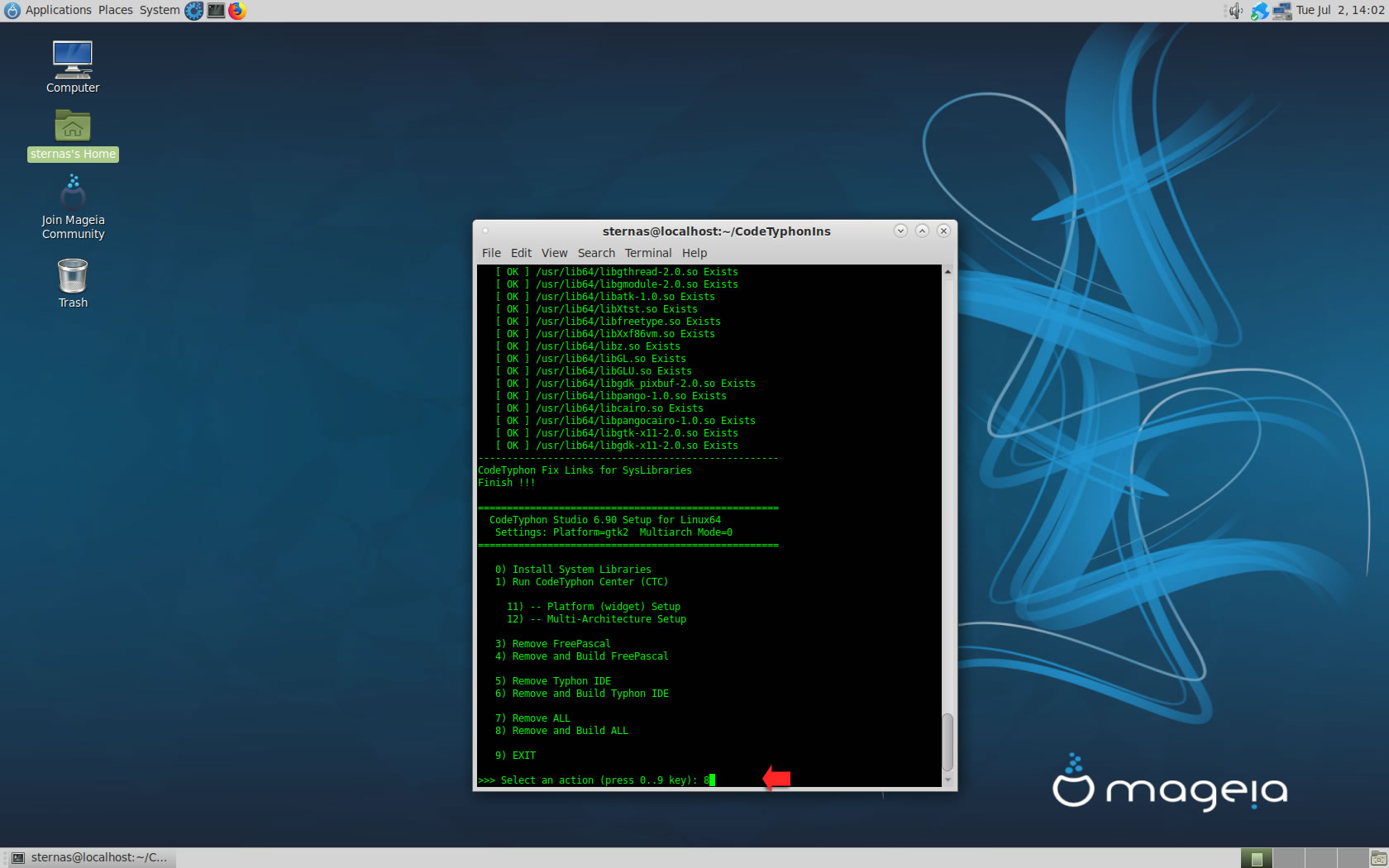
Finally
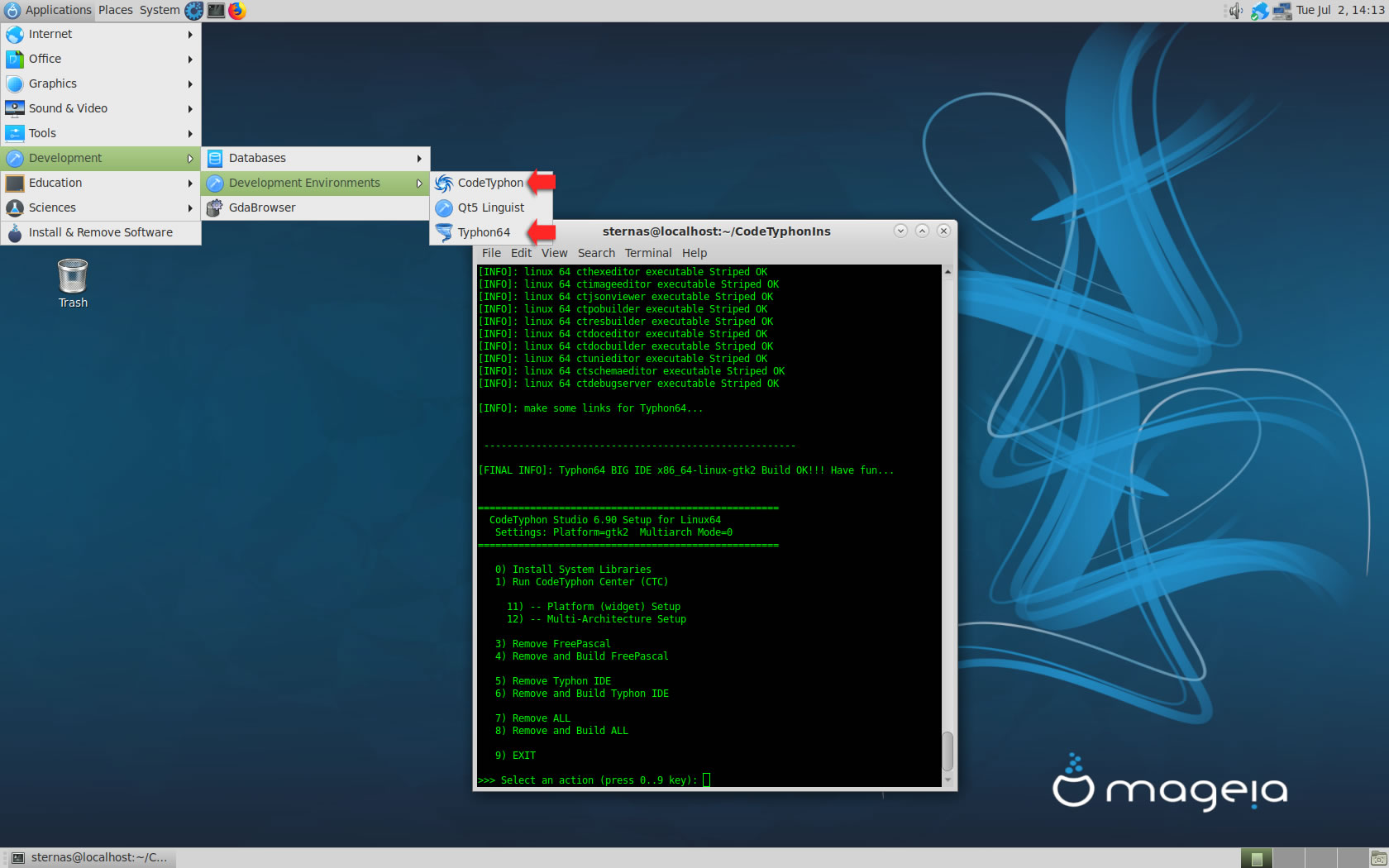
CTCenter, Typhon64 for GTK2, with ALL Docked Option (single Window)
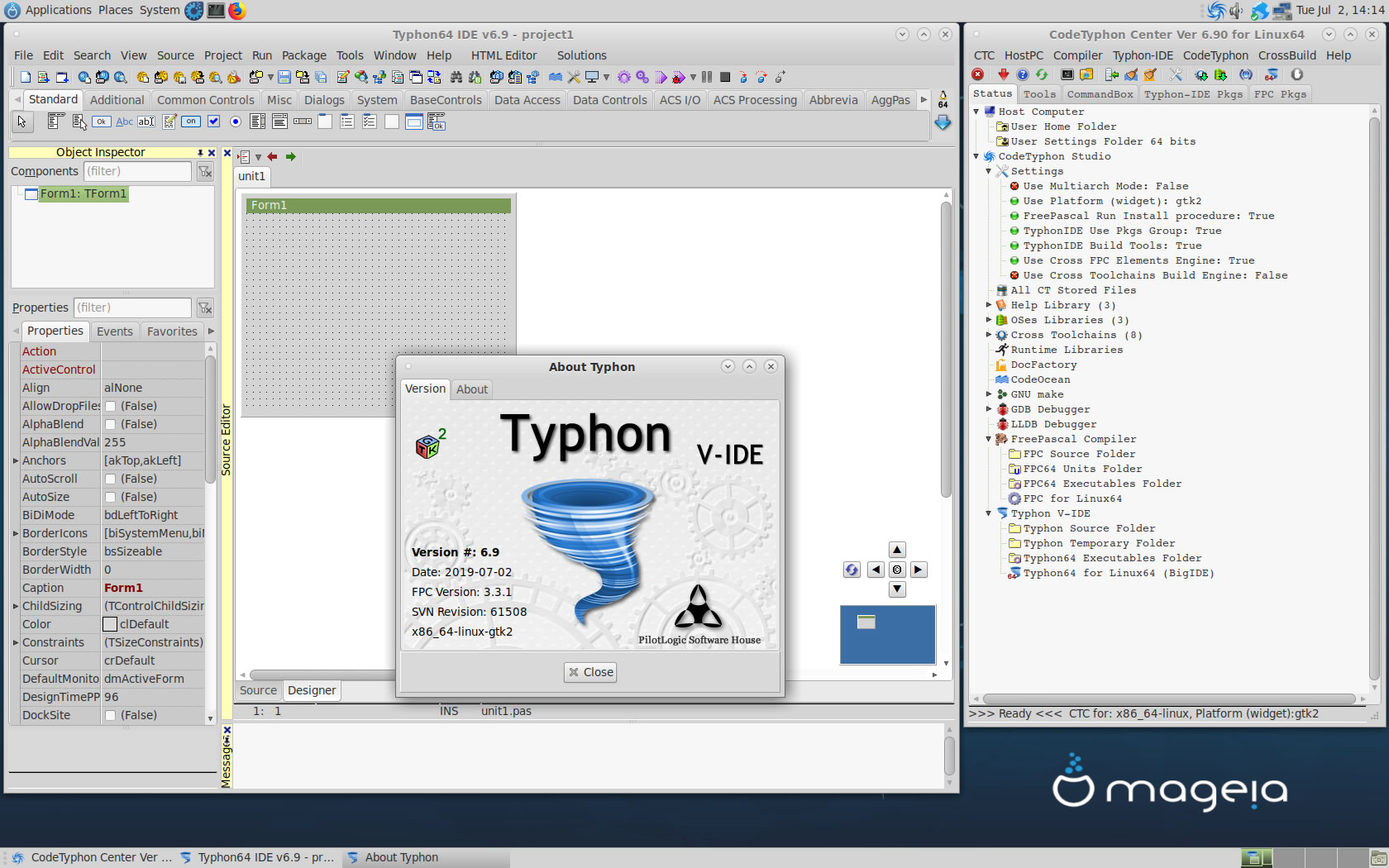
5. Libraries tests (GTK2)
We test some of about 1850 CodeOcean samples...
pl_AGGPas
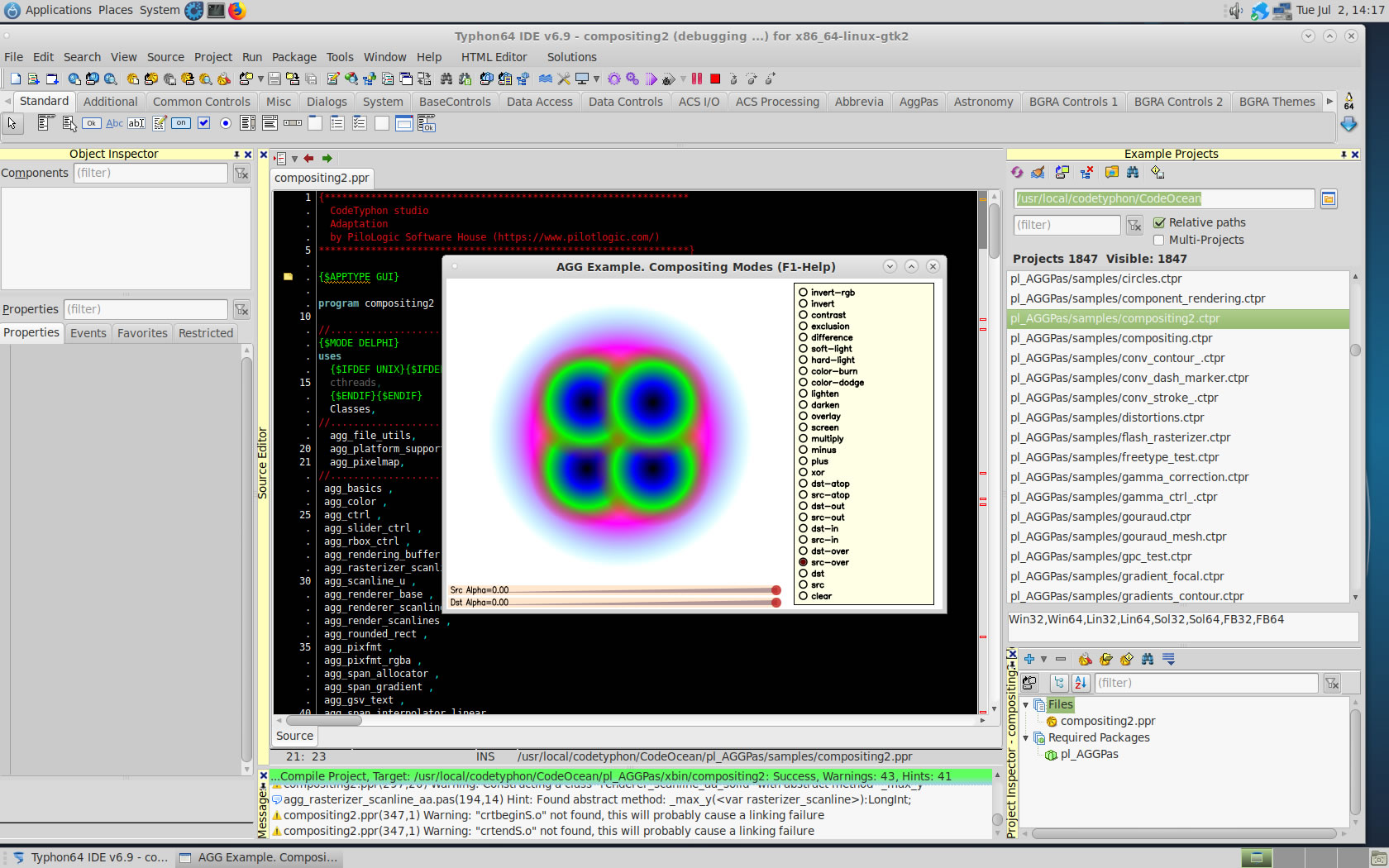
pl_AsphyreSphinx
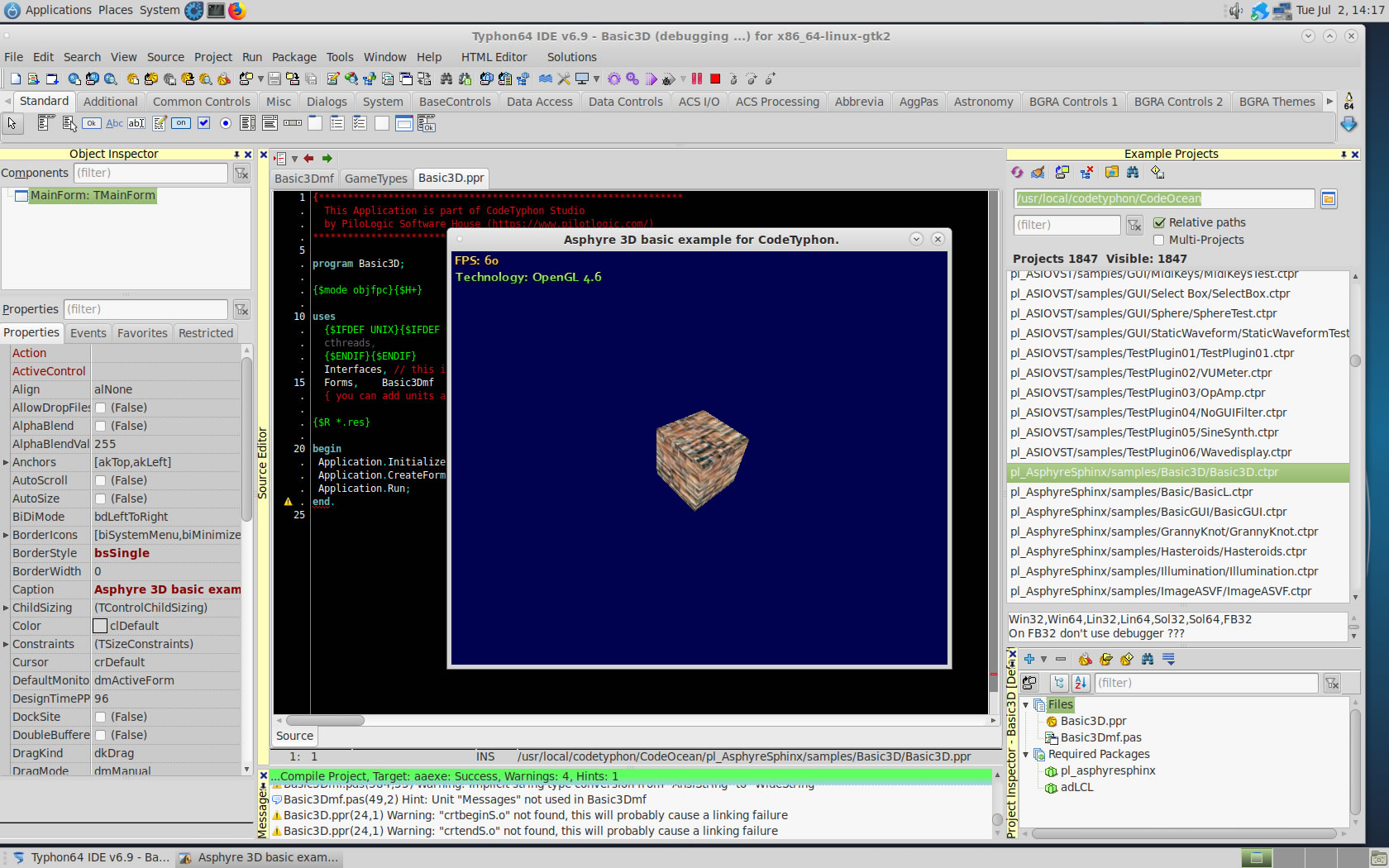
pl_BGRAbitmap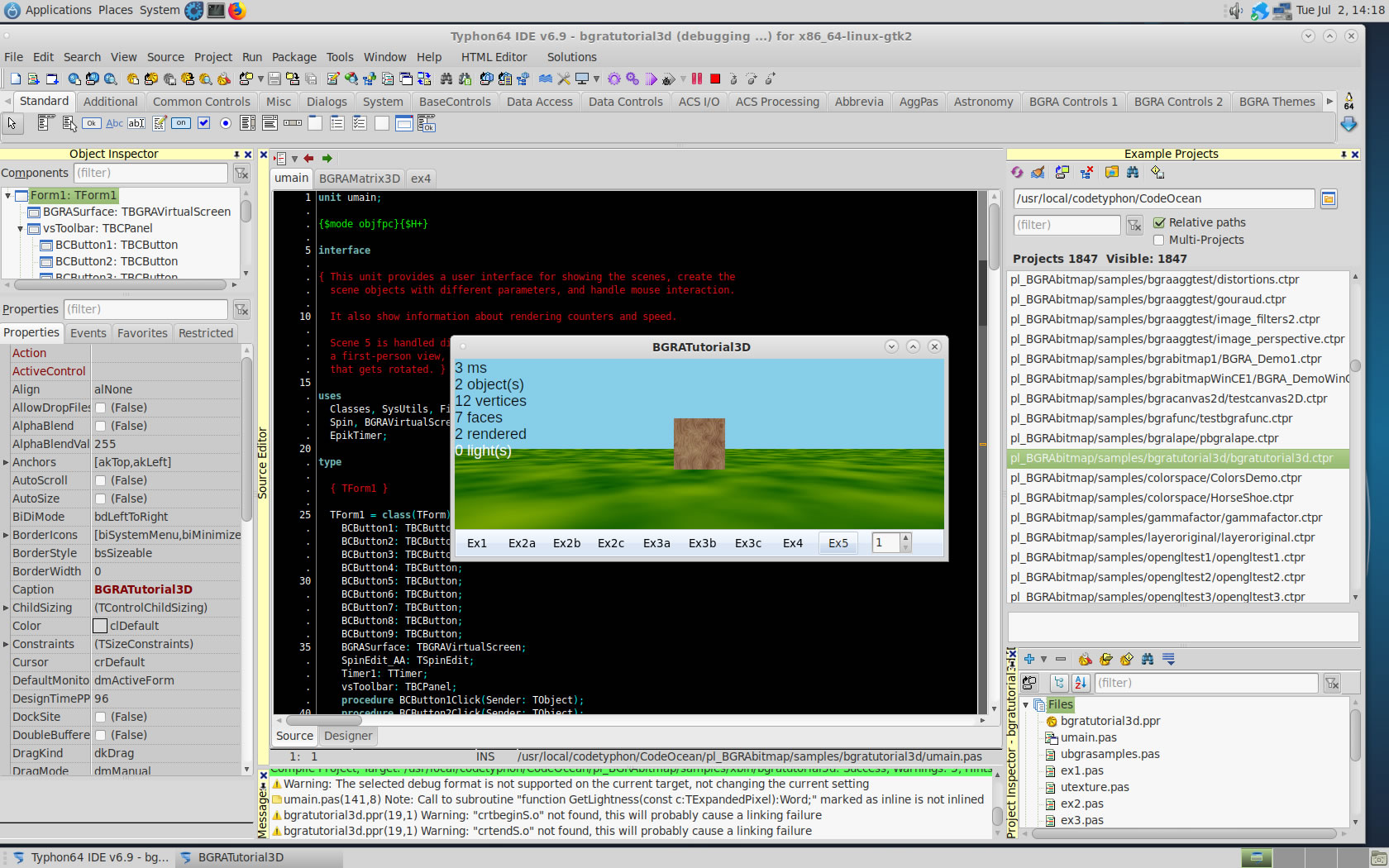
pl_BGRAcontrols
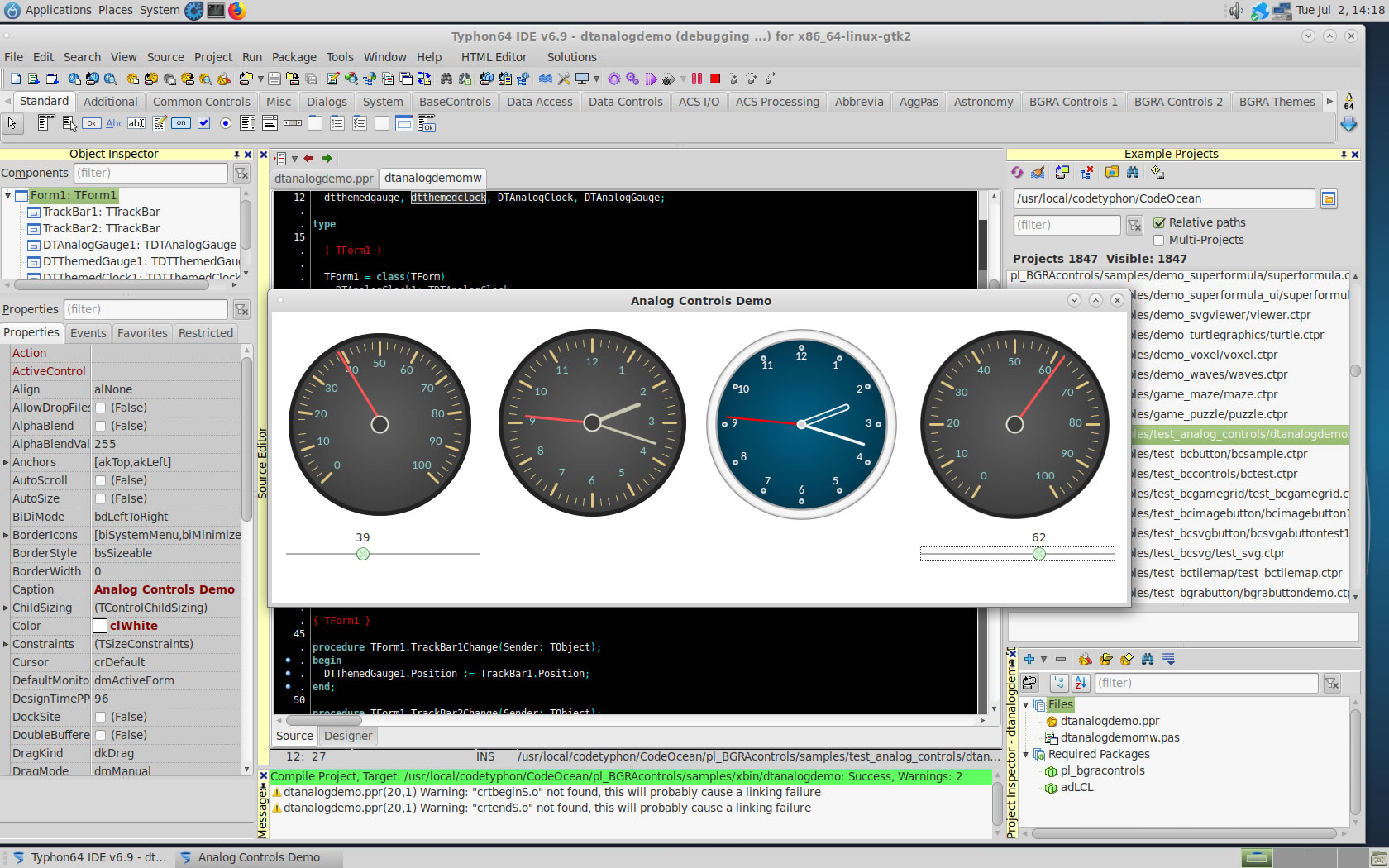
pl_CastleEngine
NOTE : install first
-libgtkglext-x11-1.0.so
-libgdkglext-x11-1.0.so
with command
sudo urpmi --auto -a gtkglext-devel
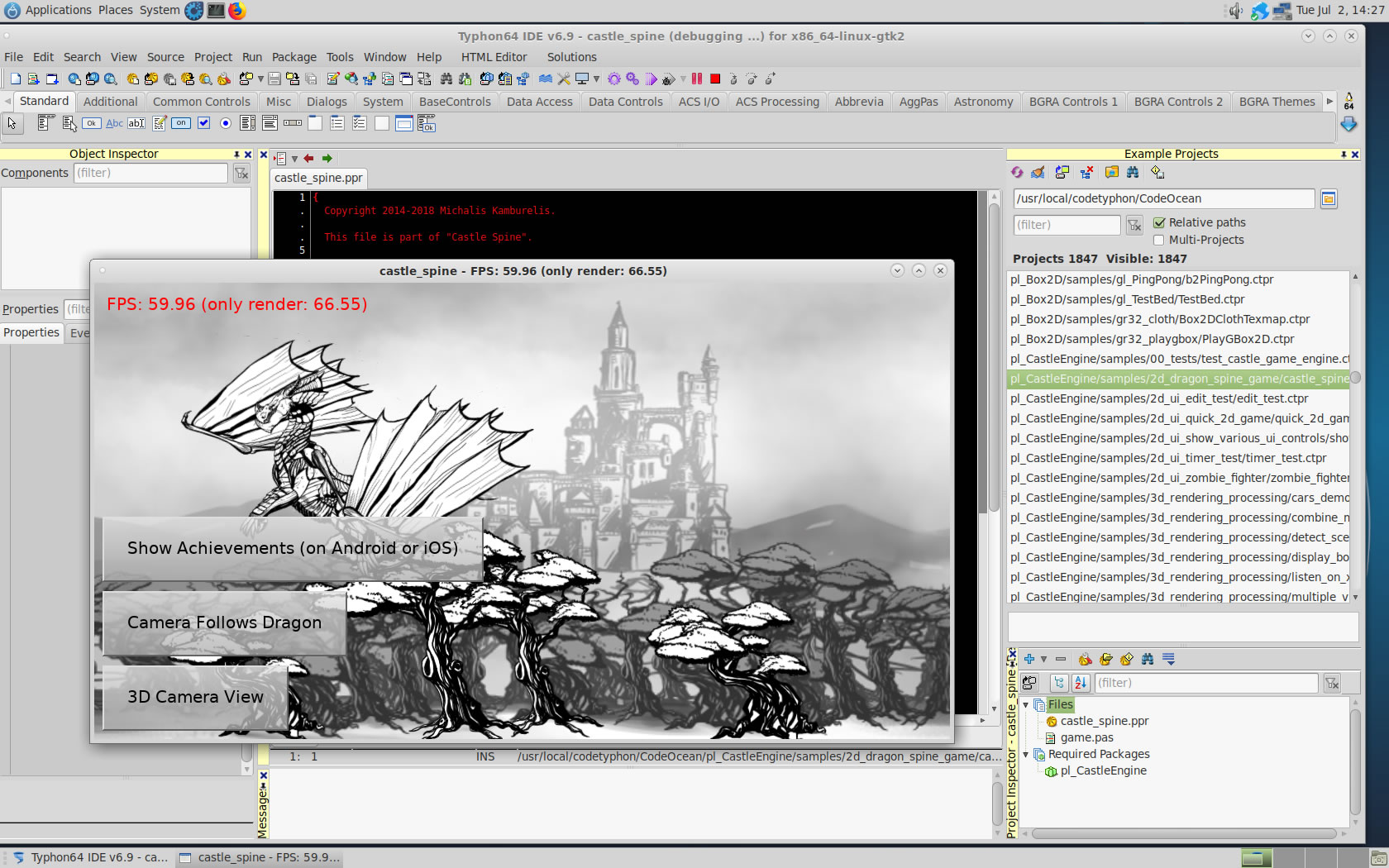
pl_ColorLib
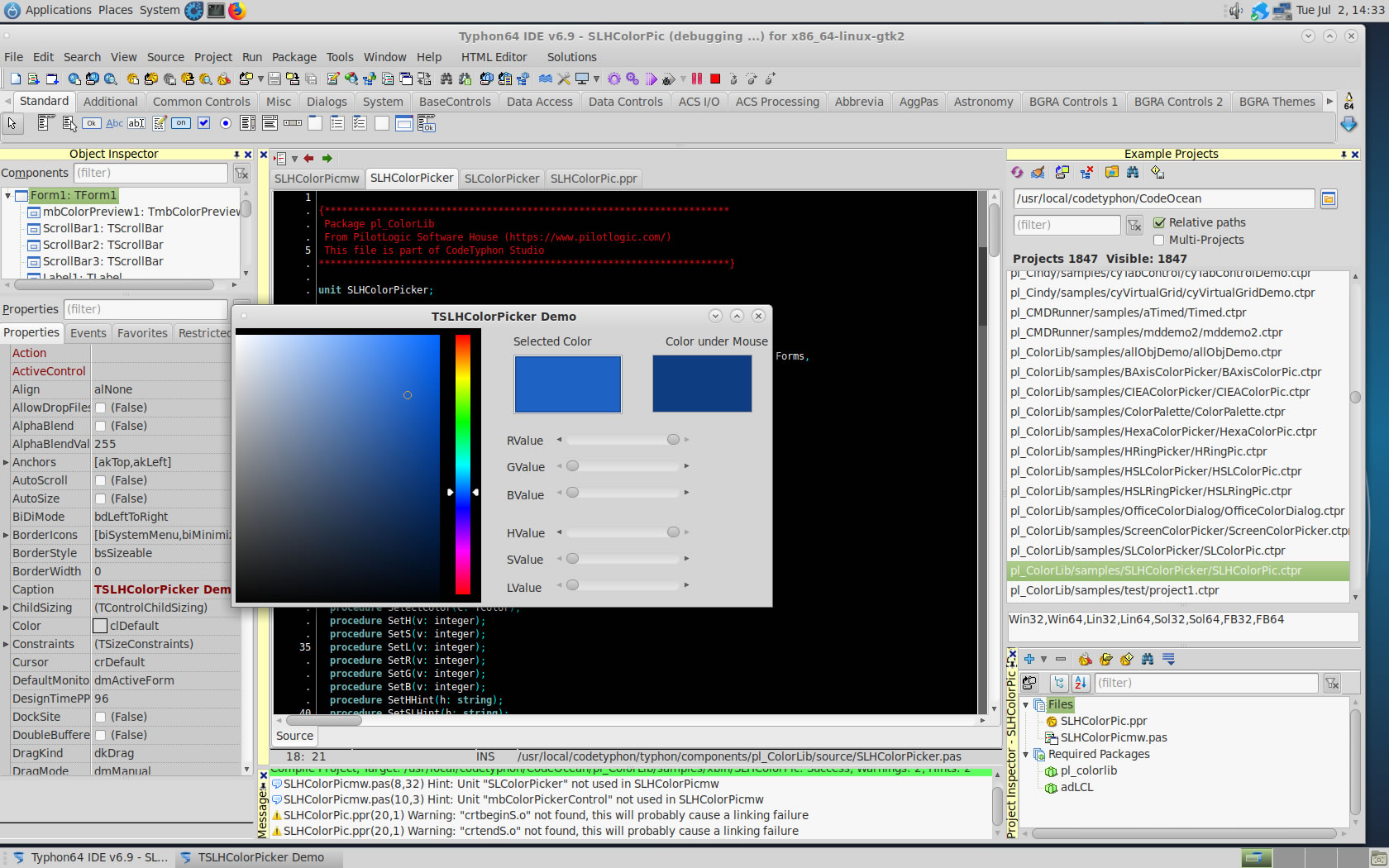
pl_ExControls
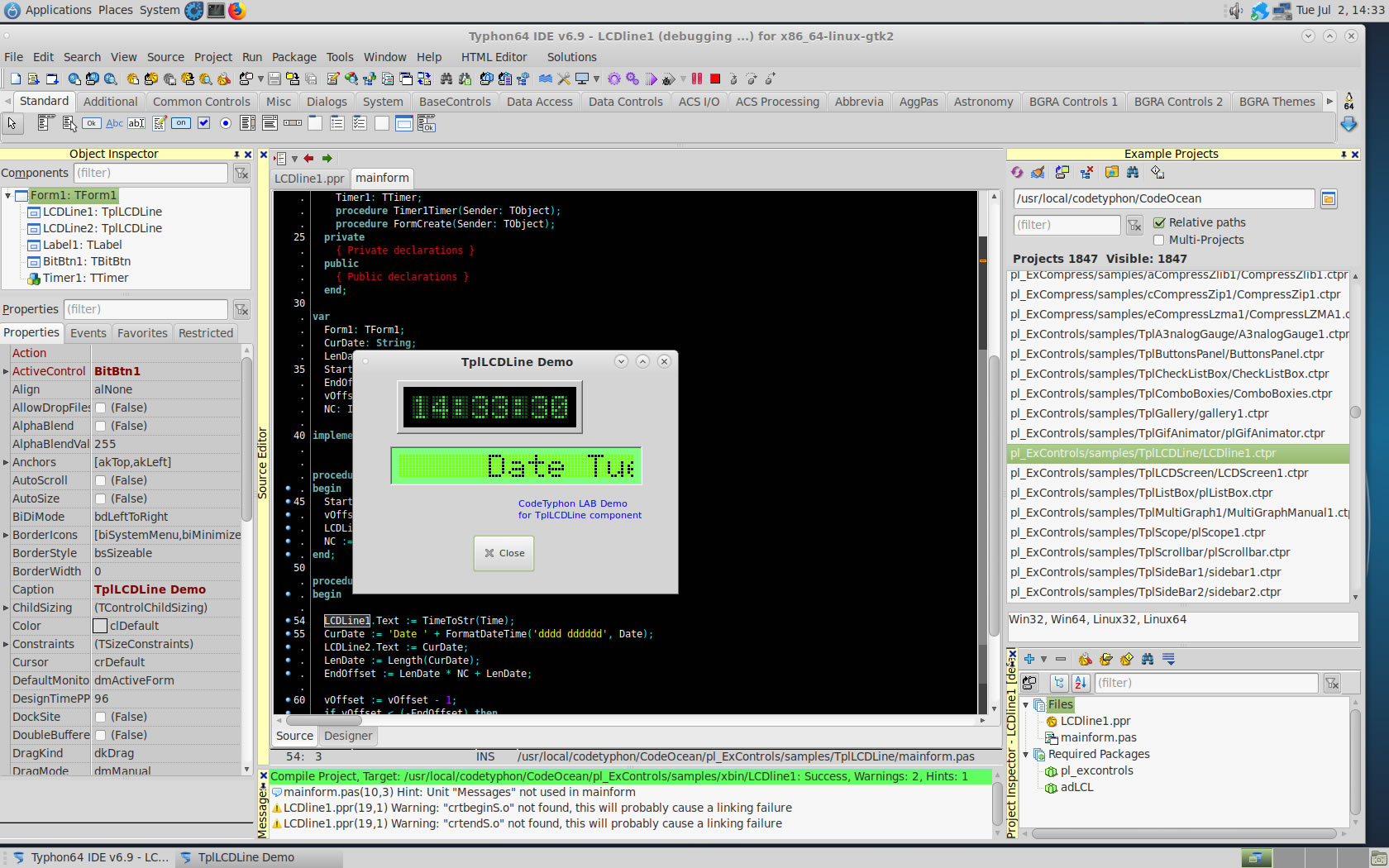
pl_GaiaGIS
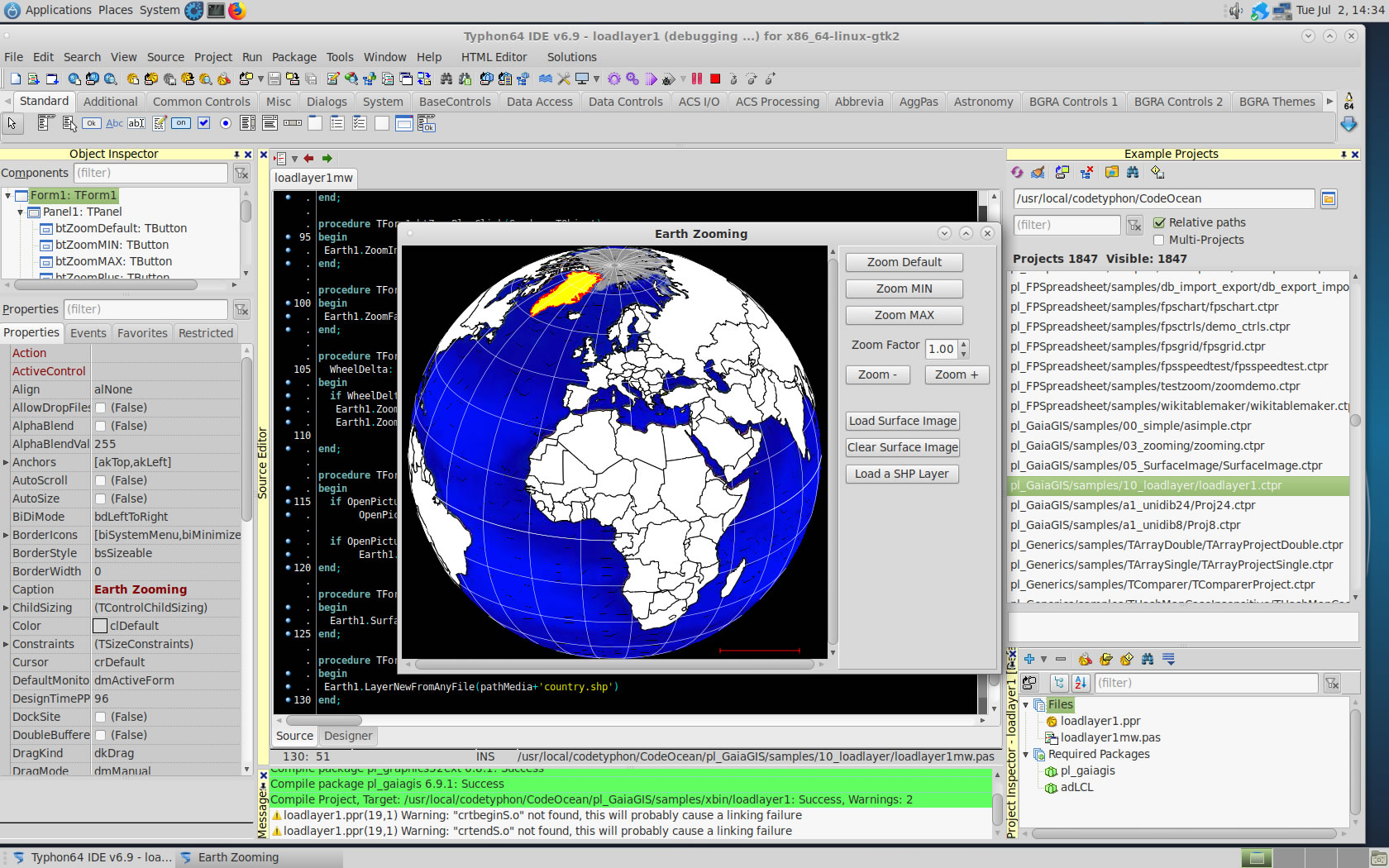
pl_GLScene
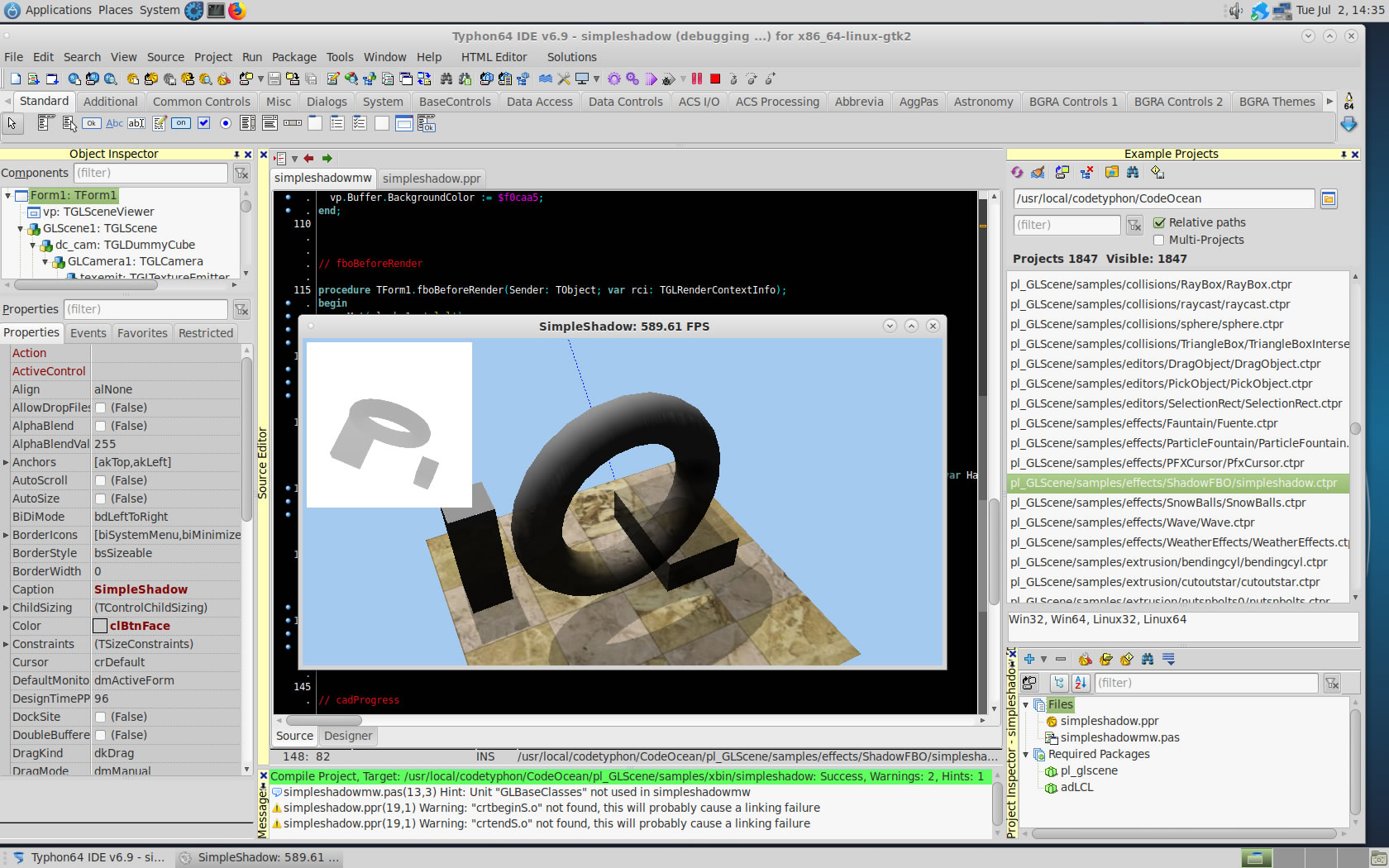
pl_Graphics32
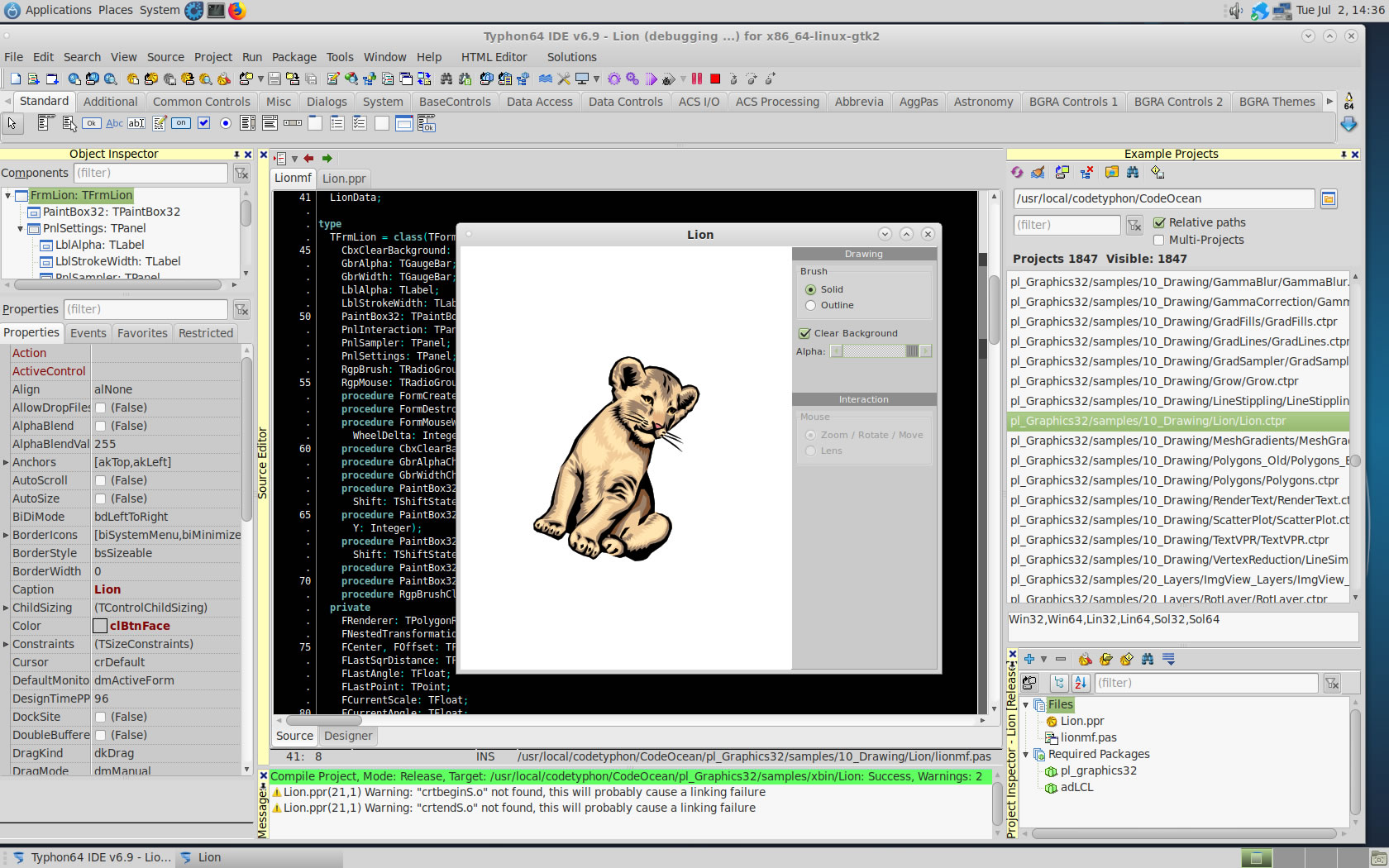
pl_nxPascal
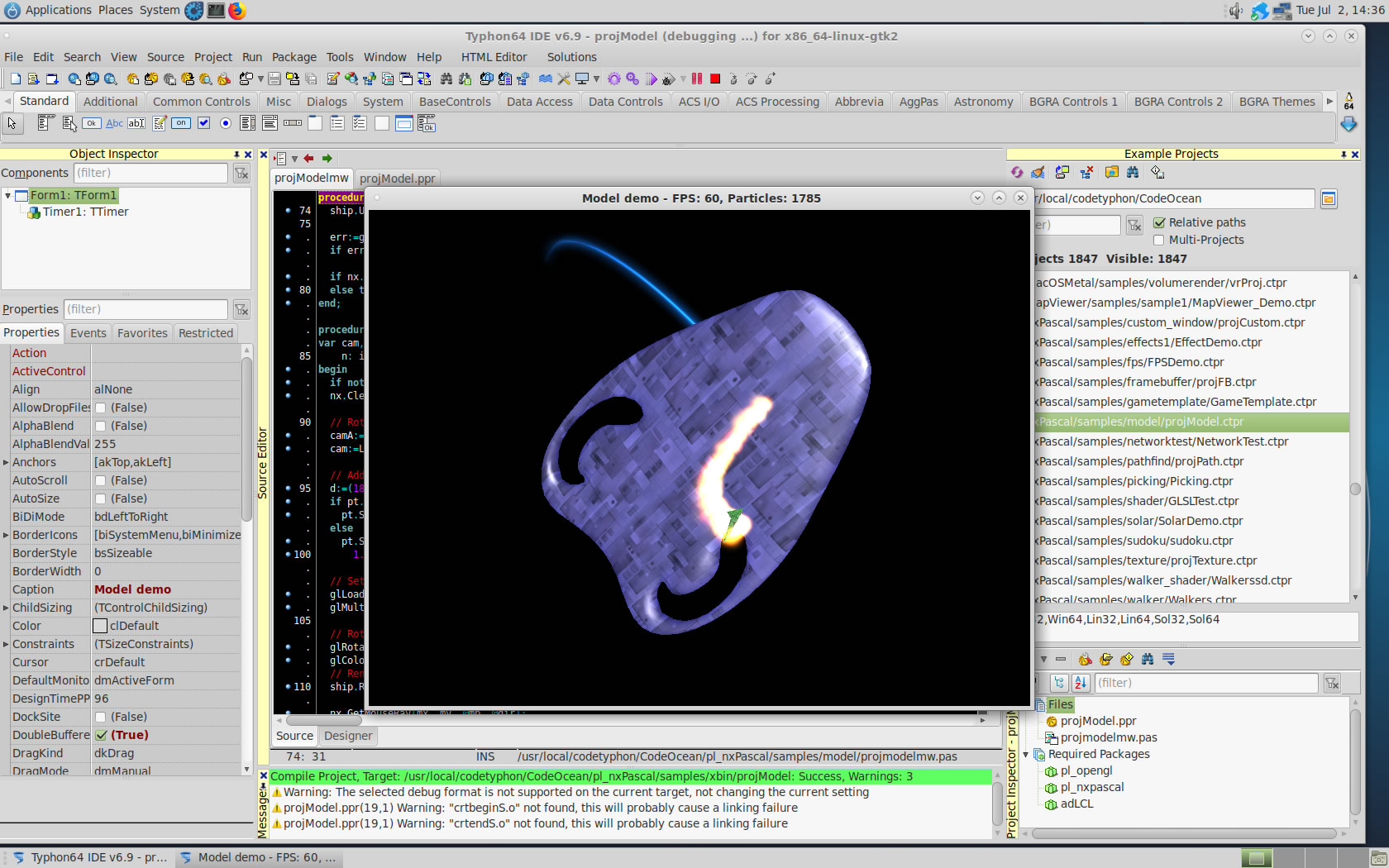
pl_ORCA3D
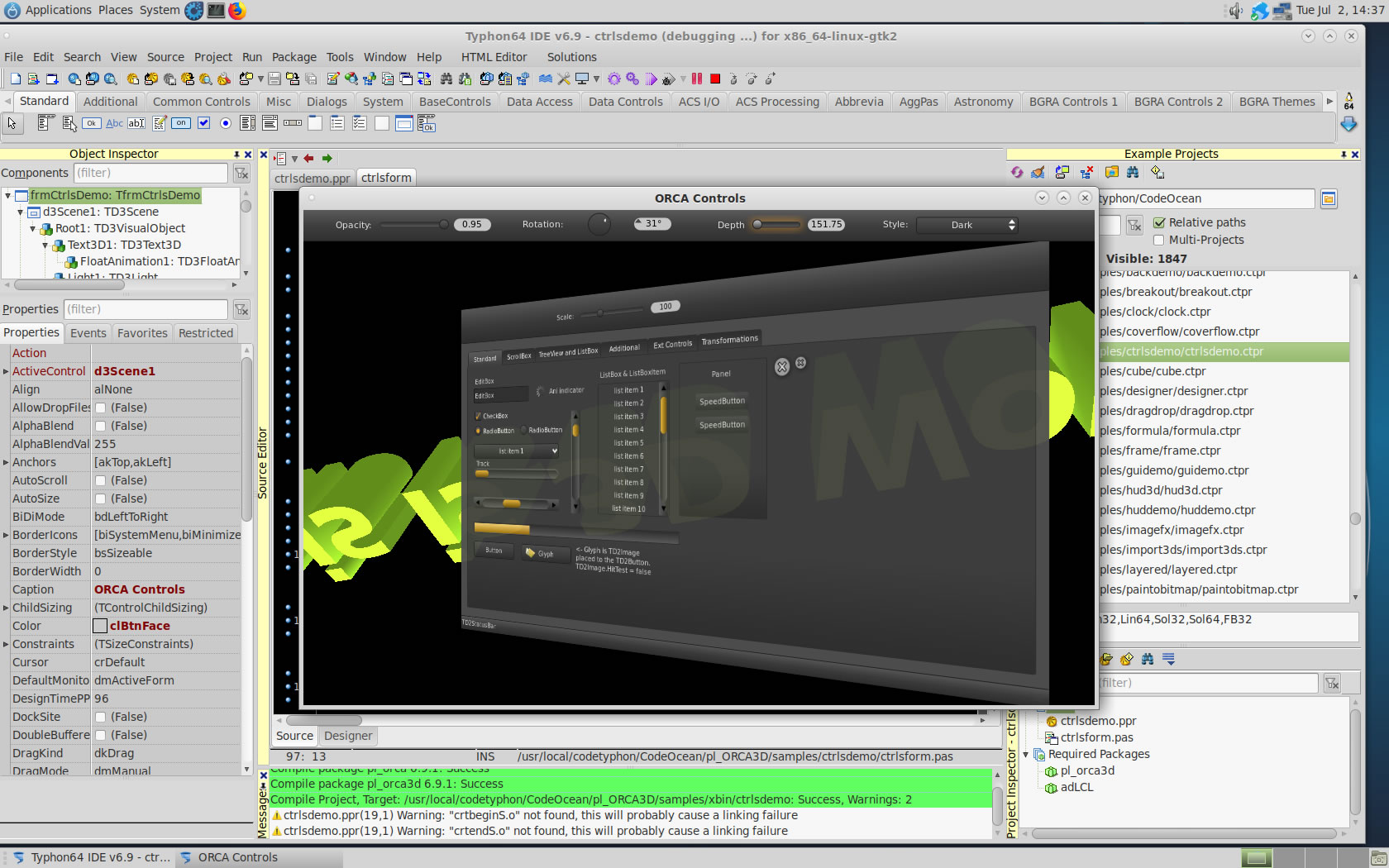
pl_RichMemo
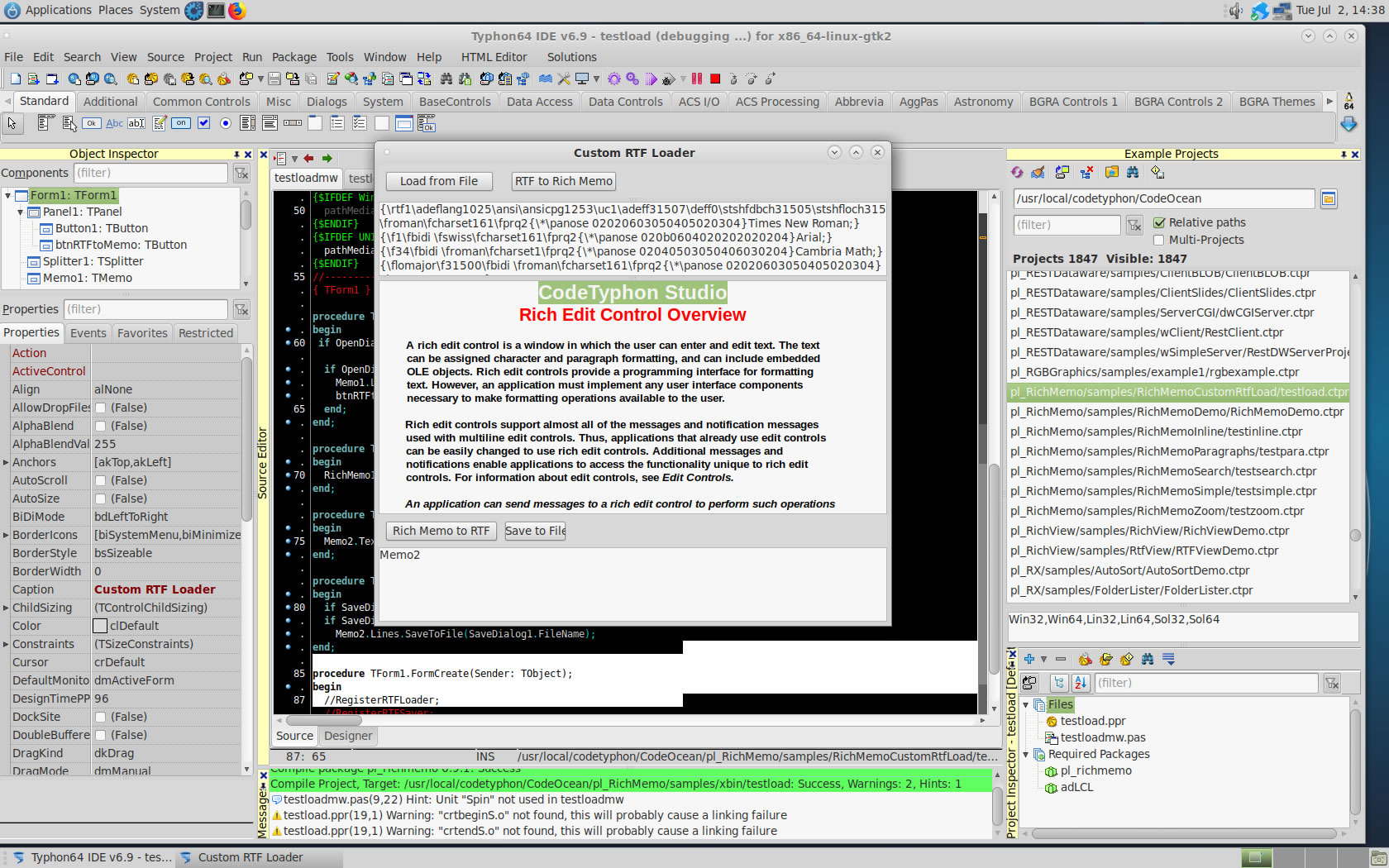
pl_VirtualTrees
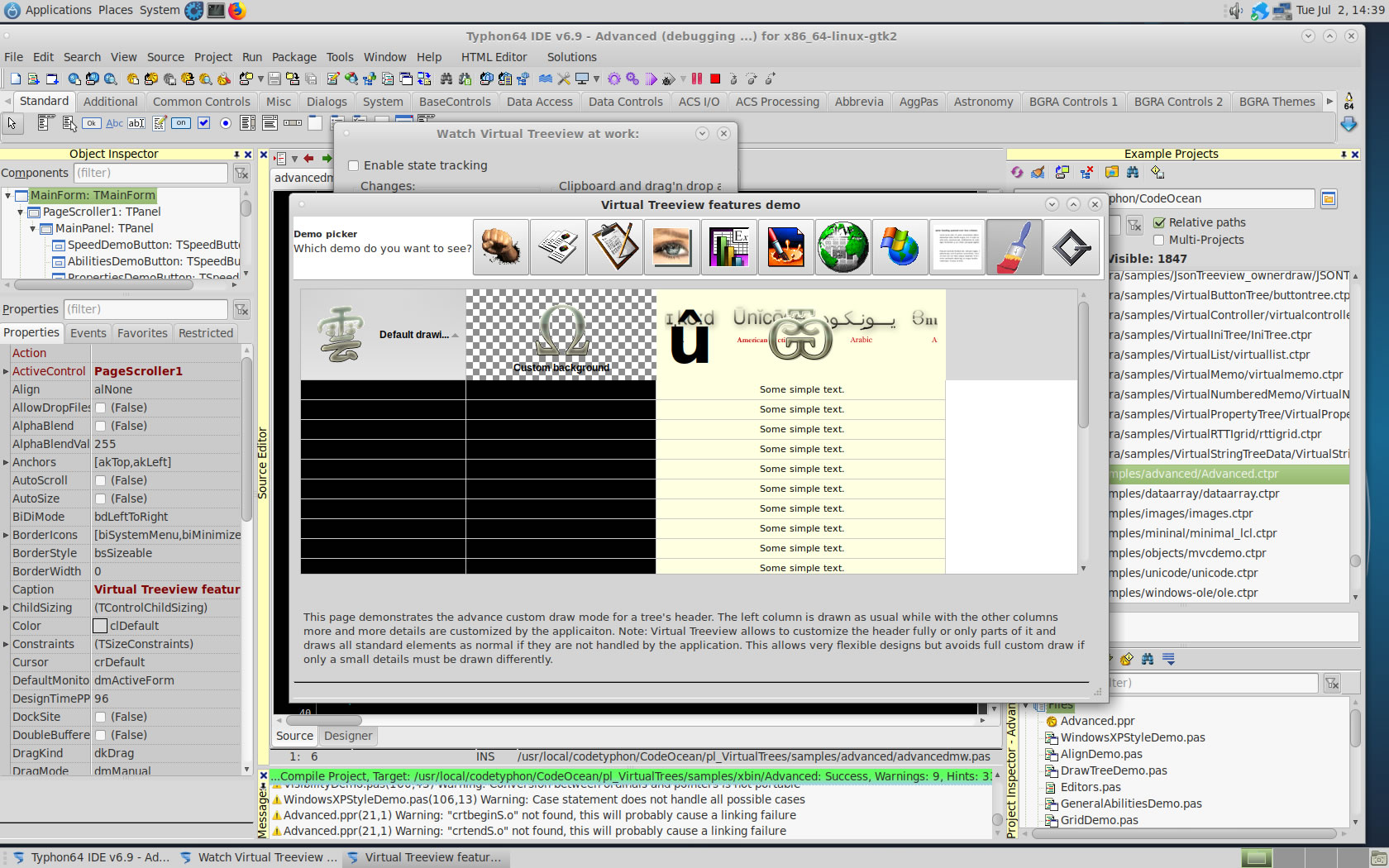
pl_ZXing
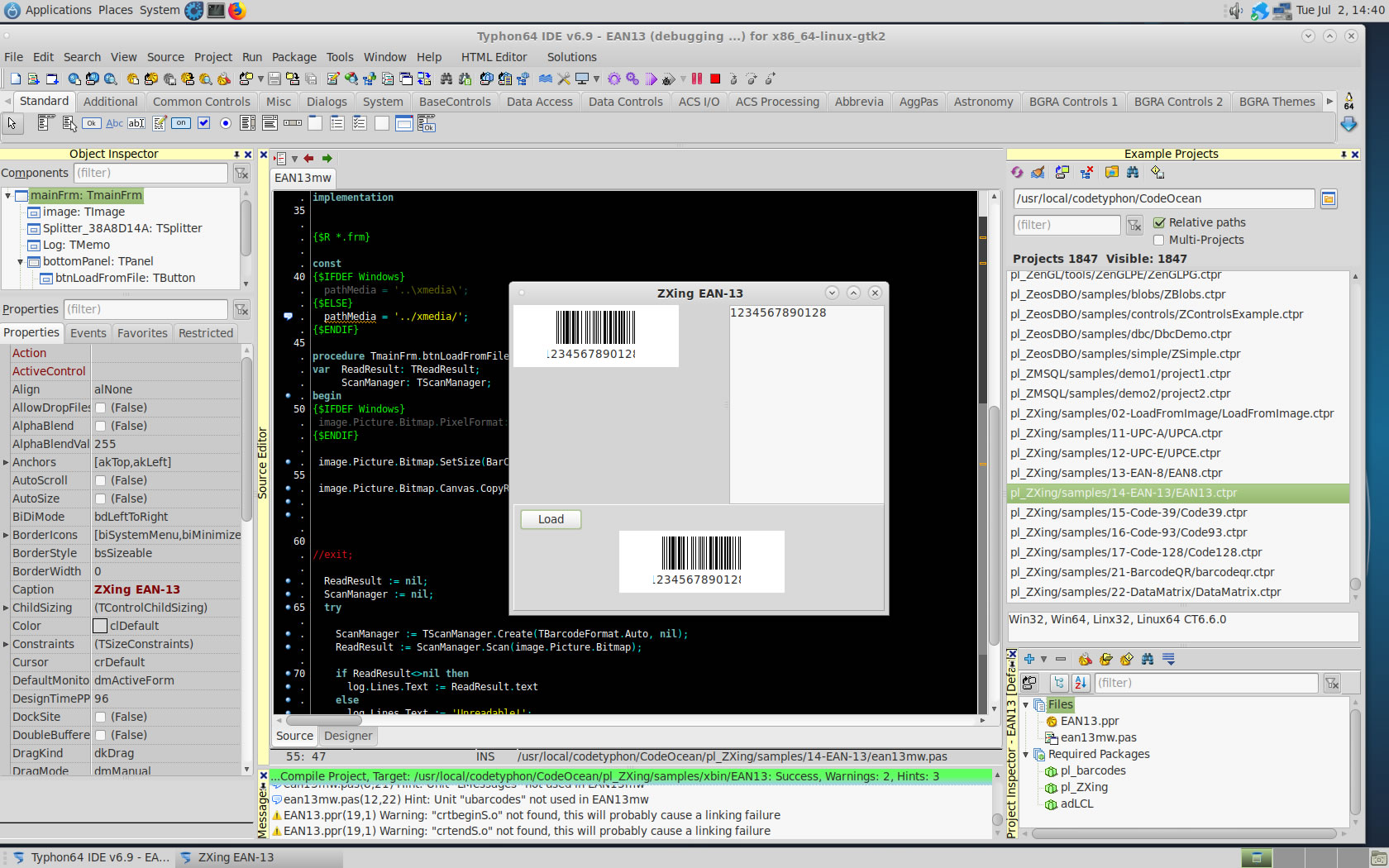
pl_ZenGL
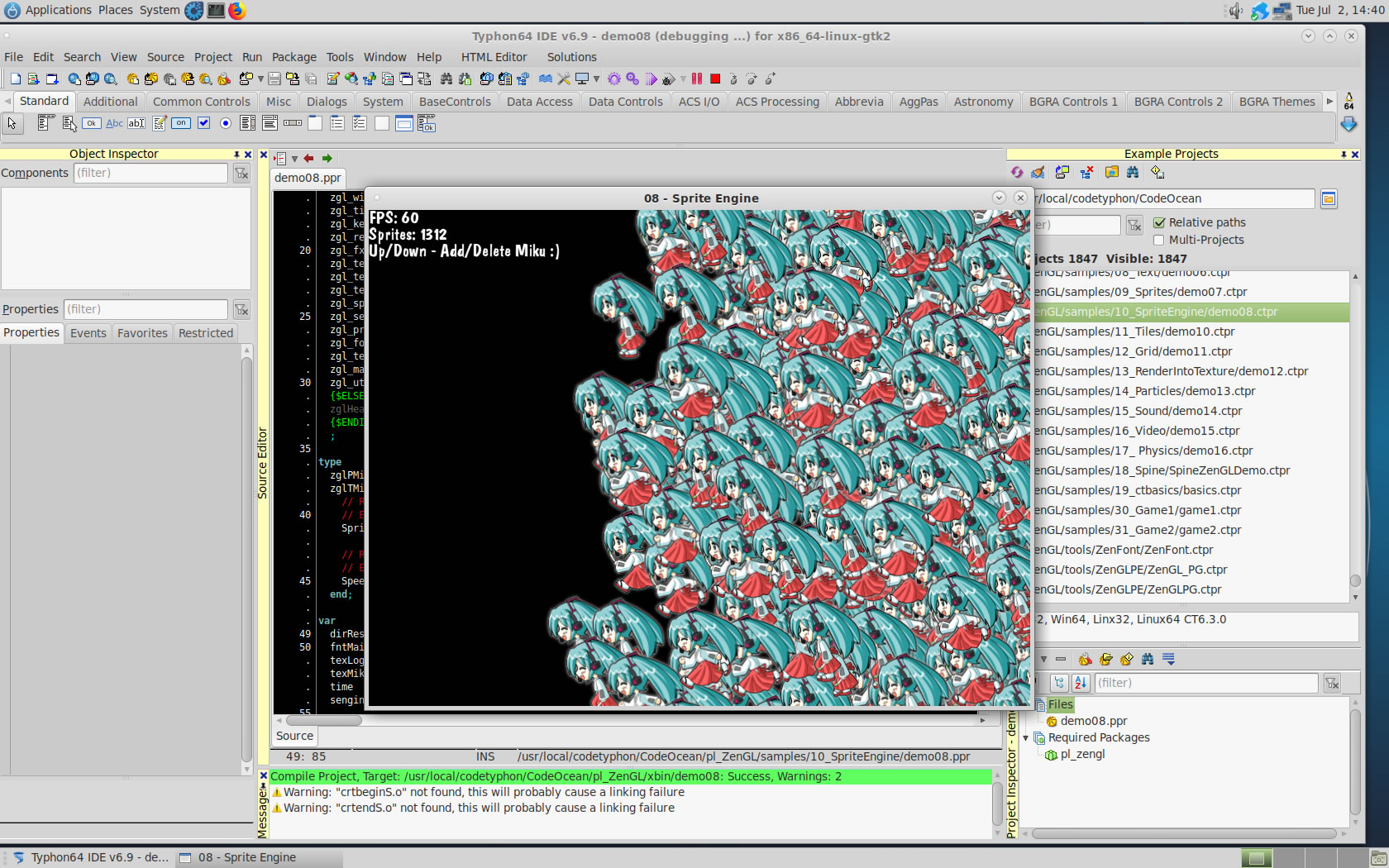
6. Build Typhon IDE for QT4 (KDE4)
a) Switch Typhon IDE Host Platform to QT4
CodeTyphon Center => Setup Dialog
and select QT4 Platform
b) Only for the first time, install OS System Libraries
CodeTyphon Center =>HostPC=>"Install System Libraries"
c) Remove and Build Typhon IDE for new Platform (QT4)
CodeTyphon Center =>Typhon IDE=>"Remove and Build"
Finally...
Typhon64 for QT4 (KDE 4) with ALL Docked Option (single Window)
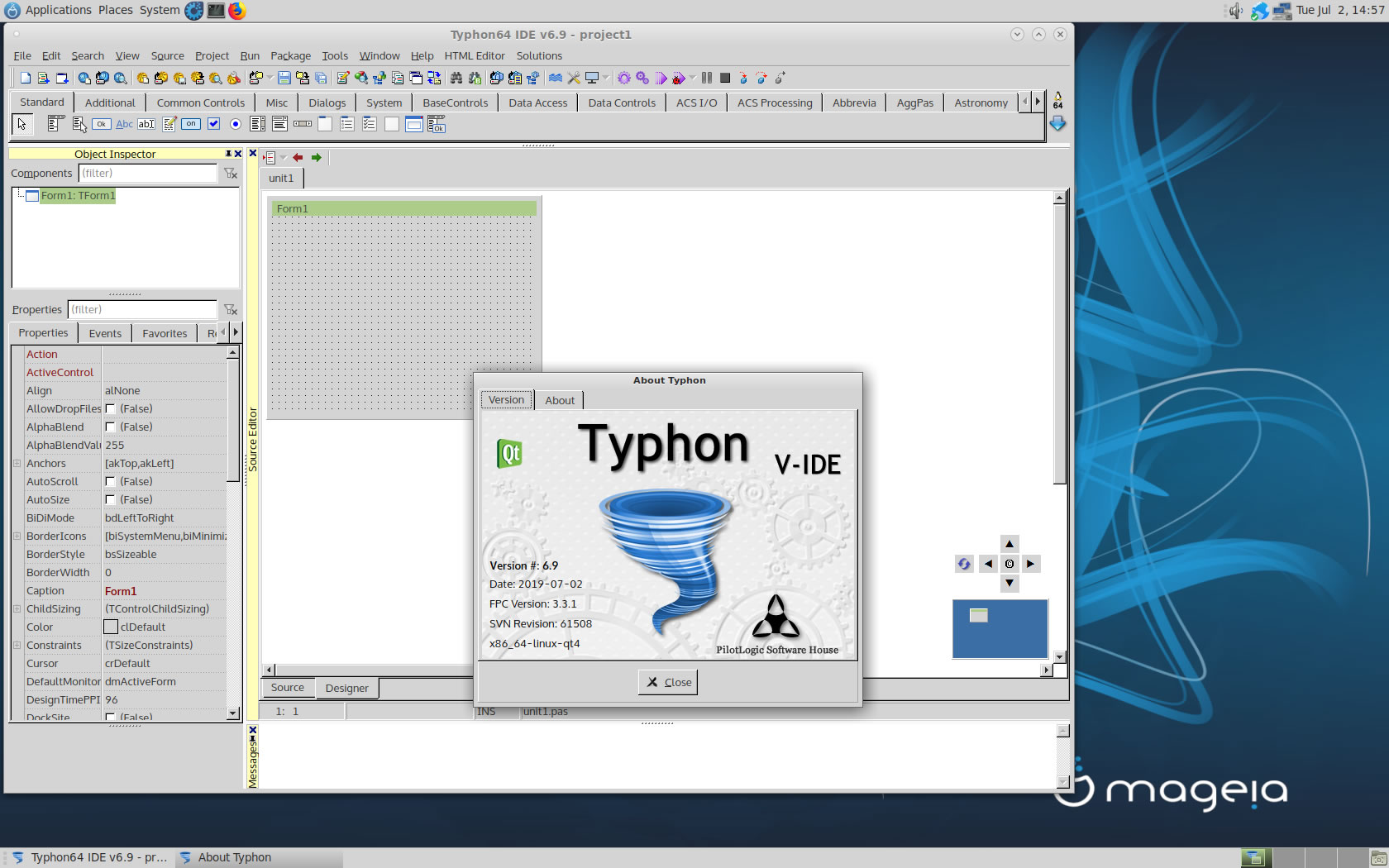
7. Build Typhon IDE for QT5 (KDE5)
a) Switch Typhon IDE Host Platform to QT5
CodeTyphon Center => Setup Dialog
and select QT5 Platform
b) Only for the first time, install OS System Libraries
CodeTyphon Center =>HostPC=>"Install System Libraries"
c) Remove and Build Typhon IDE for new Platform (QT5)
CodeTyphon Center =>Typhon IDE=>"Remove and Build"
Finally...
Typhon64 for QT5 (KDE 5) with ALL Docked Option (single Window)