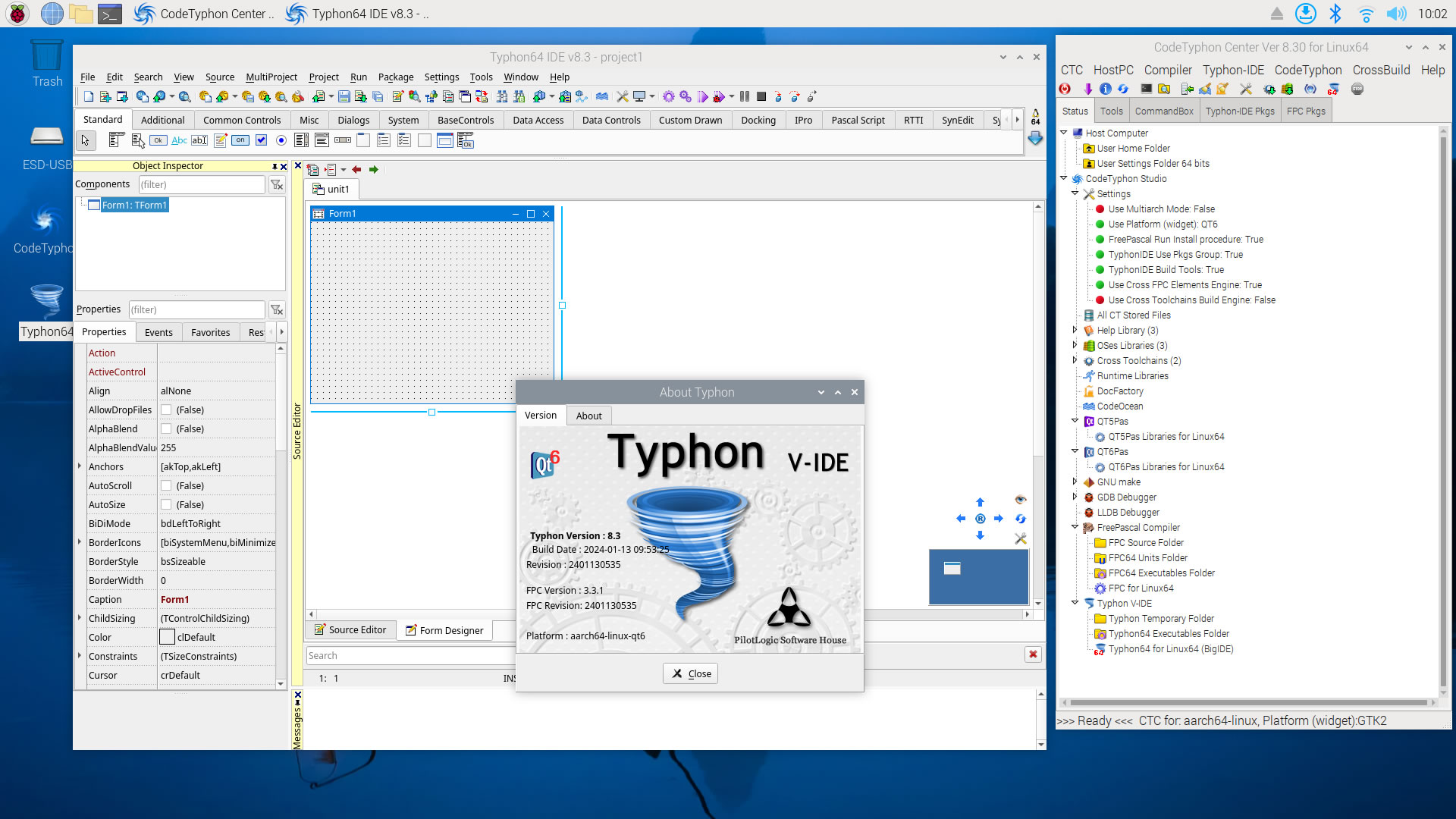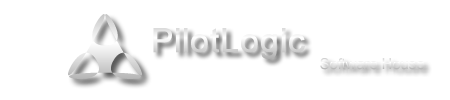CT on Raspbian Pi5
- Details
- Category: CodeTyphon Host OSes
- Published: Saturday, 13 January 2024 08:57
- Written by Administrator
- Hits: 6574
We test LAB CodeTyphon 8.3 on Raspbian 2023-12-05
Raspbian is a free operating system based on Debian optimized for the Raspberry Pi hardware.
An operating system is the set of basic programs and utilities that make your Raspberry Pi run.
However, Raspbian provides more than a pure OS: it comes with over 35,000 packages, pre-compiled software bundled in a nice format for easy installation on your Raspberry Pi.
It's one of our LAB Reference OSes
More for Raspbian OS here 
Raspberry Pi 5 is circuit-board computer that caused such a fuss in 2012.
This is the most powerful version. To some this may seem the sort of annual refresh from your favourite phone makers.
However, in adding greater power and both Wi-Fi and Bluetooth to the Pi without increasing the price, it's now a more versatile "all-in-one" board.
More for Raspberry Pi 5 board here 
System: Micro level PC (Raspberry Pi 5) with 1CPU (4 cores) / 8 Gbyte RAM / 64 Gbytes Micro-SD / 1920x1080 pixels Monitor
OS : Raspbian 2023-12-05 with desktop and recommended software (2023-12-05-raspios-bookworm-arm64-full.img.xz)
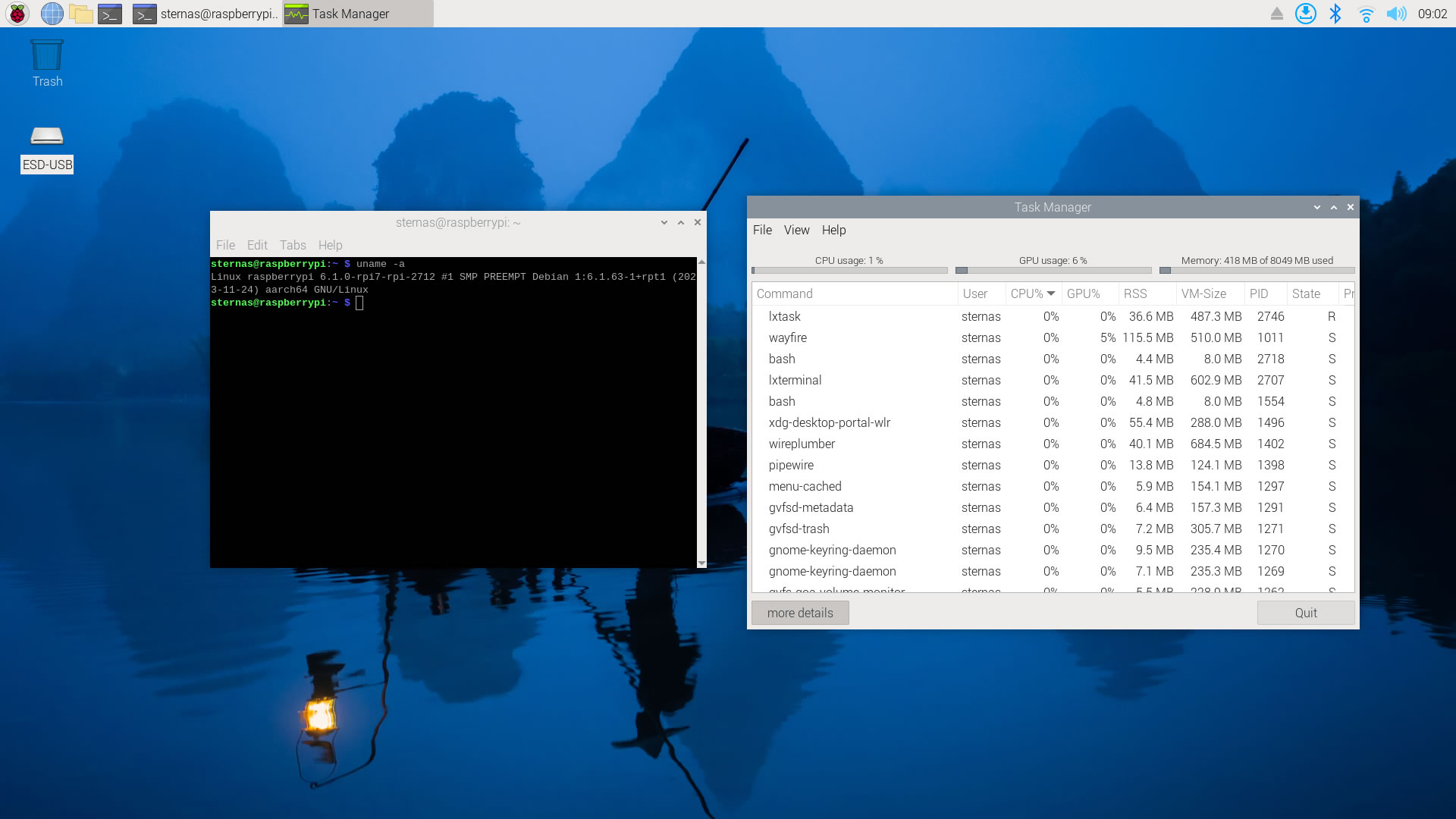
1. OS things and stuff..
We use 64 Gbytes microSD for this test (microSDXC UHS-I Class 10 U3, Read/Write 100/60 MB/s)
2. Preparation-Give "sudo" root privileges
Open a terminal and exec
sudo nano /etc/sudoers
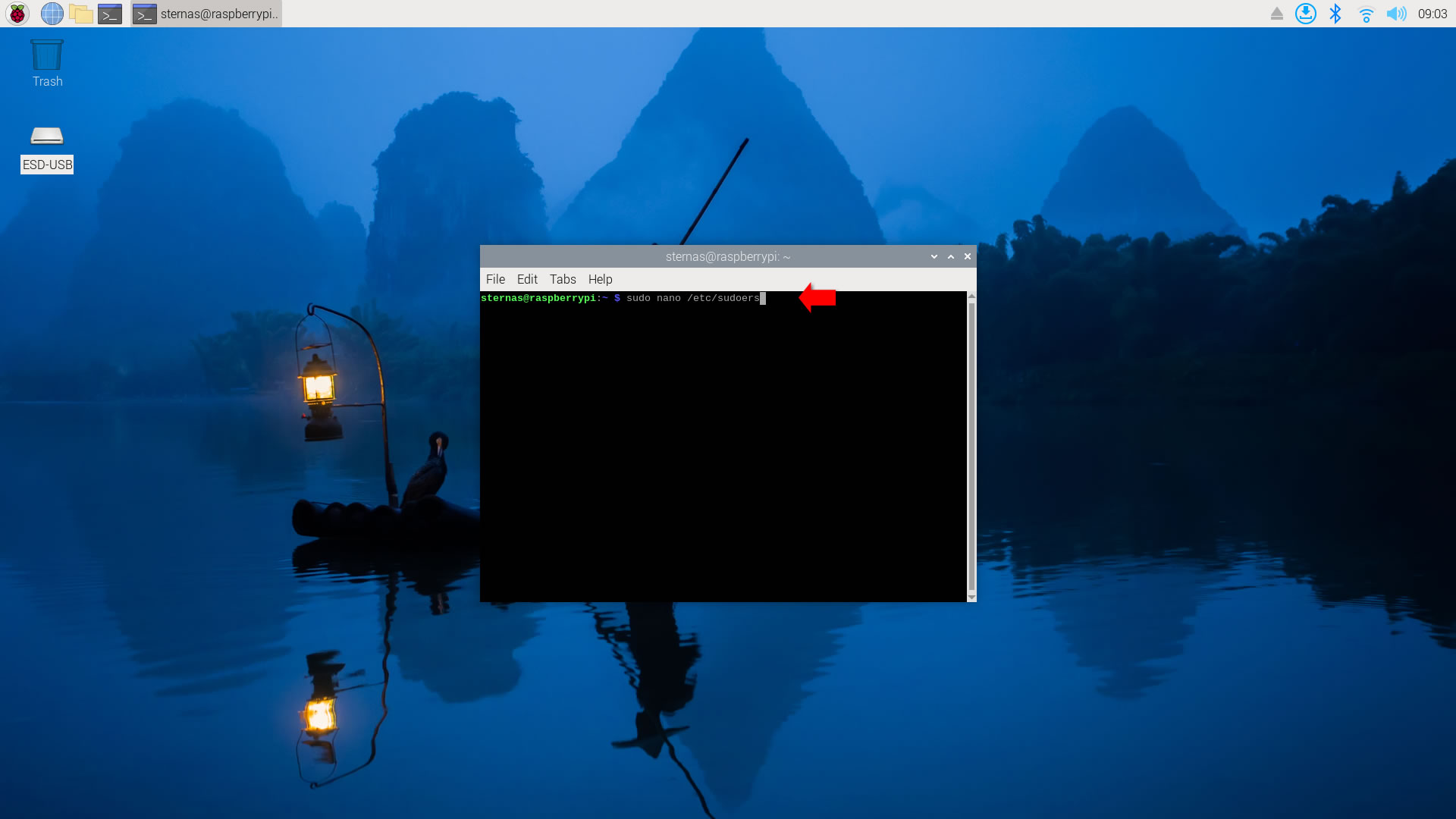
add at the end of /etc/sudoers the line
username ALL=(ALL:ALL) NOPASSWD: ALL
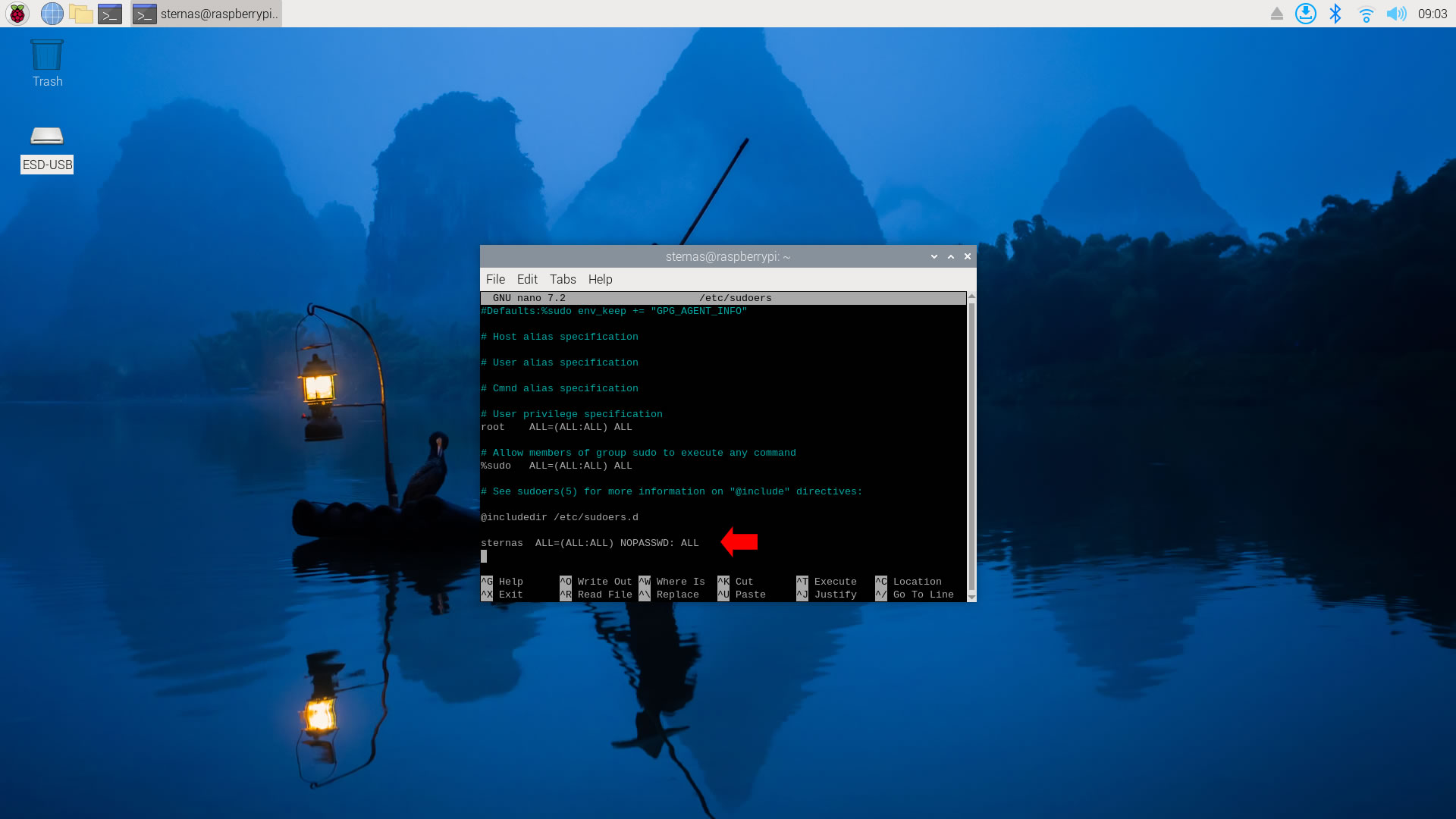
Ctl-X to exit and Y to save
3. Download-Unzip-Install
Download CodeTyphonIns.zip and unzip to your home directory
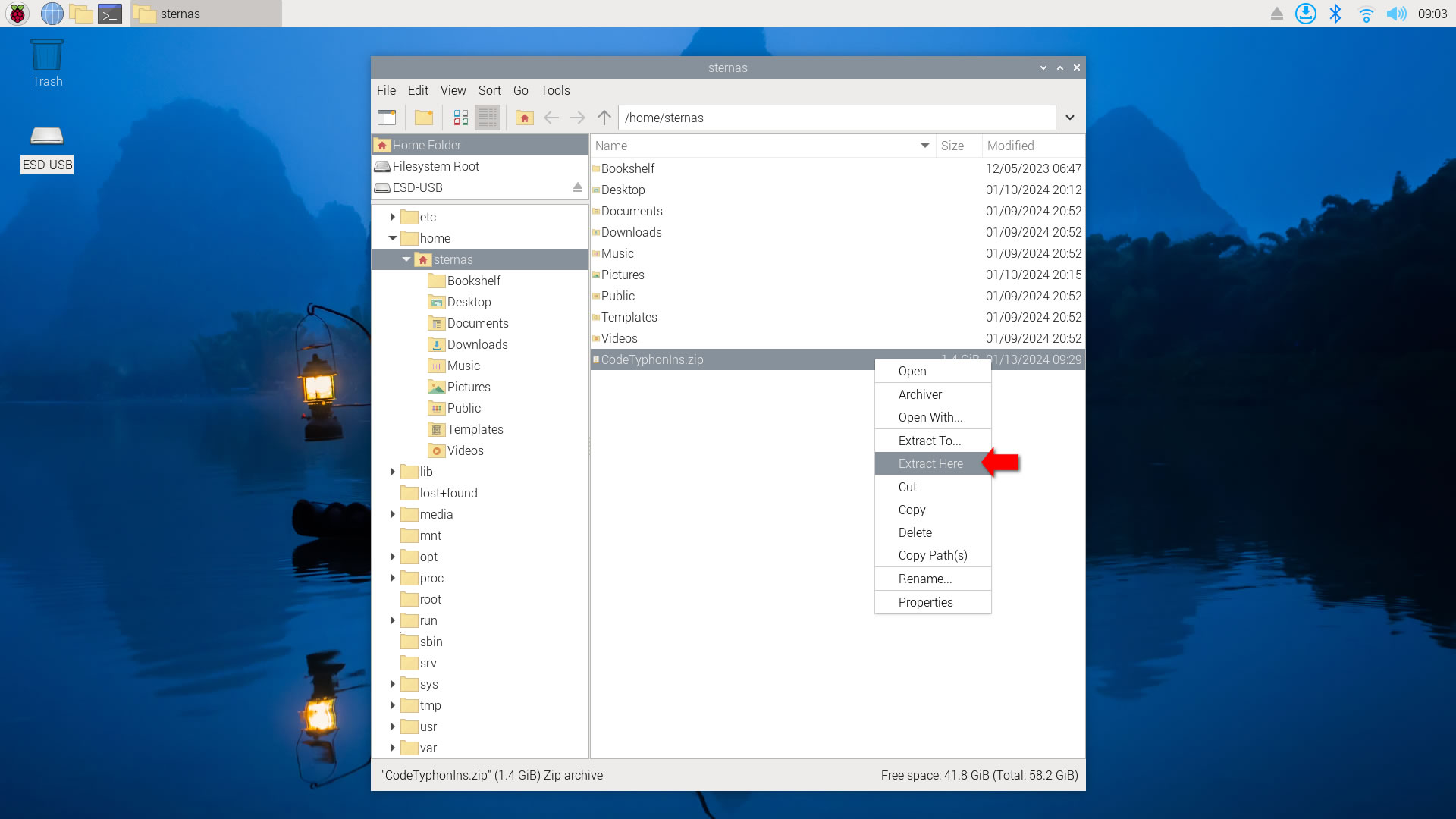
Open a terminal, and go to the new CodeTyphonIns directory
cd CodeTyphonIns
Start CodeTyphon Installation with command
sh ./install.sh
Give zero "0" to Install CodeTyphon
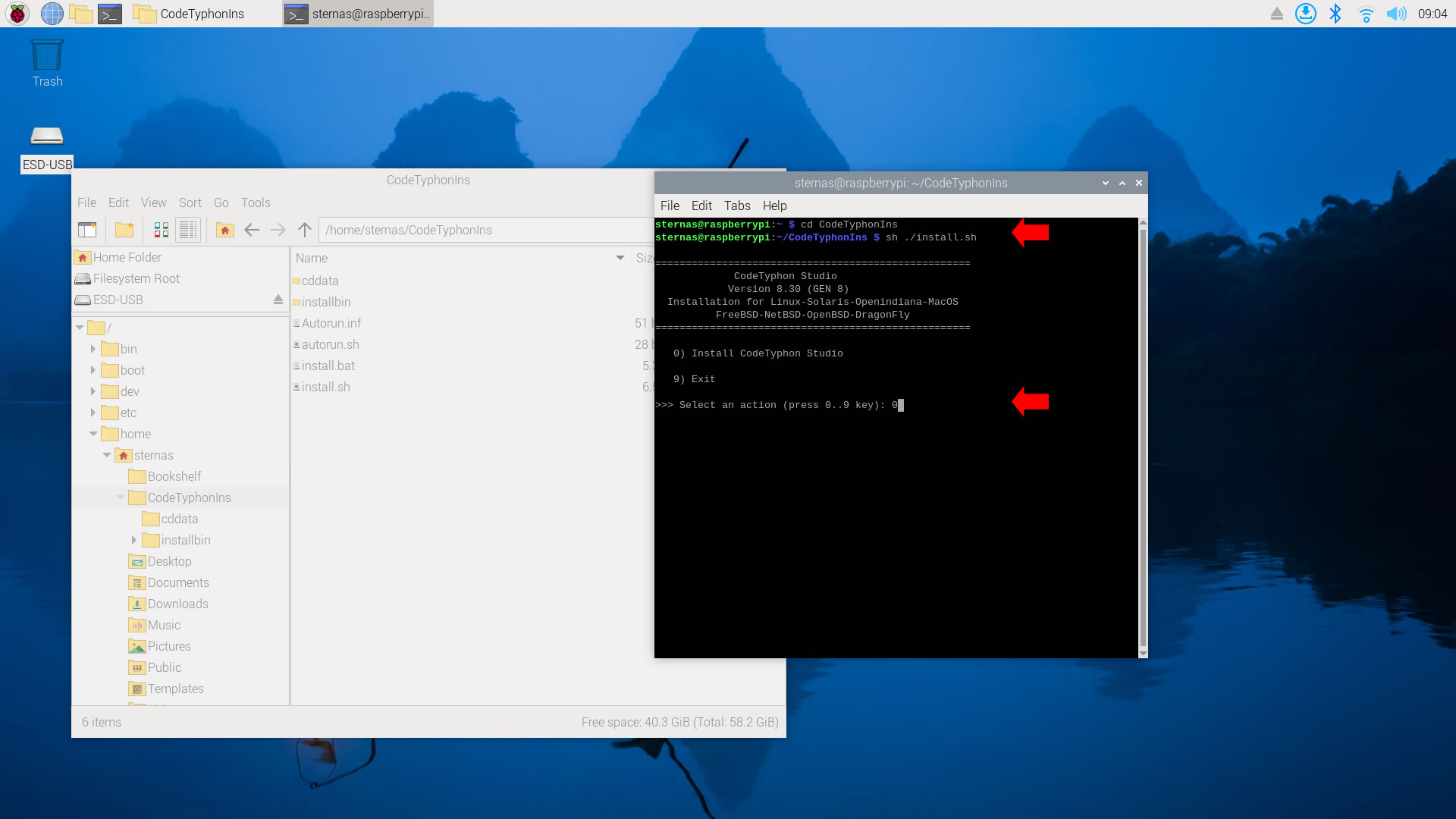
4. Setup and Build (for GTK2)
After CT install you can start CTCenter or to continue with the open terminal
It's the first installation of CodeTyphon on this Micro PC, so first we install "system libraries",
select "0".
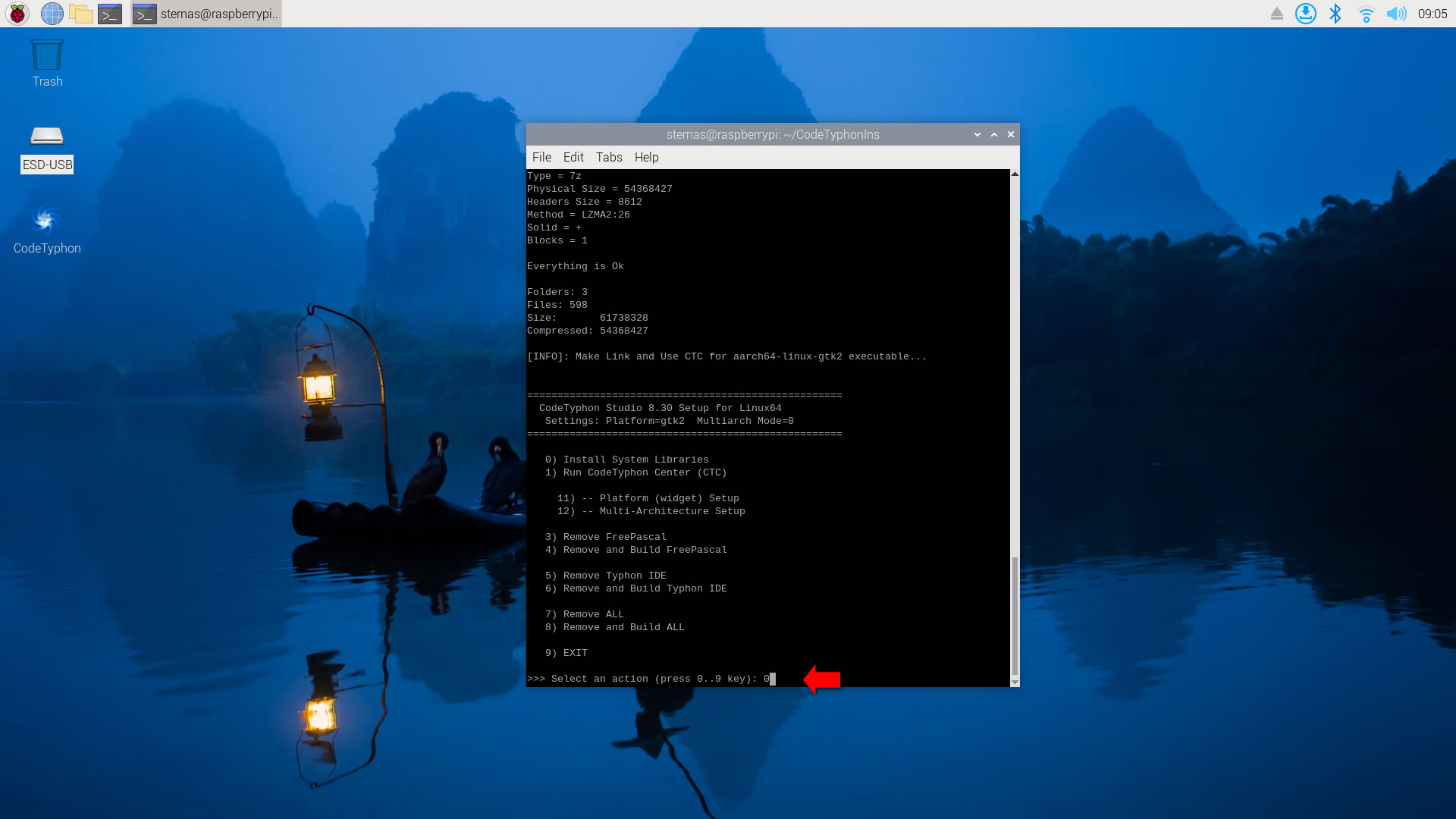
Select "8" to build all...
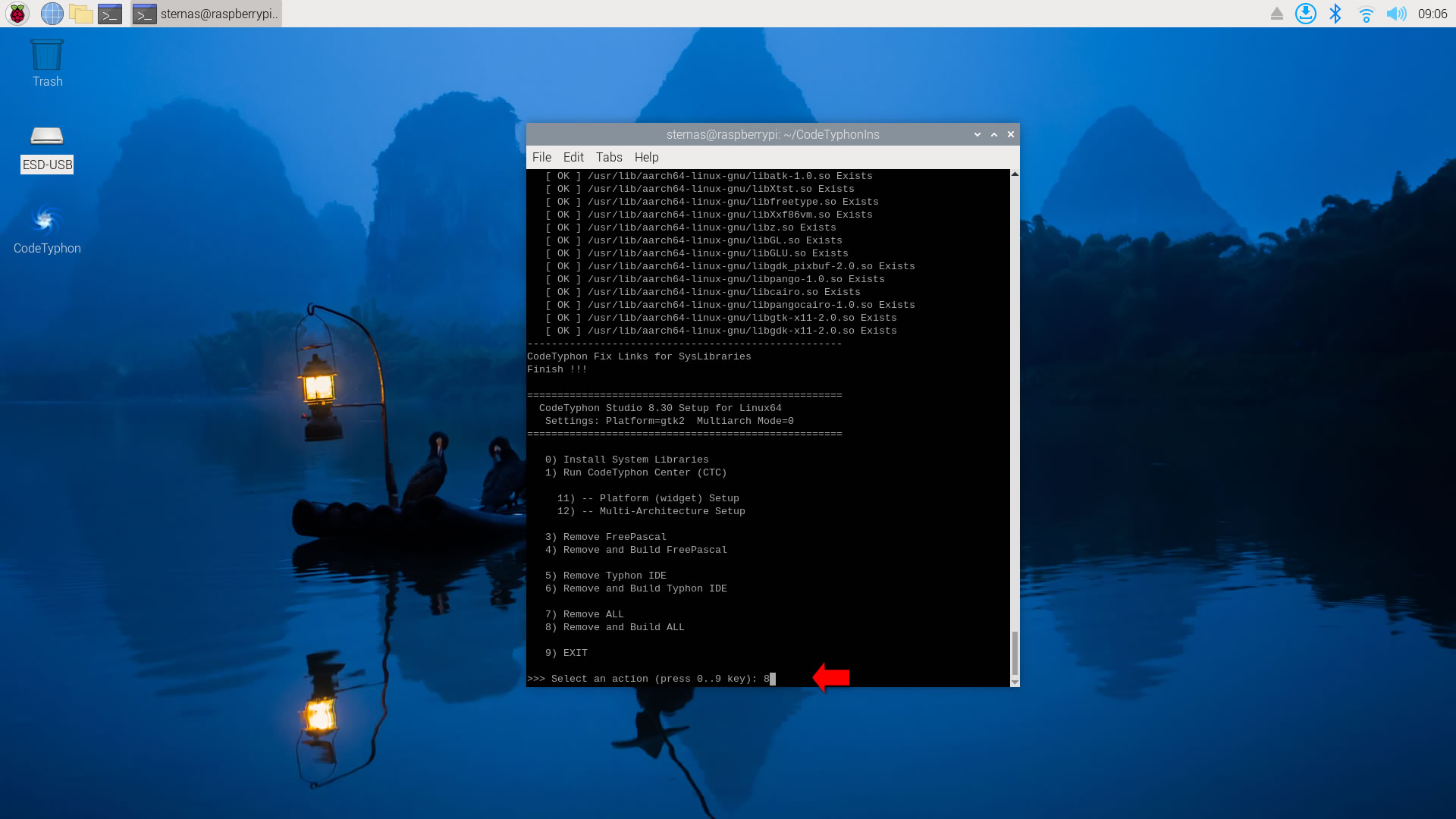
Finally
CTCenter and Typhon64 IDE with ALL Docked Option (single Window)
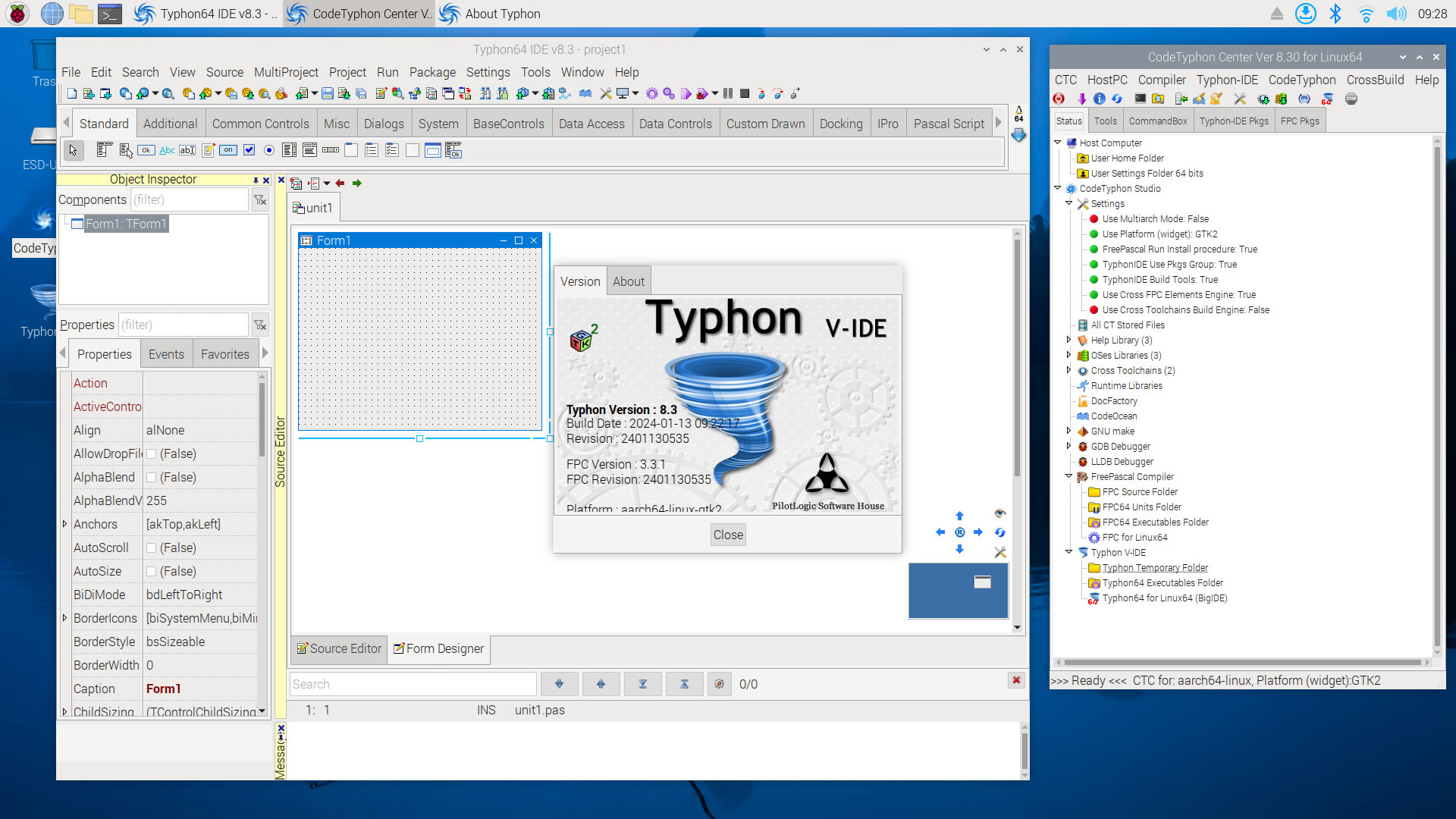
5. Build Typhon IDE for QT5 (KDE5)
You can Logging to Plasma Desktop for this...
but, it's NOT necessary,
you can build Typhon IDE for QT6 or QT5 or GTk2 from ANY Unix desktop...
a) Switch Typhon IDE Host Platform to QT5
CodeTyphon Center => Setup Dialog
and select QT5 Platform
b) Only for the first time, install OS System Libraries:
CodeTyphon Center =>HostPC=>"Install System Libraries"
CodeTyphon Center =>CodeTyphon=>QT Platform=>"QT5Pas Install Prebuild Libraries"
c) Remove and Build Typhon IDE for new Platform (QT5)
CodeTyphon Center =>Typhon IDE=>"Remove and Build"
Finally...
Typhon64 for QT5 (KDE 5) with ALL Docked Option (single Window)
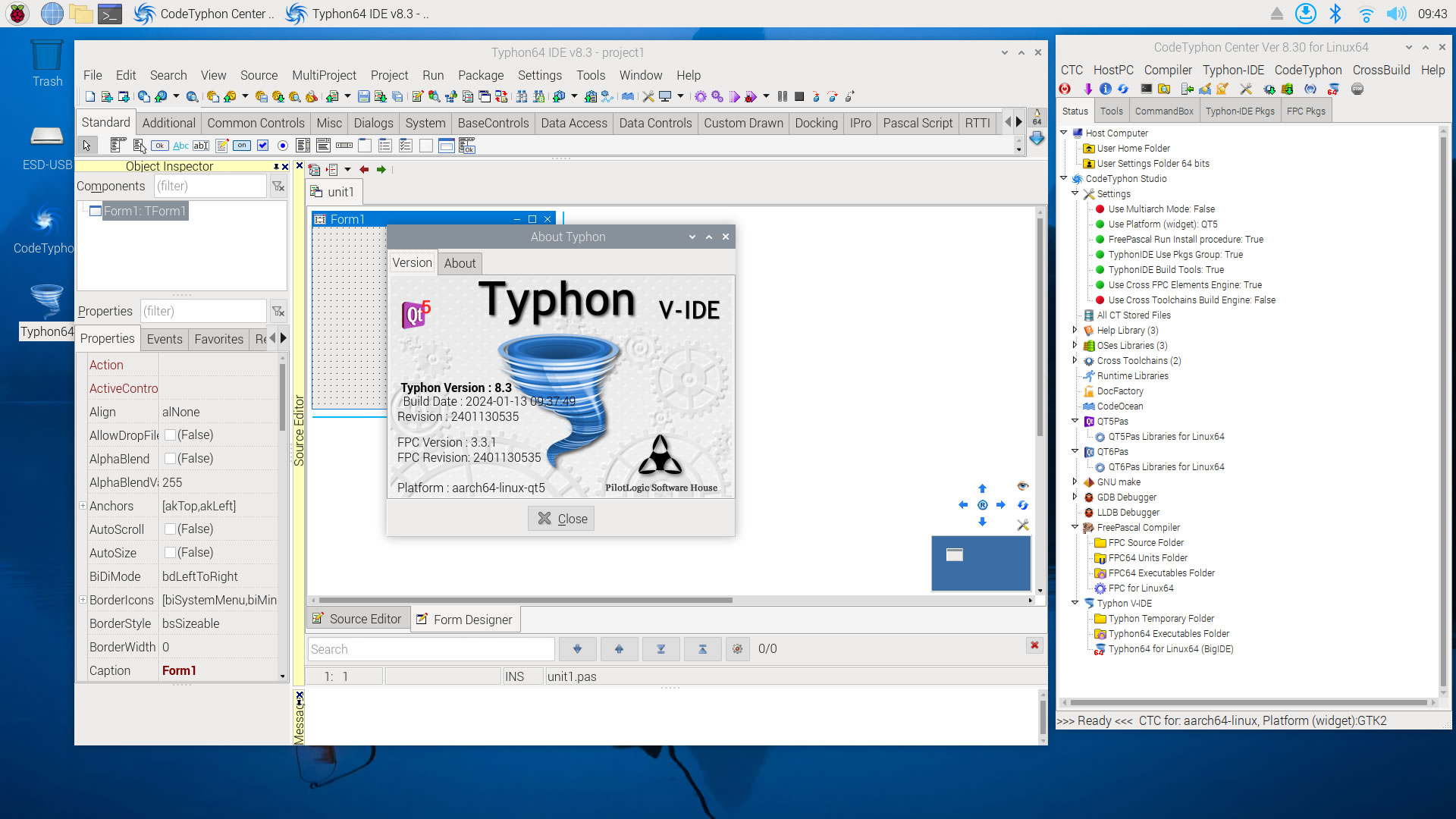
6. Build Typhon IDE for QT6
You can Logging to Plasma Desktop for this...
but, it's NOT necessary,
you can build Typhon IDE for QT6 or QT5 or GTk2 from ANY Unix desktop...
a) Switch Typhon IDE Host Platform to QT6
CodeTyphon Center => Setup Dialog
and select QT6 Platform
b) Only for the first time, install OS System Libraries:
CodeTyphon Center =>HostPC=>"Install System Libraries"
CodeTyphon Center =>CodeTyphon=>QT Platform=>"QT6Pas Install Prebuild Libraries"
c) Remove and Build Typhon IDE for new Platform (QT6)
CodeTyphon Center =>Typhon IDE=>"Remove and Build"
Finally...
Typhon64 for QT6 with ALL Docked Option (single Window)