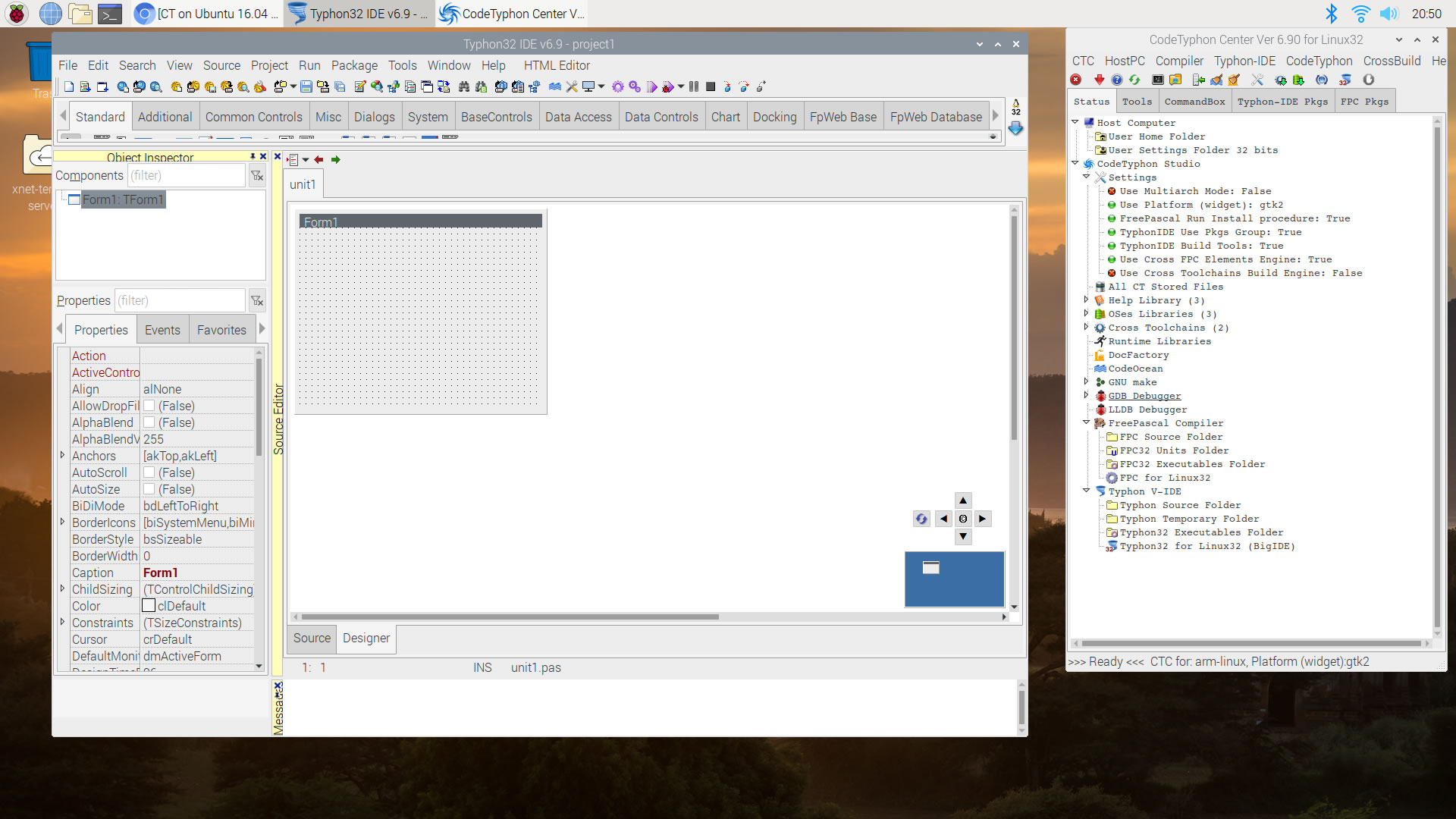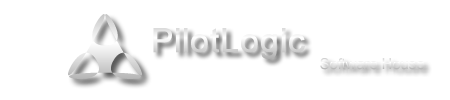CT on Raspbian Buster armhf
- Details
- Category: CodeTyphon Host OSes
- Published: Thursday, 27 June 2019 19:09
- Written by Administrator
- Hits: 19043
We test LAB CodeTyphon 6.90 on Raspbian Buster
Raspbian is a free operating system based on Debian optimized for the Raspberry Pi hardware.
An operating system is the set of basic programs and utilities that make your Raspberry Pi run.
However, Raspbian provides more than a pure OS: it comes with over 35,000 packages, pre-compiled software bundled in a nice format for easy installation on your Raspberry Pi.
It's one of our LAB Reference OSes
More for Raspbian OS here 
Raspberry Pi 3 Model B is circuit-board computer that caused such a fuss in 2012.
This is the most powerful version. To some this may seem the sort of annual refresh from your favourite phone makers.
However, in adding greater power and both Wi-Fi and Bluetooth to the Pi without increasing the price, it's now a more versatile "all-in-one" board.
More for Raspberry Pi 3 Model B board here 
System: Micro level PC (Raspberry Pi 3 Model B) with 1CPU (4 cores) / 1 Gbyte RAM / 64 Gbytes Micro-SD / 1920x1080 pixels Monitor
OS : Raspbian Buster (armhf) with desktop and recommended software (2019-06-20-raspbian-buster-full.zip)
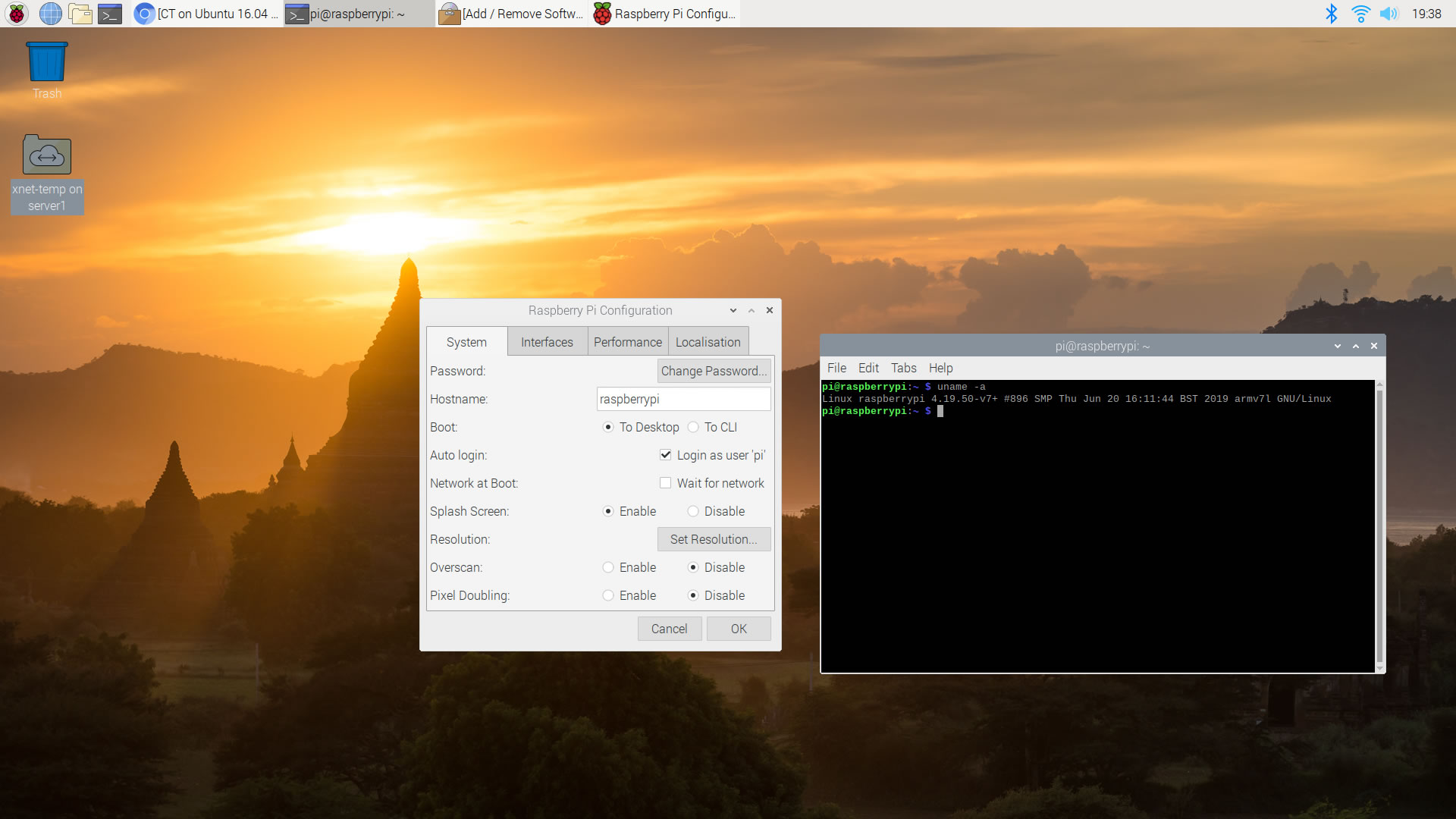
1. OS things and stuff..
We use 64 Gbytes microSD for this test (microSDXC UHS-I Class 10 U3, Read/Write 100/60 MB/s)
We must enable swapfile to prevent ‘out of memory’ during compilation.
Install dphys-swapfile (dynamic swap space).
in a terminal exec
sudo apt-get install -y dphys-swapfile
set to dphys-swapfile configuration file CONF_SWAPSIZE = 1800 MBytes
sudo nano /etc/dphys-swapfile
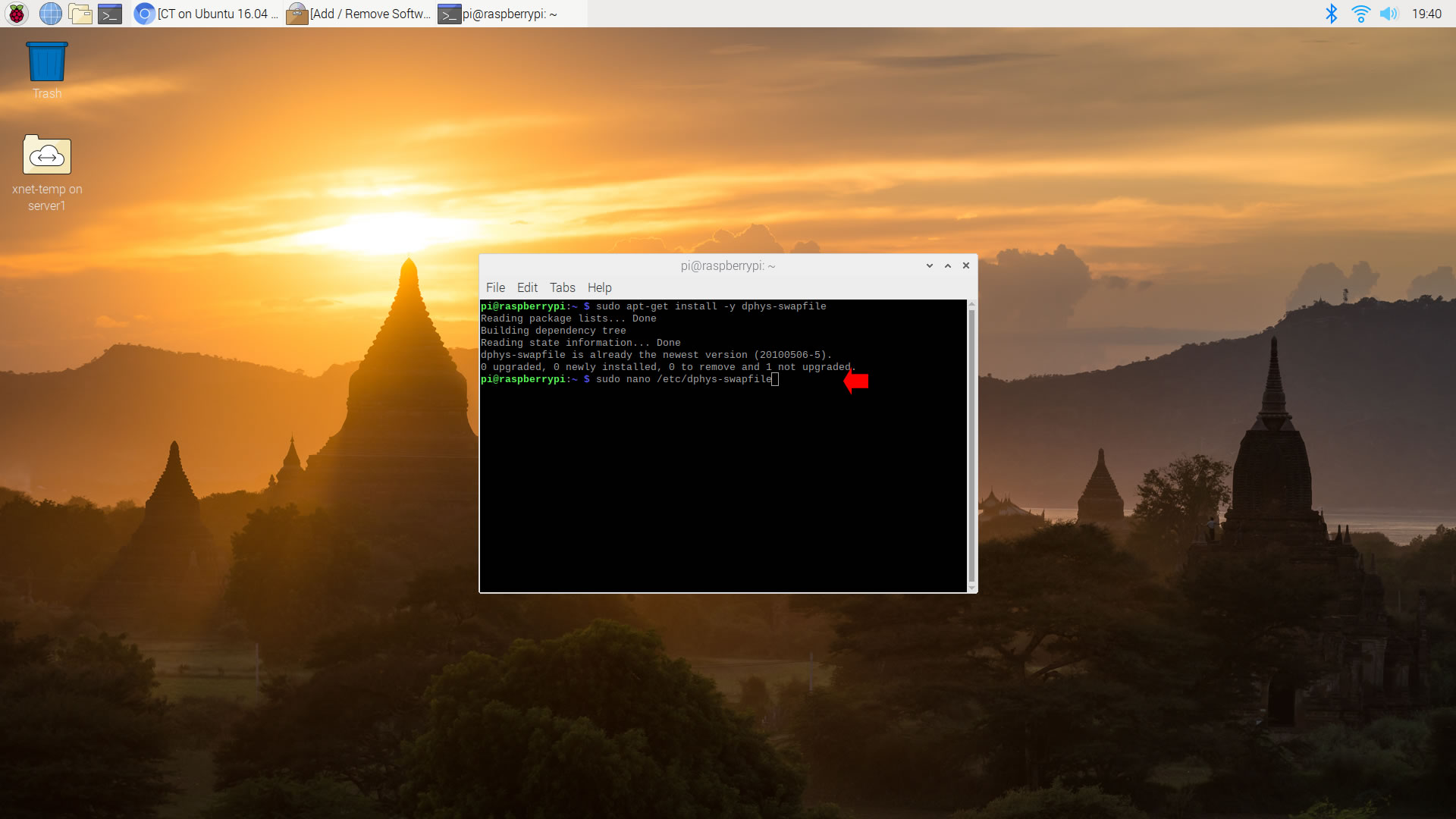
and set:
CONF_SWAPSIZE=1800
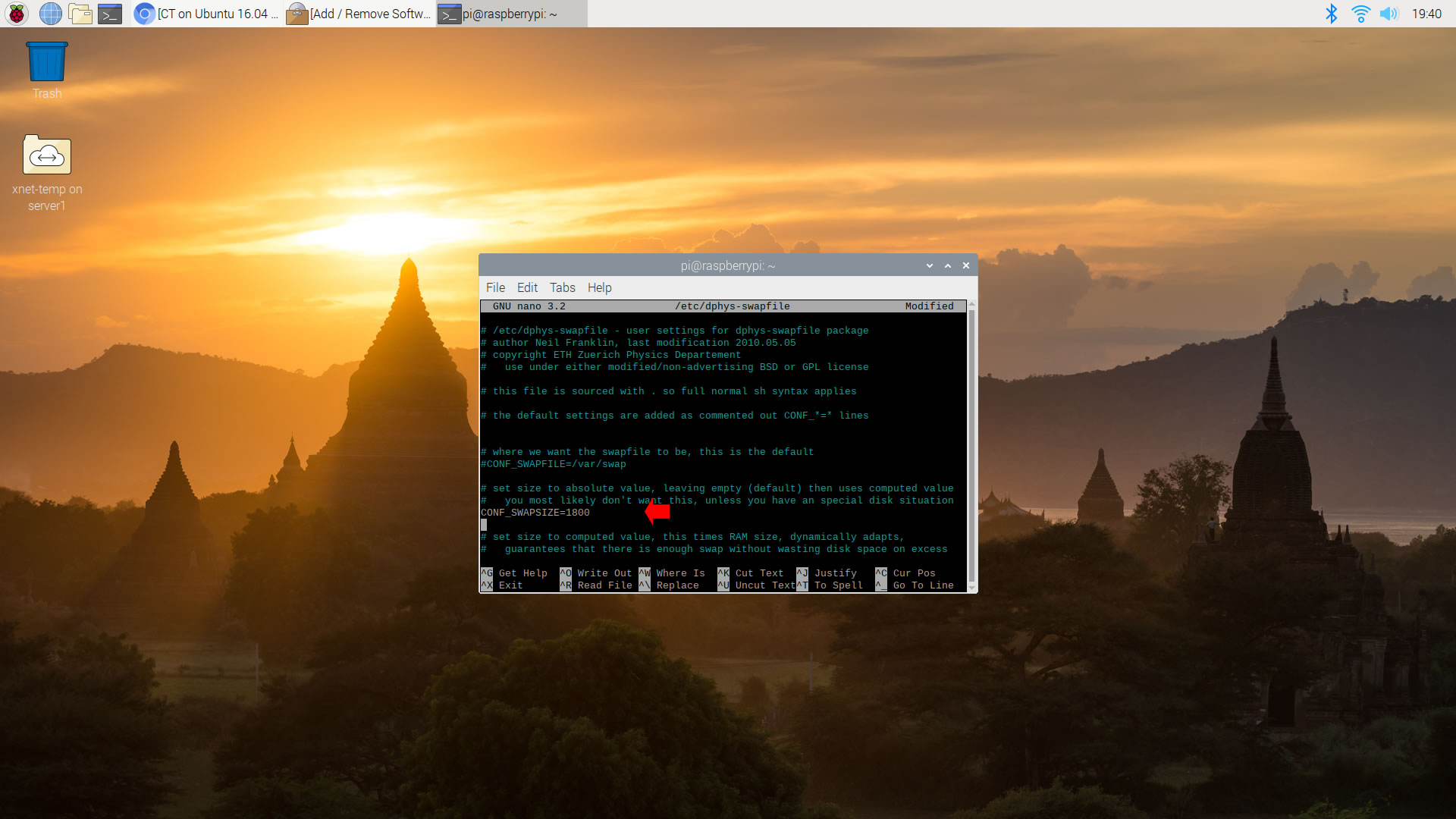
Restart dphys-swapfile
sudo /etc/init.d/dphys-swapfile restart
Or
sudo /etc/init.d/dphys-swapfile start
2. Preparation-Give "sudo" root privileges
Open a terminal and exec
sudo nano /etc/sudoers
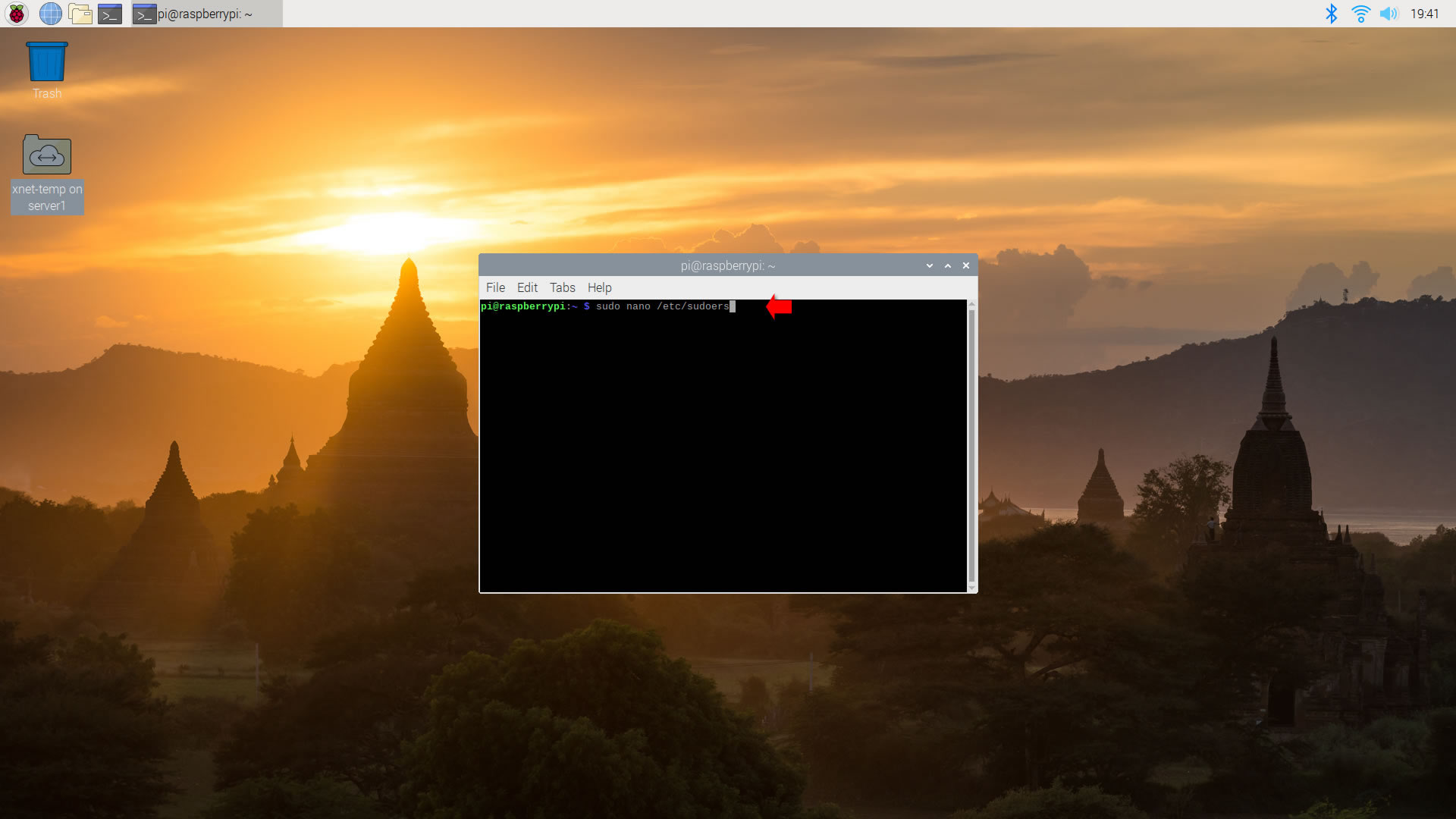
add at the end of /etc/sudoers the line
username ALL=(ALL:ALL) NOPASSWD: ALL

Ctl-X to exit and Y to save
3. Download-Unzip-Install
Download CodeTyphonIns.zip and unzip to your home directory
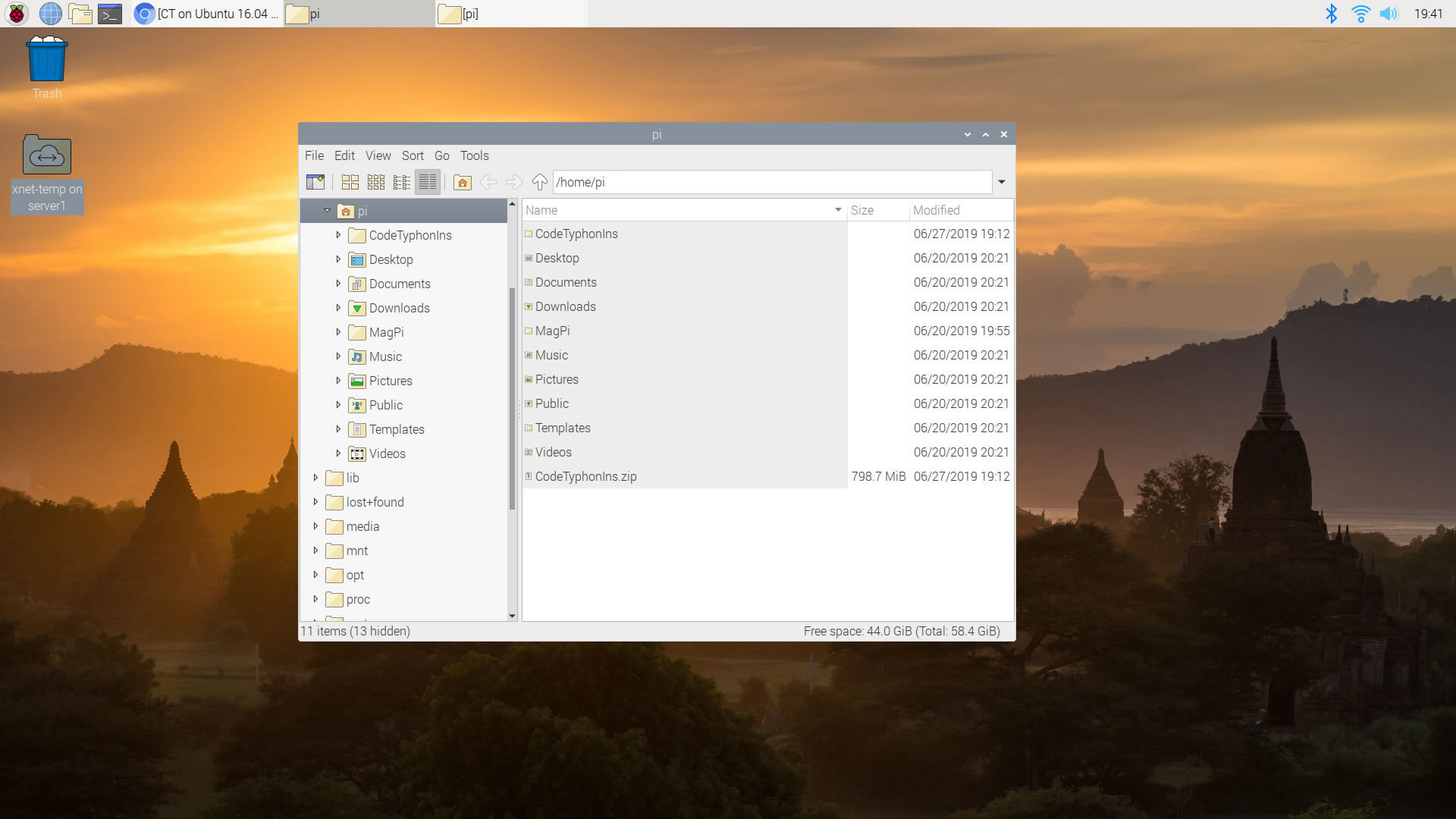
Open a terminal, and go to the new CodeTyphonIns directory
cd CodeTyphonIns
Start CodeTyphon Installation with command
sh ./install.sh
Give zero "0" to Install CodeTyphon
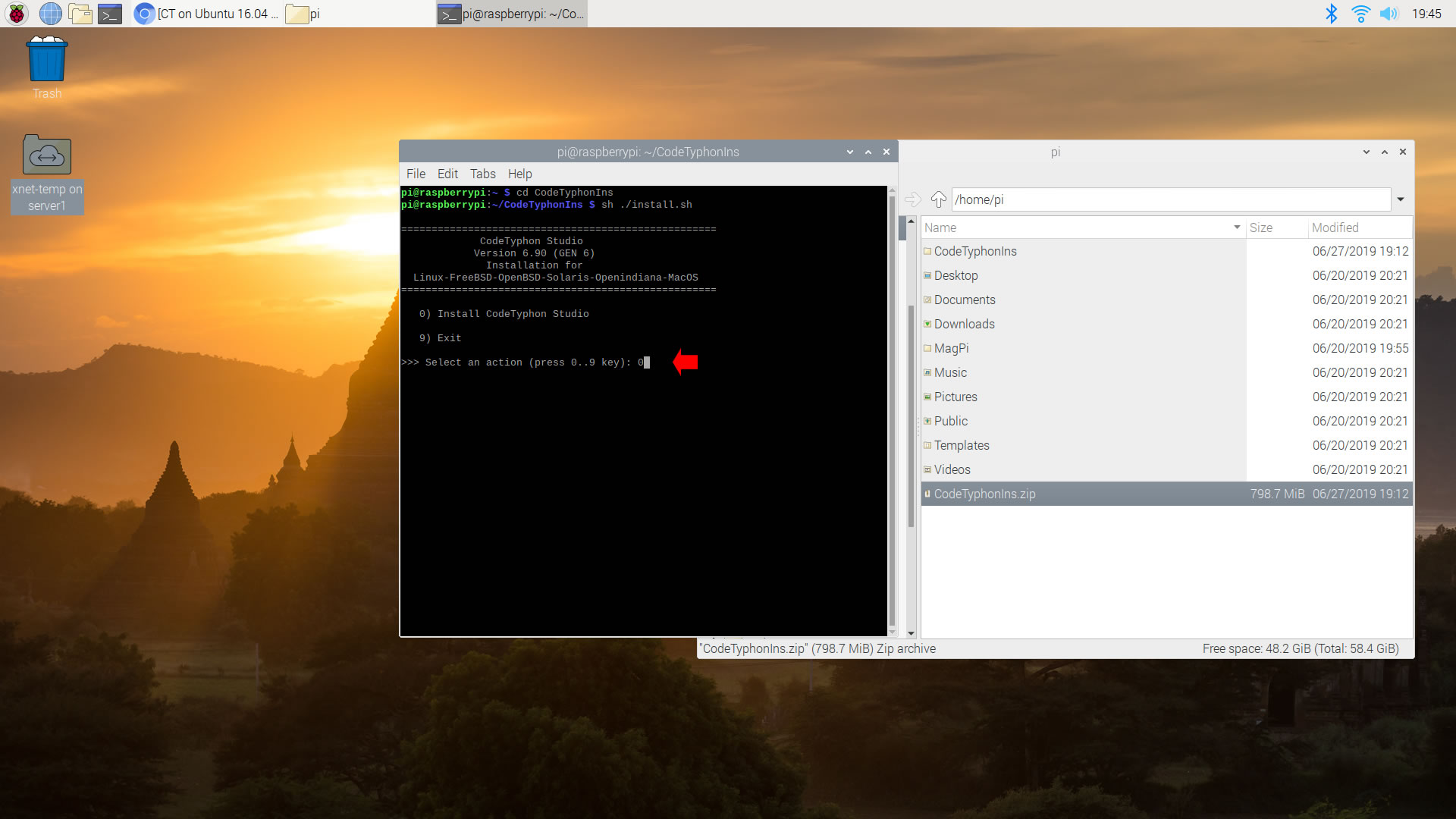
4. Setup and Build
After CT install you can start CTCenter or to continue with the open terminal
It's the first installation of CodeTyphon on this Micro PC, so first we install "system libraries", select "0".
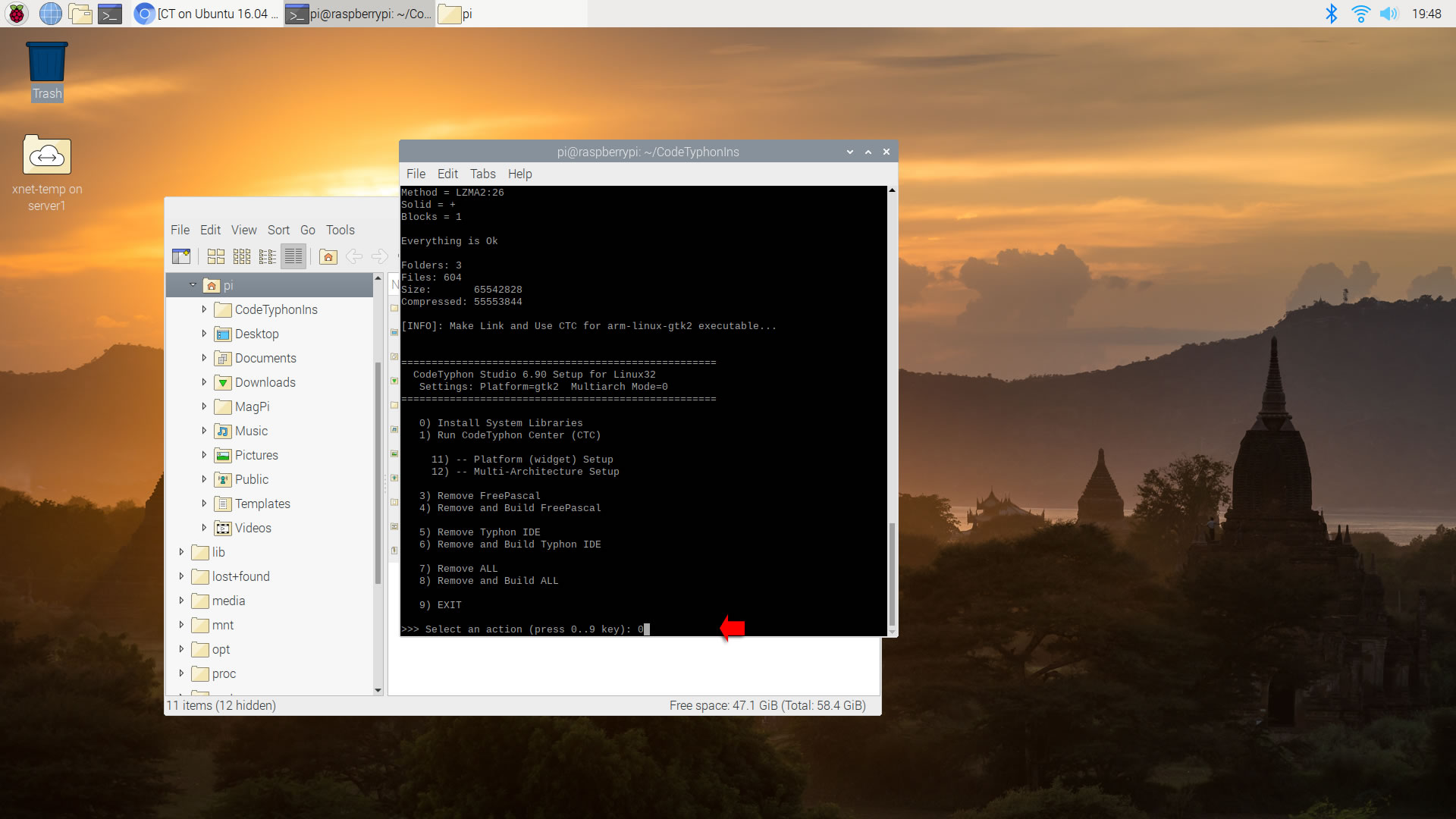
Select "8" to build all...
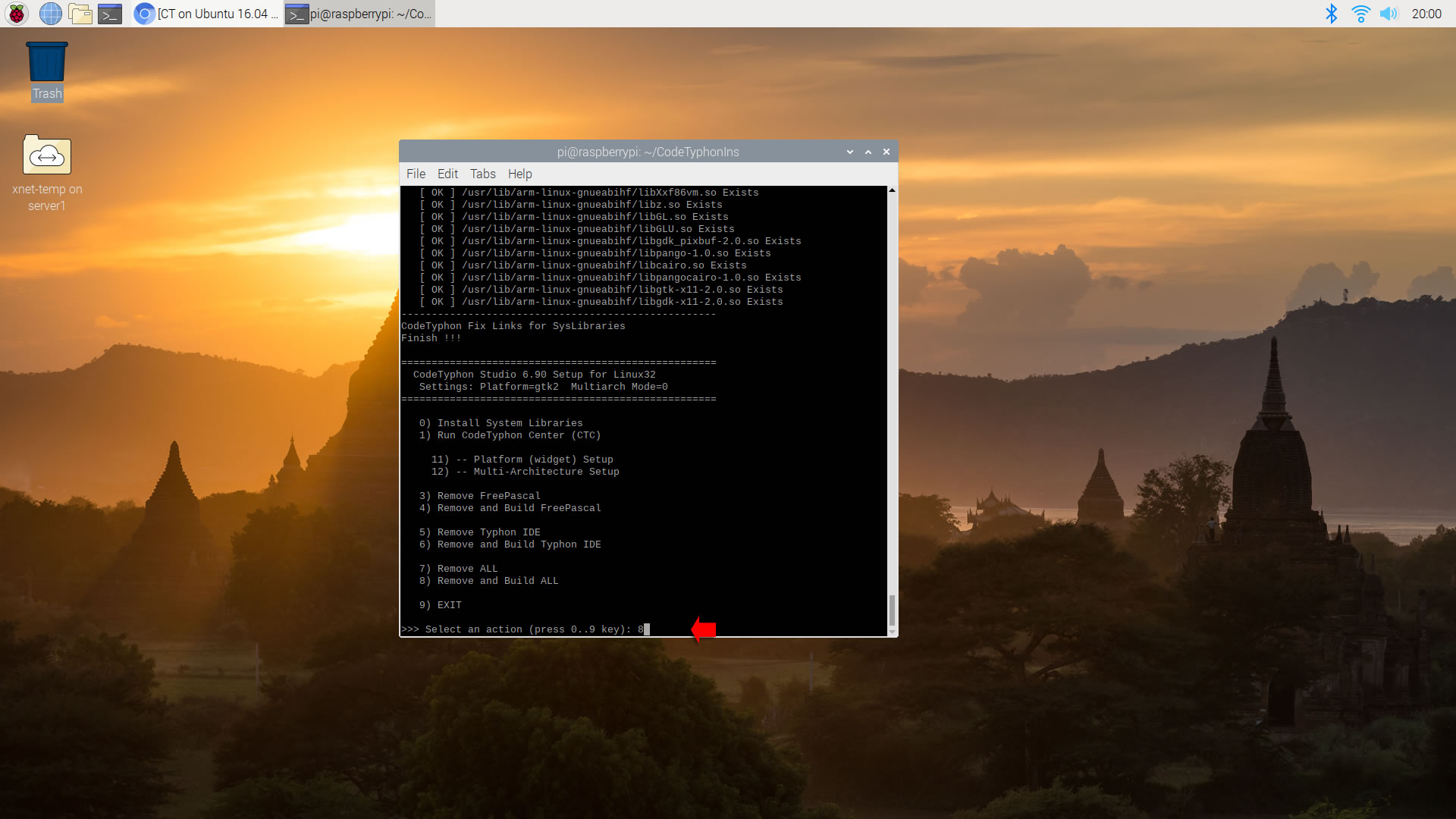
5. Finally
CTCenter and Typhon32 IDE with ALL Docked Option (single Window)