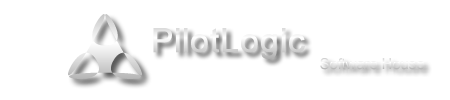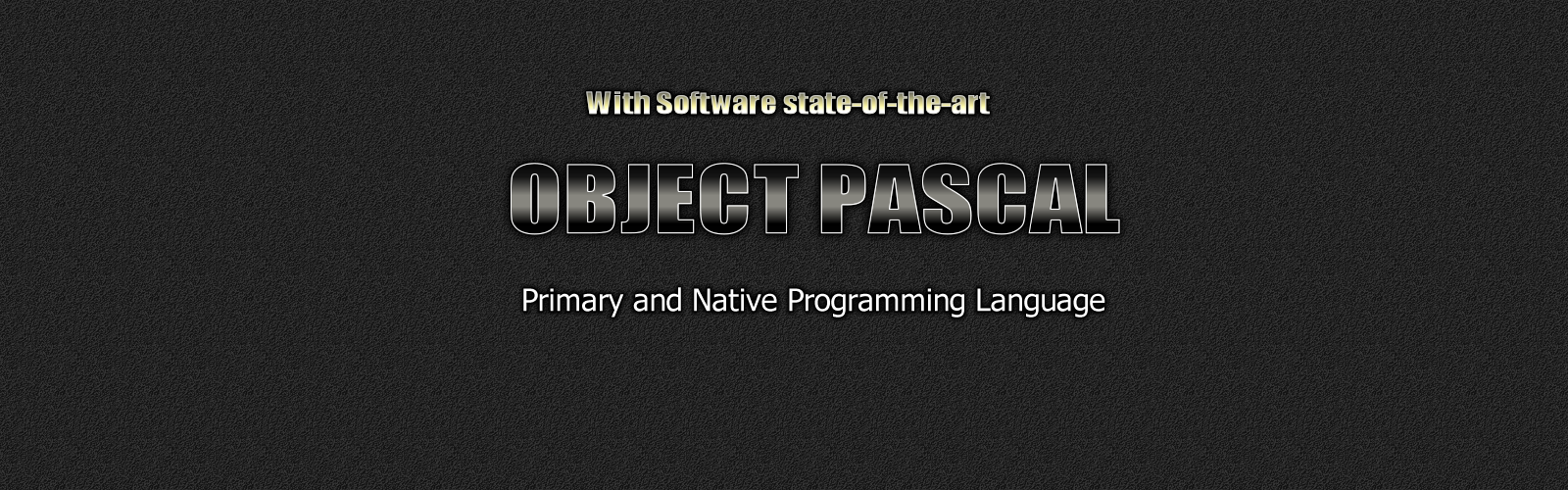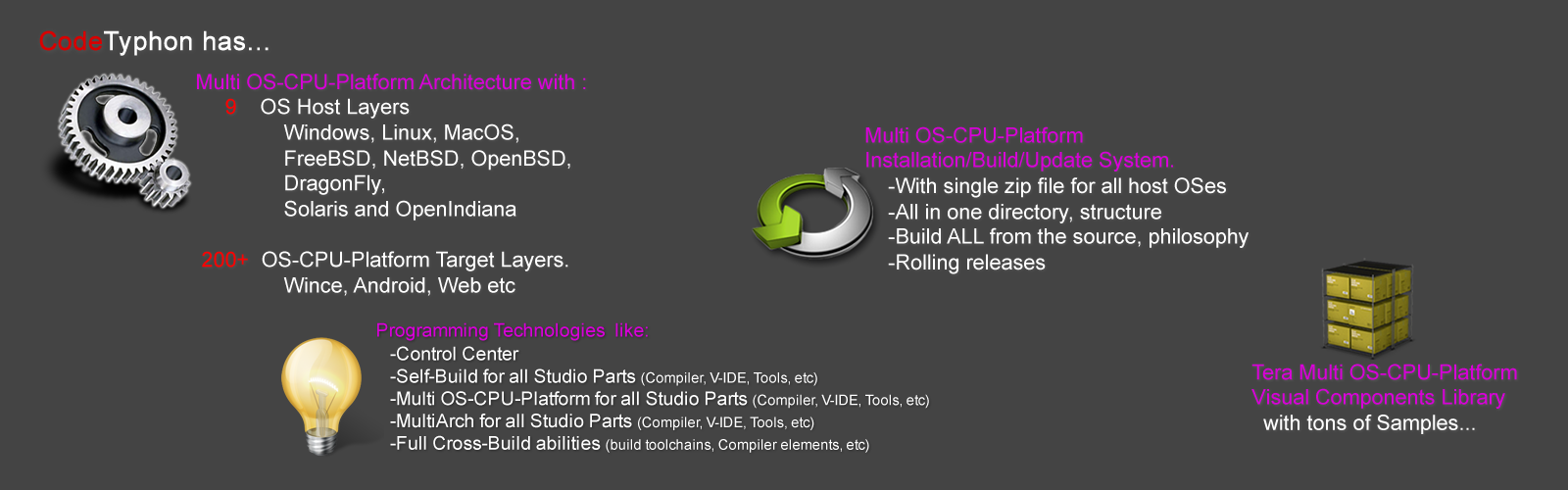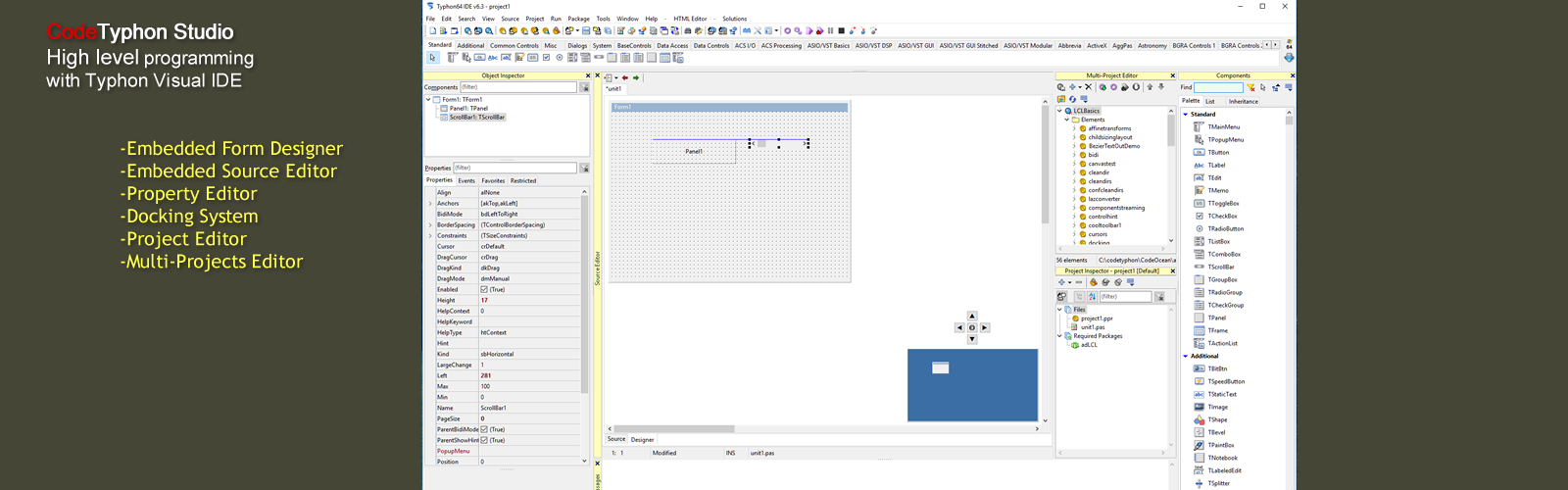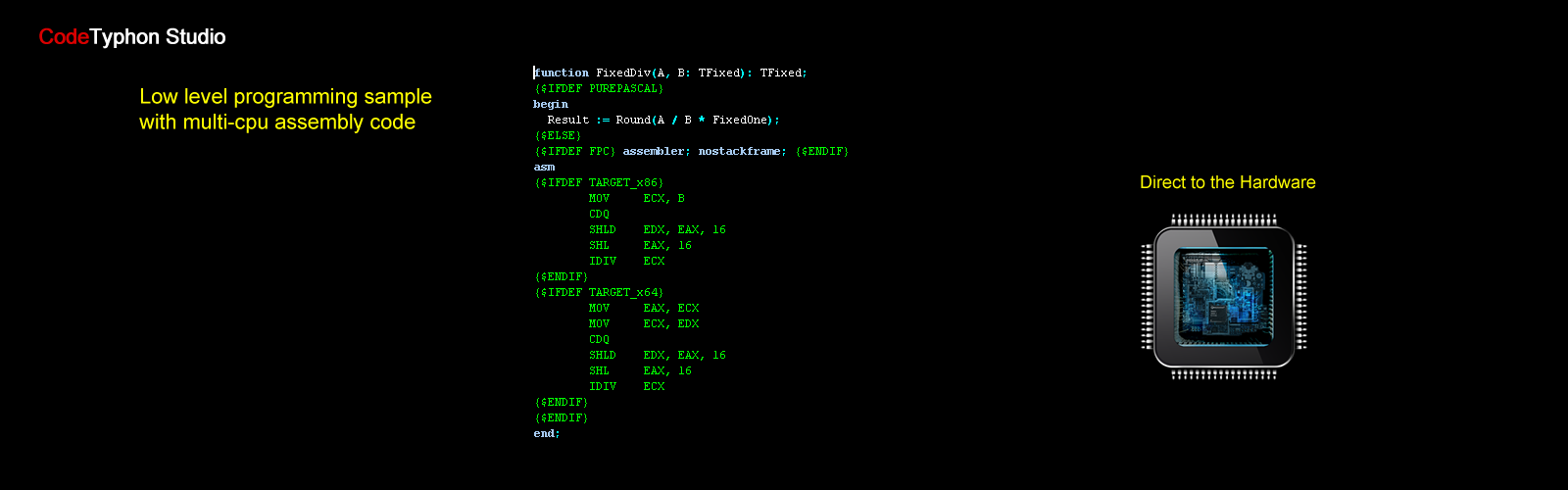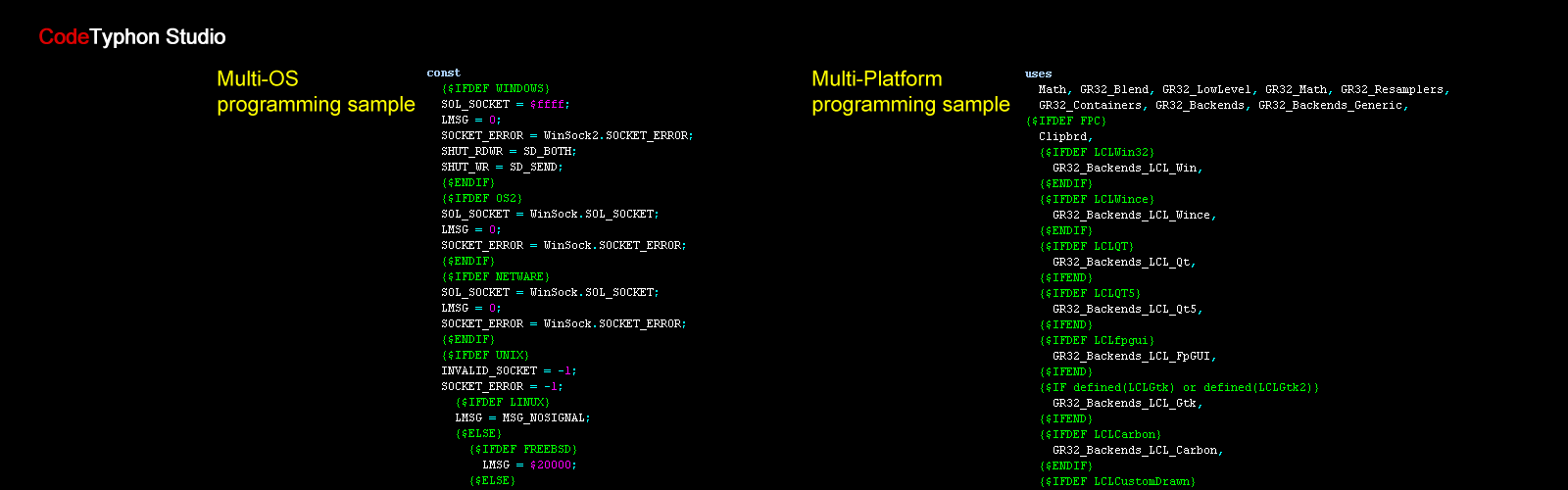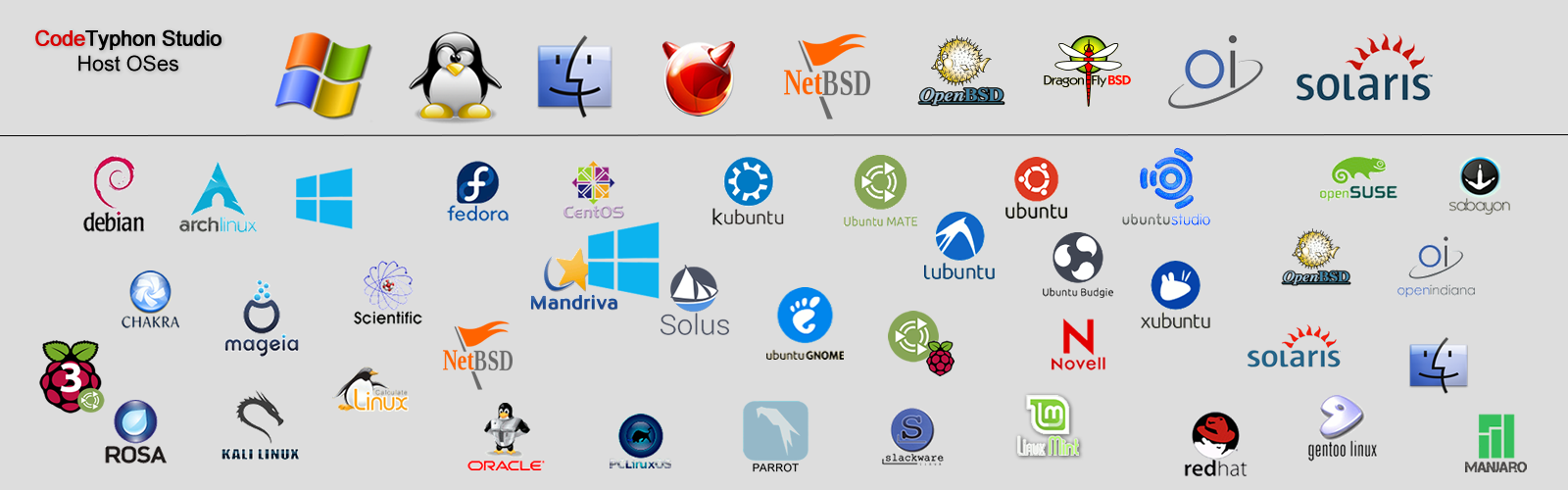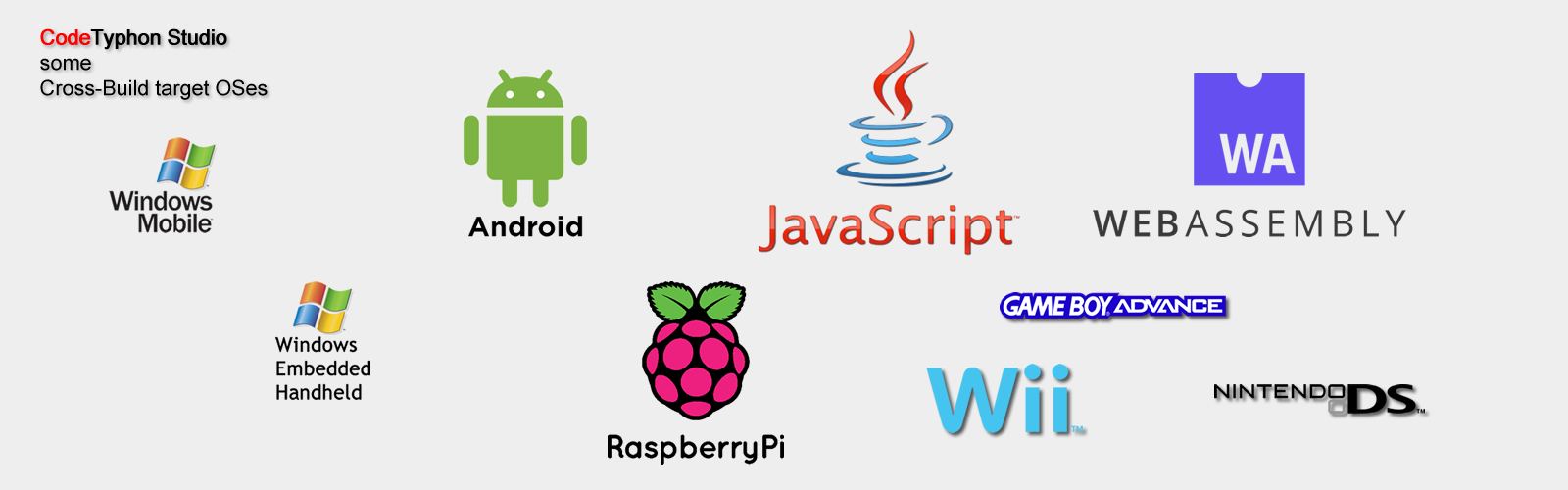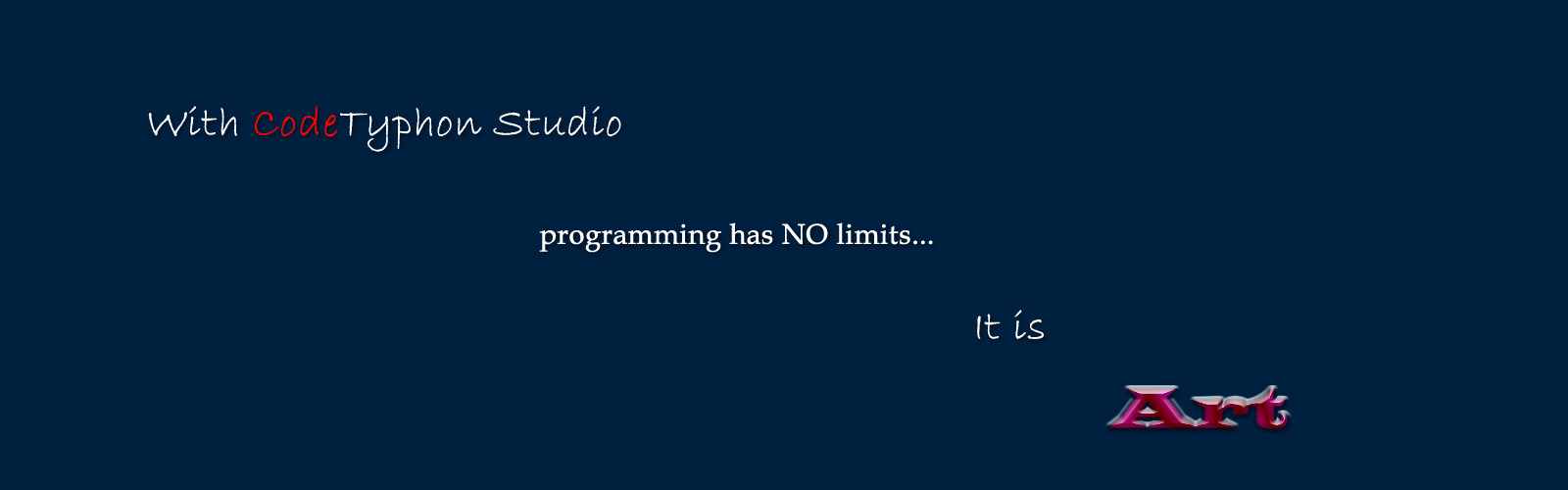CT on Debian 13
We test LAB CodeTyphon 8.80 on Debian 13
Debian is often called the "mother of all distributions" because so many distributions (such as Ubuntu) use it as a base.
The reason for this is twofold: Debian is user-friendly and is absolutely rock-solid.
It's a rare occasion that I run into an operating system that is as reliable as Debian.
Part of the reason for this is the time the developers take before releasing a new iteration.
The time between releases allows them to do extensive testing, which ensures the release is sound.With Debian, it's always a bunch of tiny steps forward that come together to make one giant leap ahead, and that's exactly what Trixie has done.
Debian 13 ships with kernel 6.12 and KDE Plasma version 6.3.6.
Those two together make a brilliant combination.
Apps open quickly, animations and scrolling are buttery smooth, font rendering is stellar, updates/upgrades are fast, and everything behaves exactly as you'd expect from a high-performing desktop operating system.
It's fast, smooth, clean, and (as always) rock solid.
More for Debian OS here 
System: Middle level PC with 1 CPU (8-Cores) / 16 Gbyte RAM / 120 Gbytes Hard Disk / 1920x1080 pixels Monitor
OS : Debian 13 64bits with KDE6 Plasma as frontend Desktop
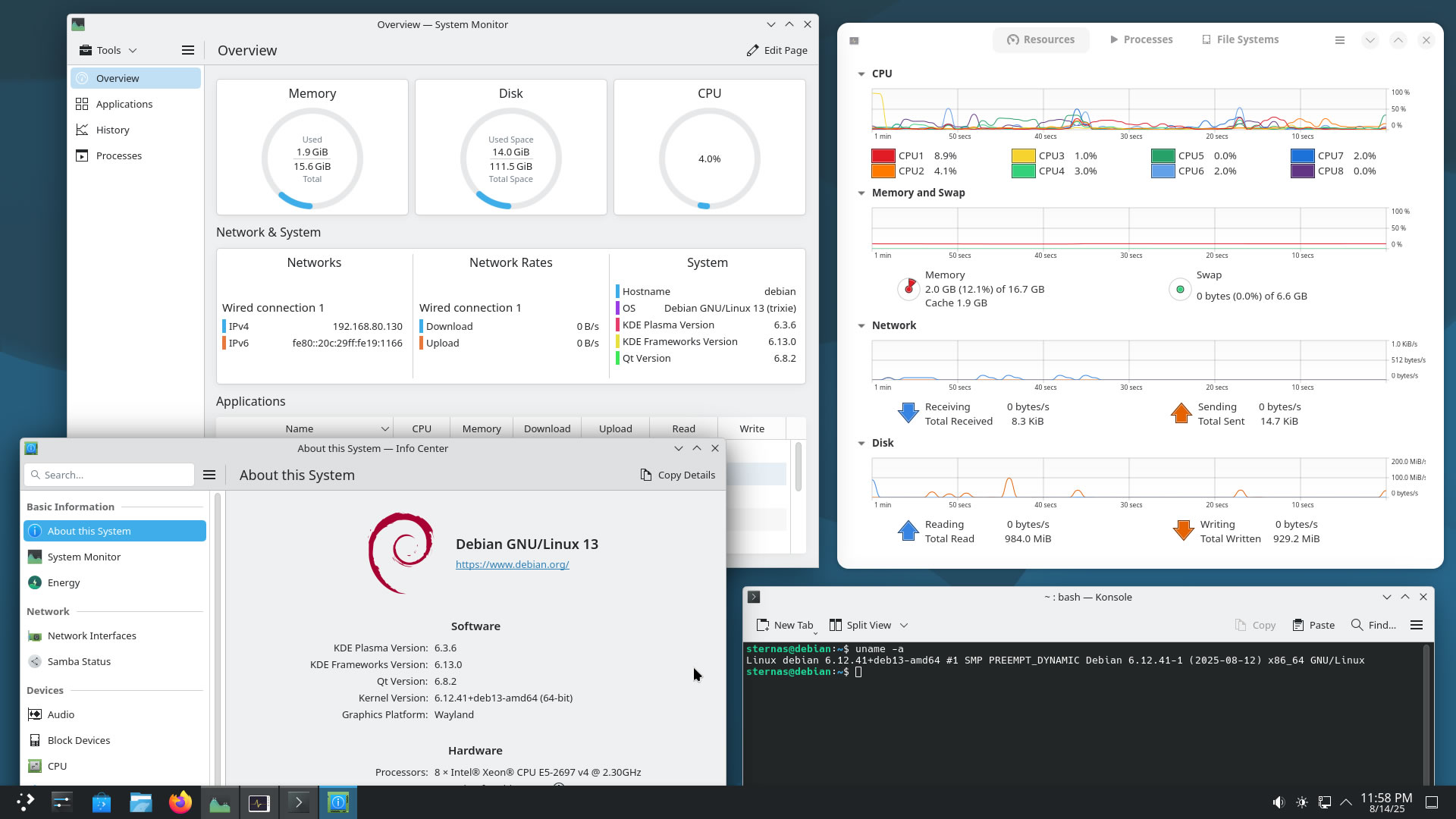
OS things and stuff..
Debian 13 Linux is a true Multi-Platform OS.
For this test we install Gnome and KDE Plasma desktops.
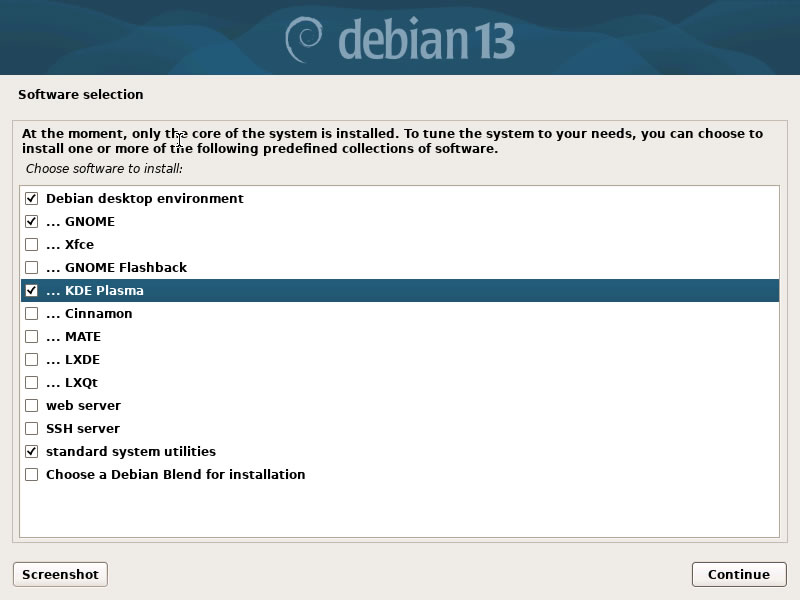
You can load these desktops at login with X11 or with Wayland.
For this test, we select KDE6 Plasma and Wayland
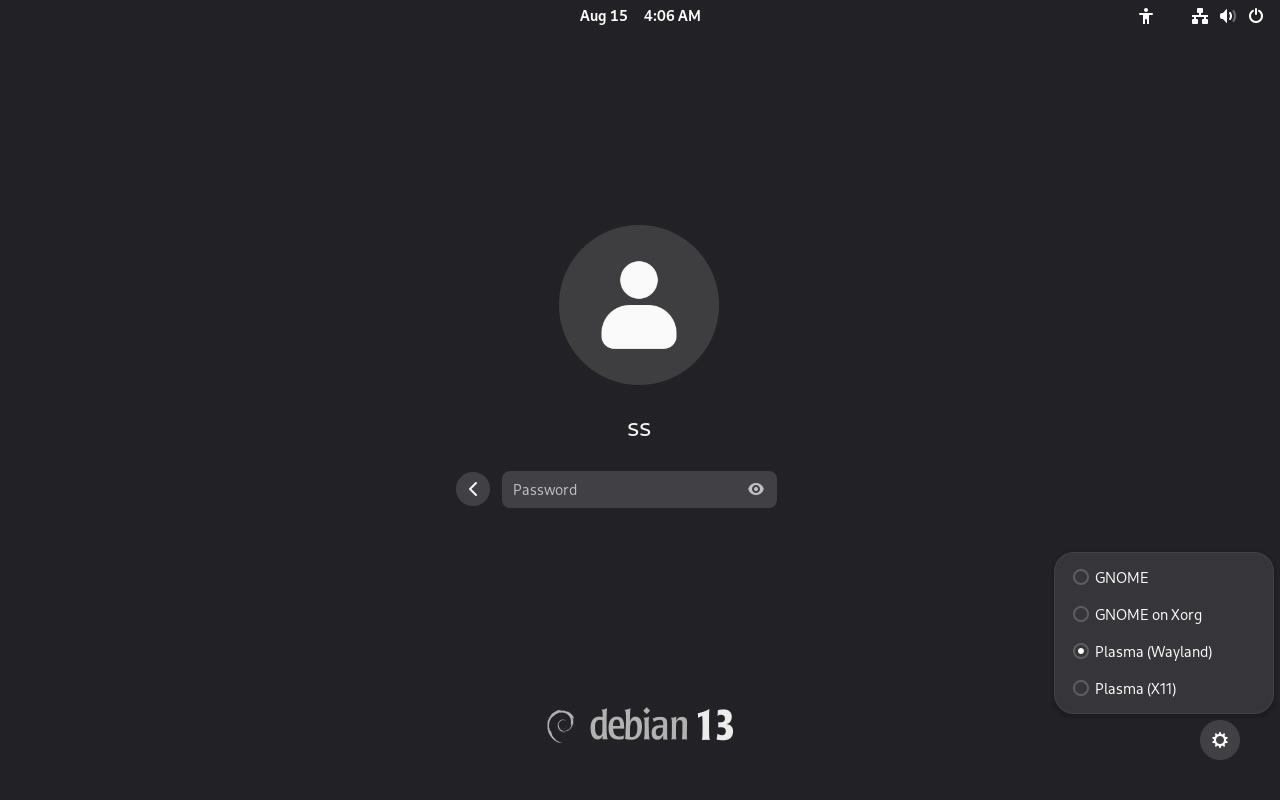
Preparation-Give "sudo" root privileges
Open a terminal and exec
su
nano /etc/sudoers
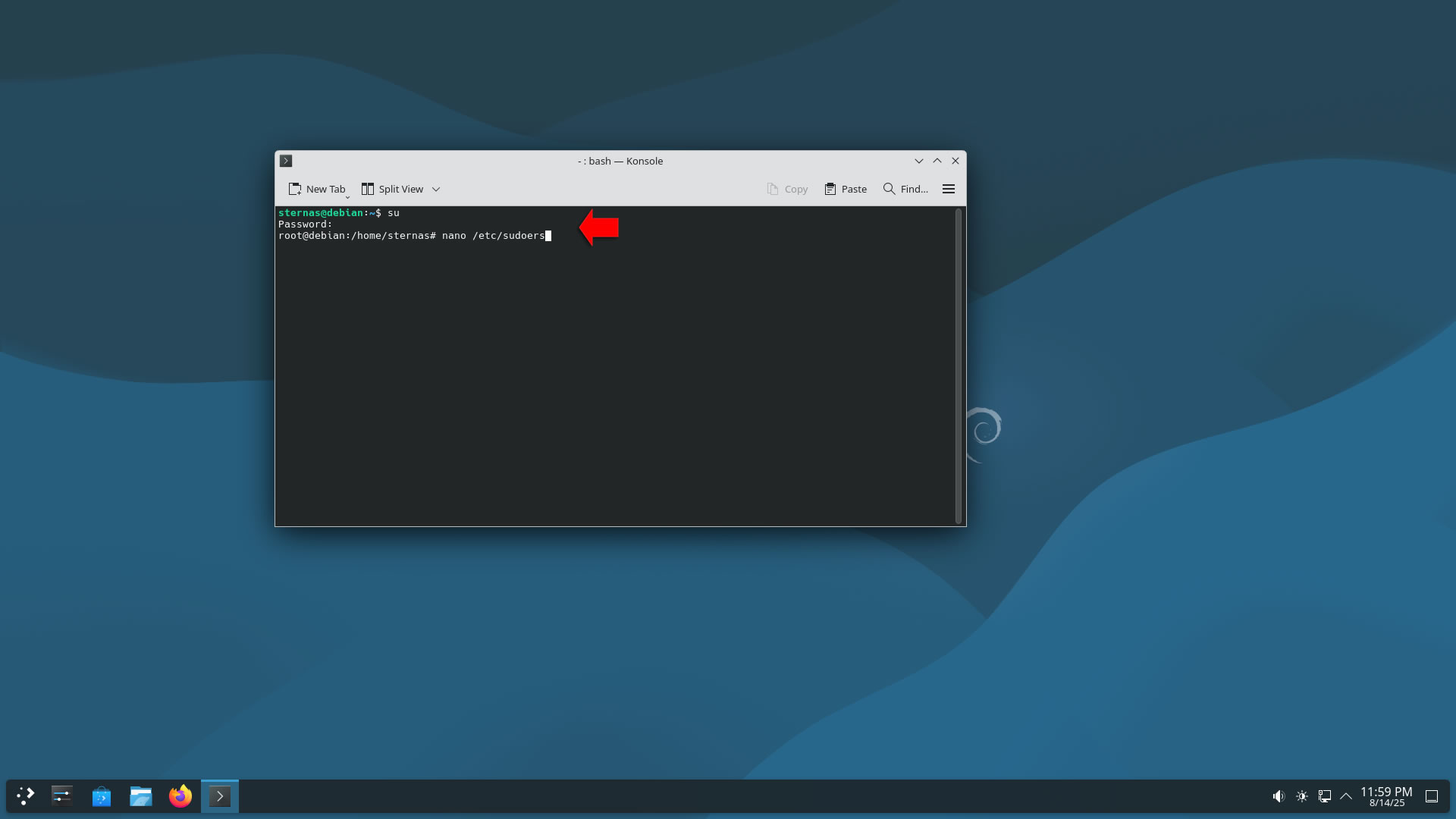
add at the end of /etc/sudoers the line
username ALL=(ALL:ALL) NOPASSWD: ALL
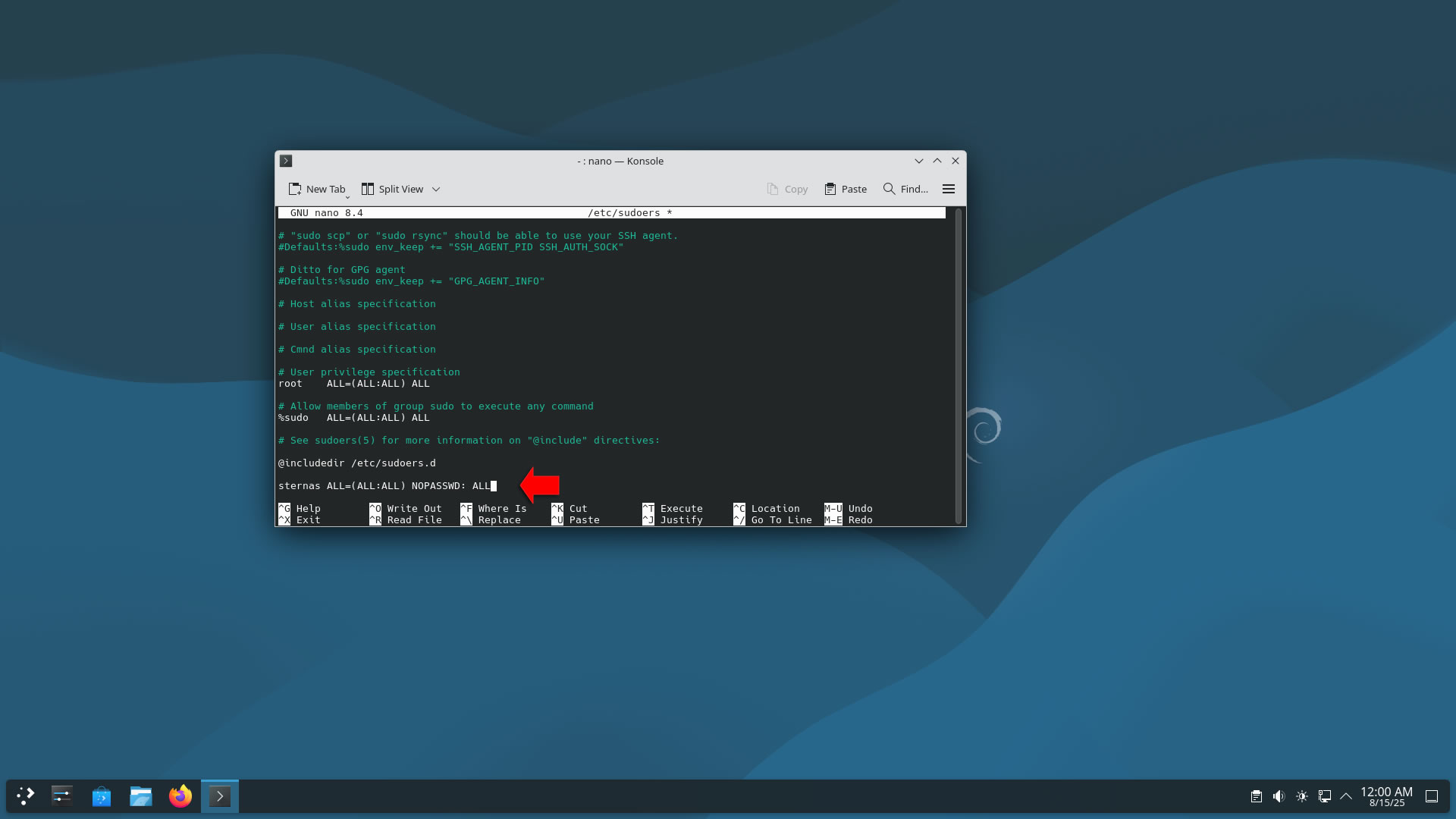
Ctl-X to exit and Y to save
Download-Unzip-Install
Download CodeTyphonIns.zip and unzip to your home directory
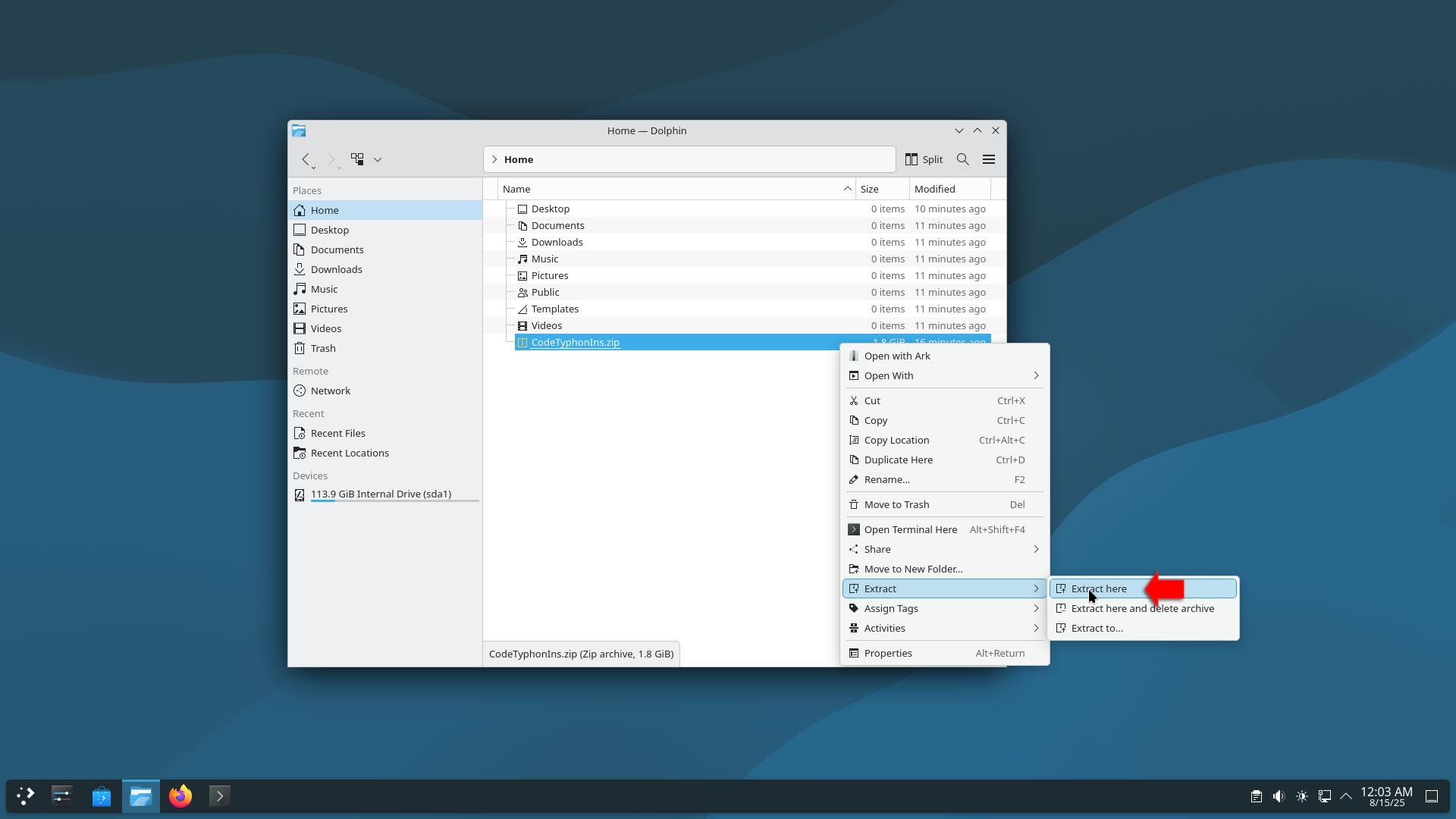
Open a terminal, and go to the new CodeTyphonIns directory
cd CodeTyphonIns
Start CodeTyphon Installation with command
sh ./install.sh
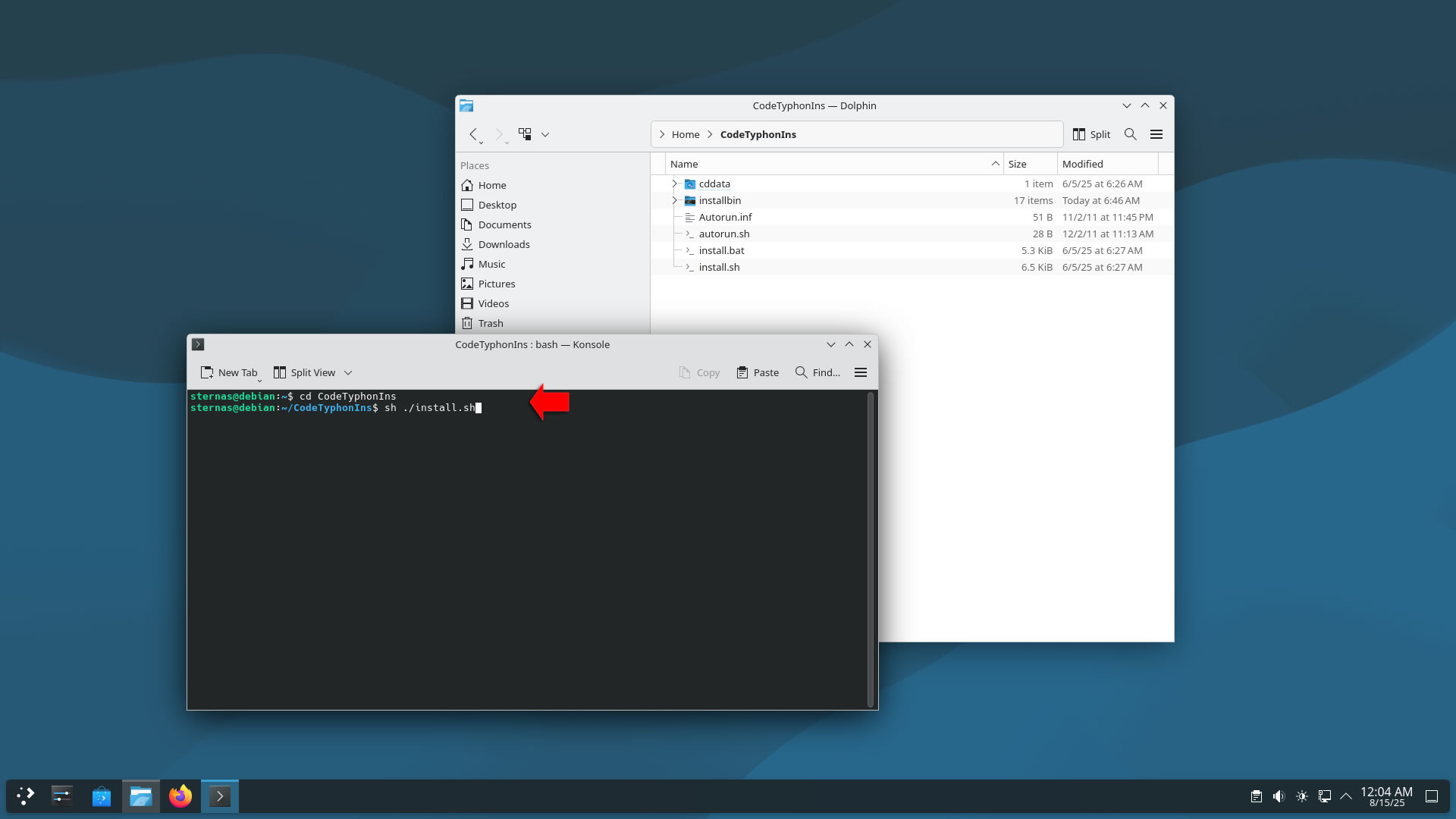
Give zero "0" to Install CodeTyphon
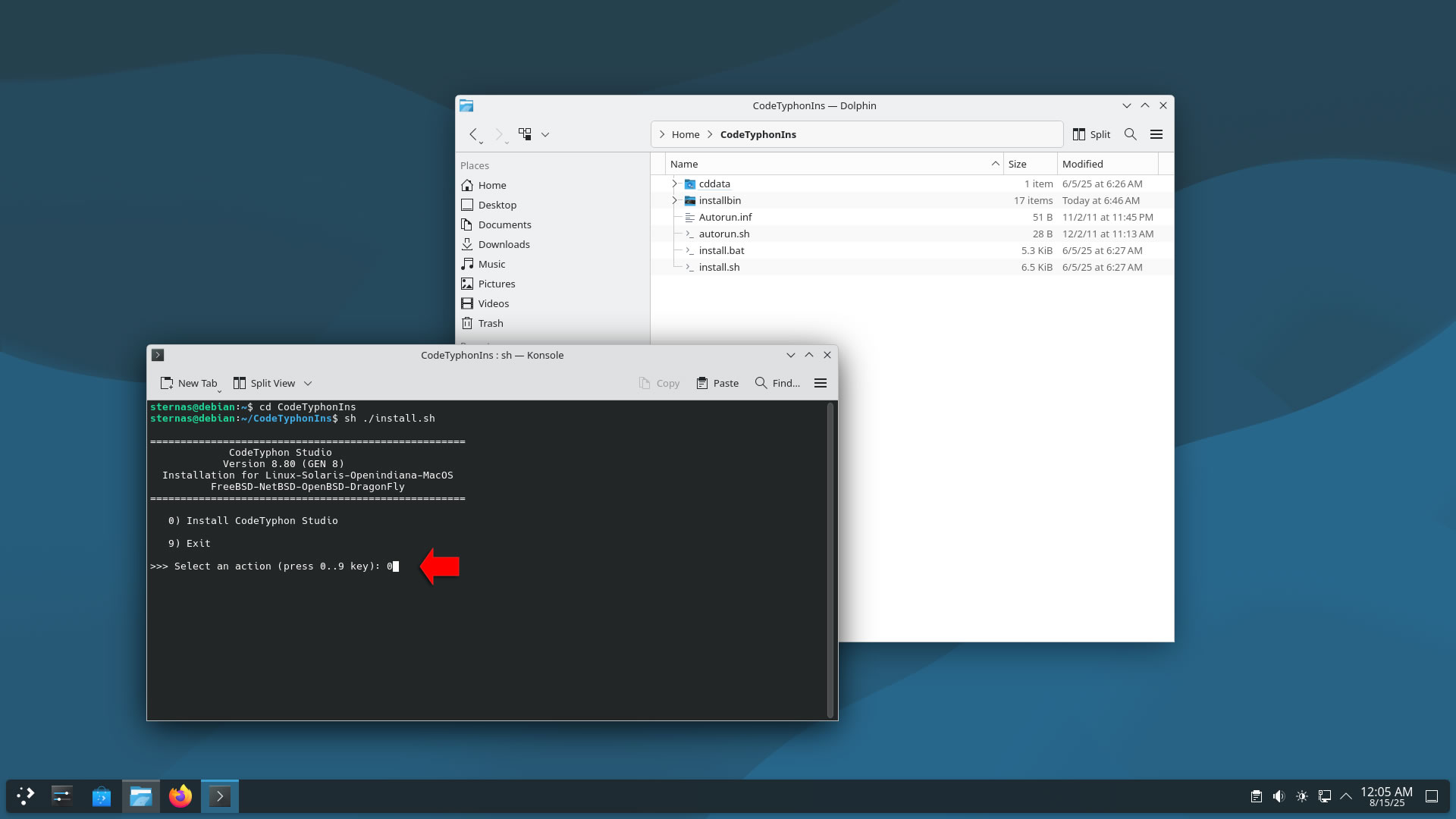
Setup and Build for GTK2
After CT install you can start CTCenter or to continue with the open terminal.
It's the first installation of CodeTyphon on this PC,
so we install "system libraries" select "0".
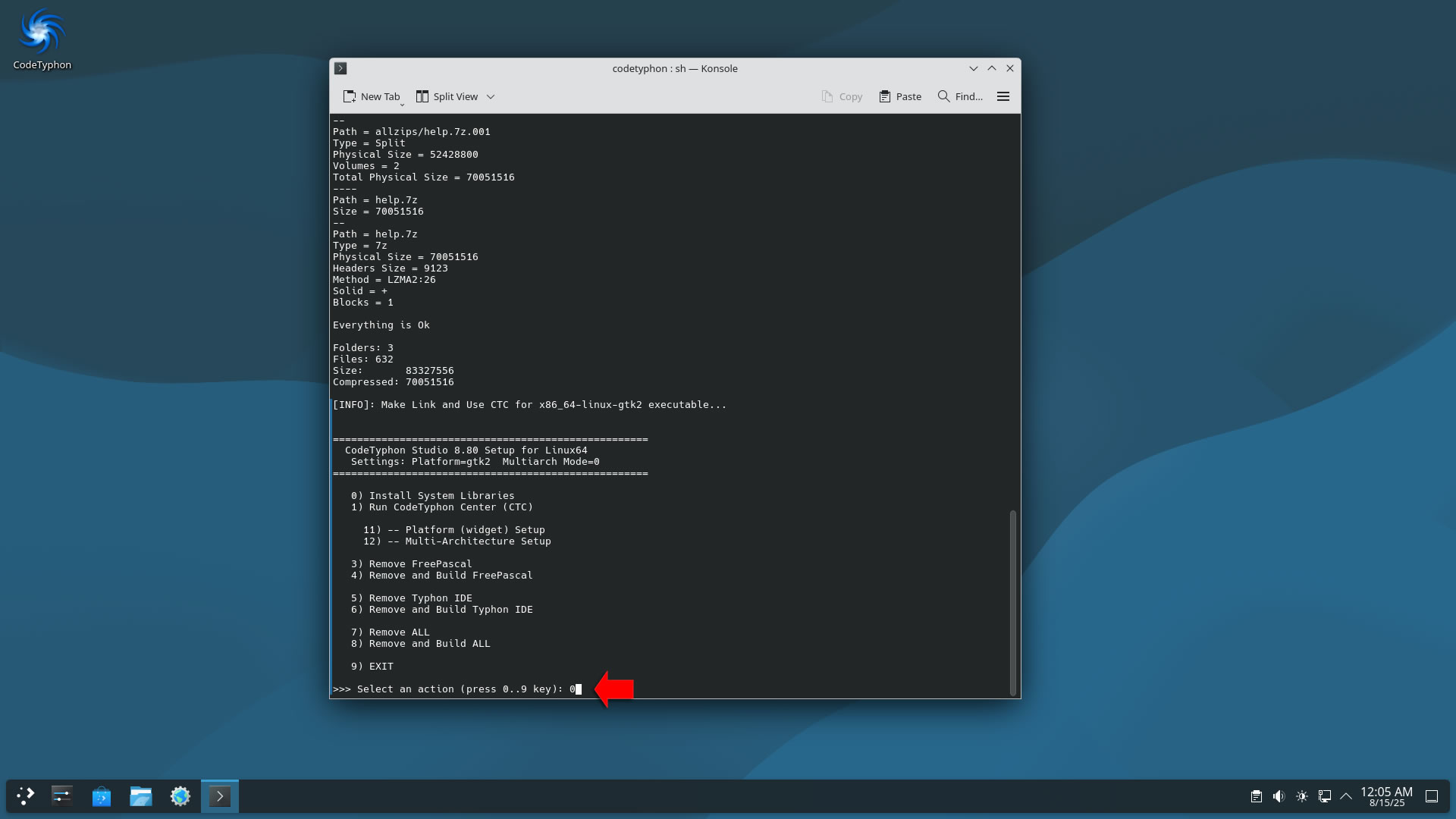
Select "8" to build all...
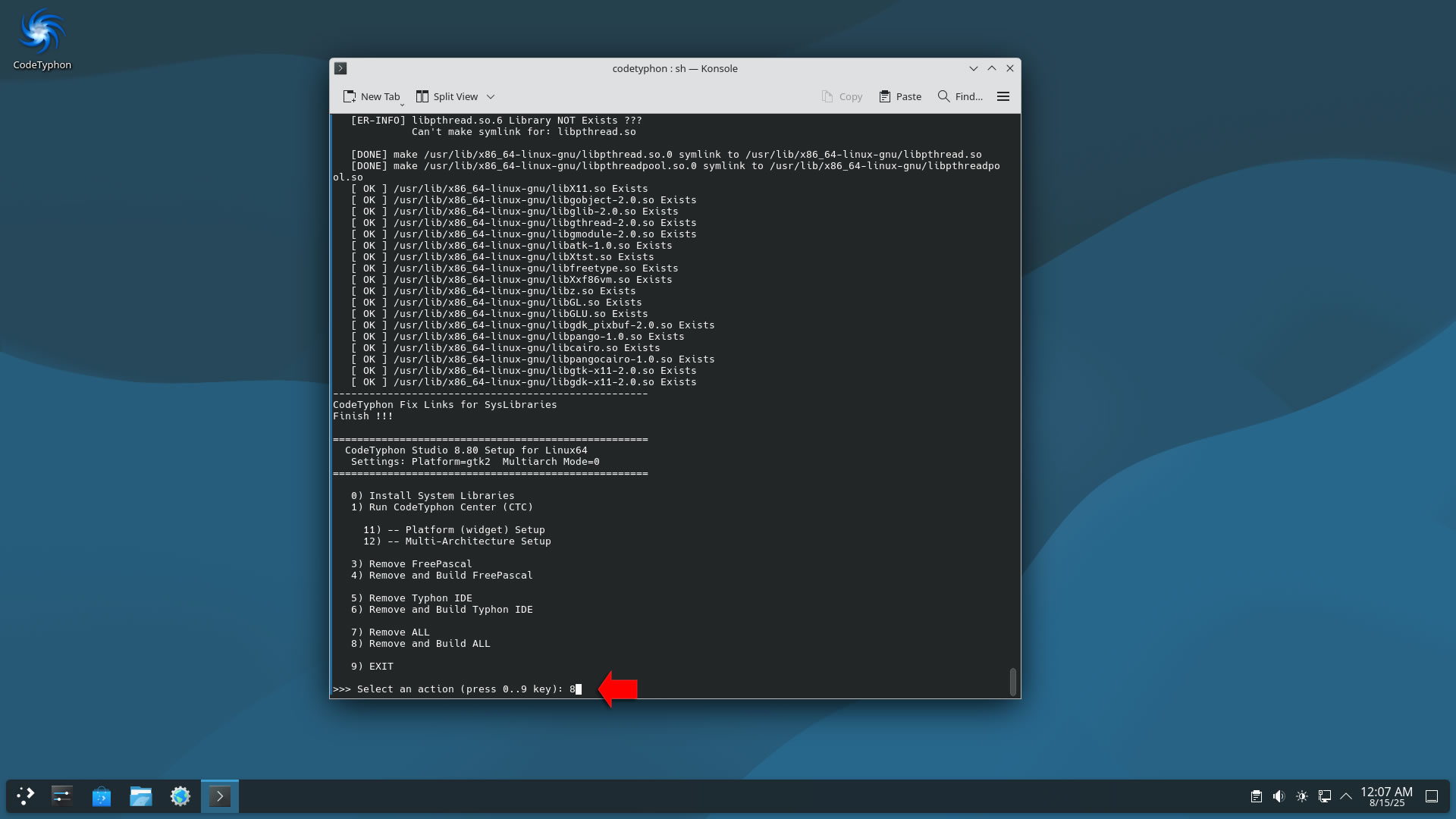
Finally
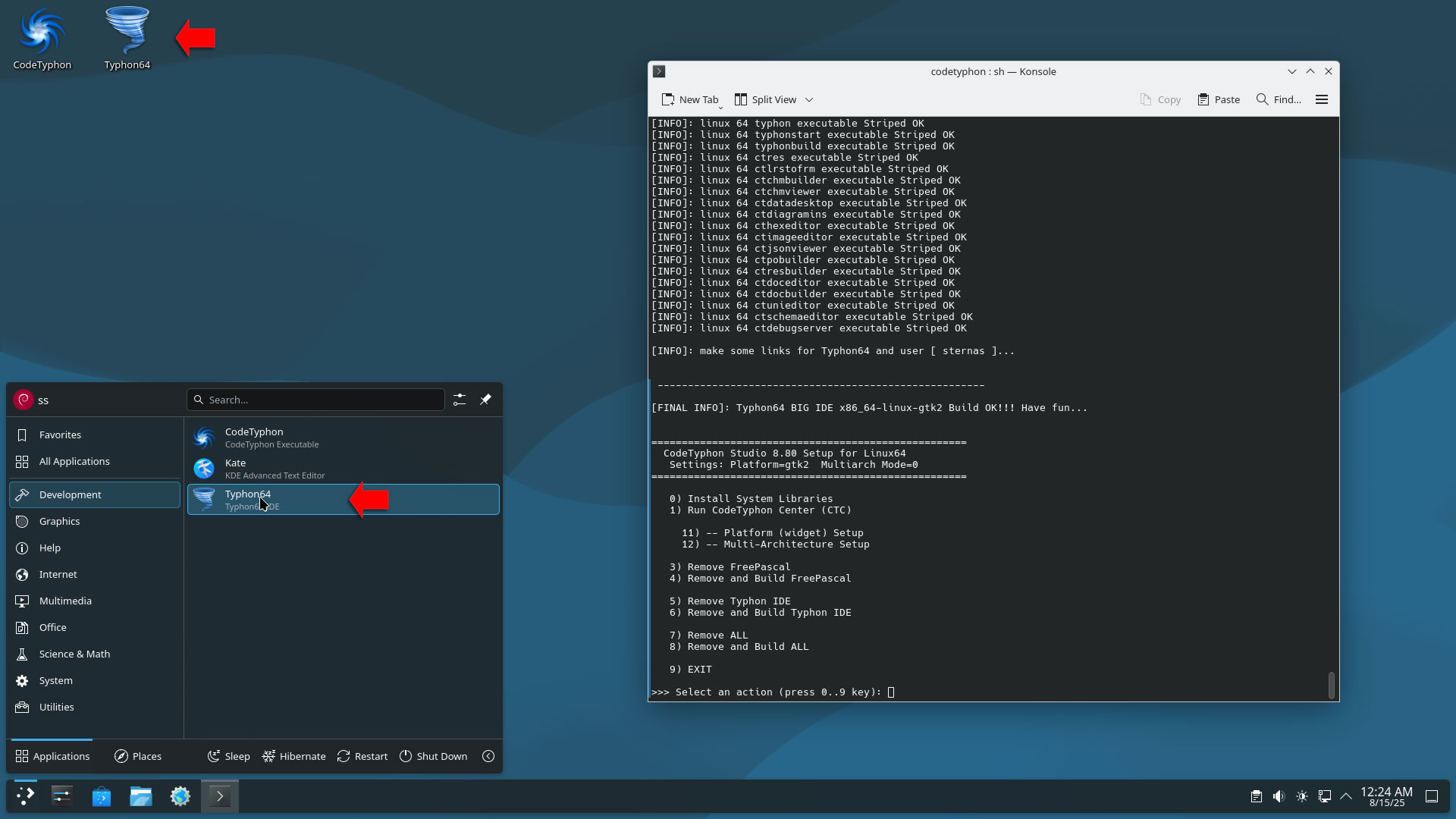
CTCenter and Typhon64 for GTK2, with ALL Docked Option (single Window)
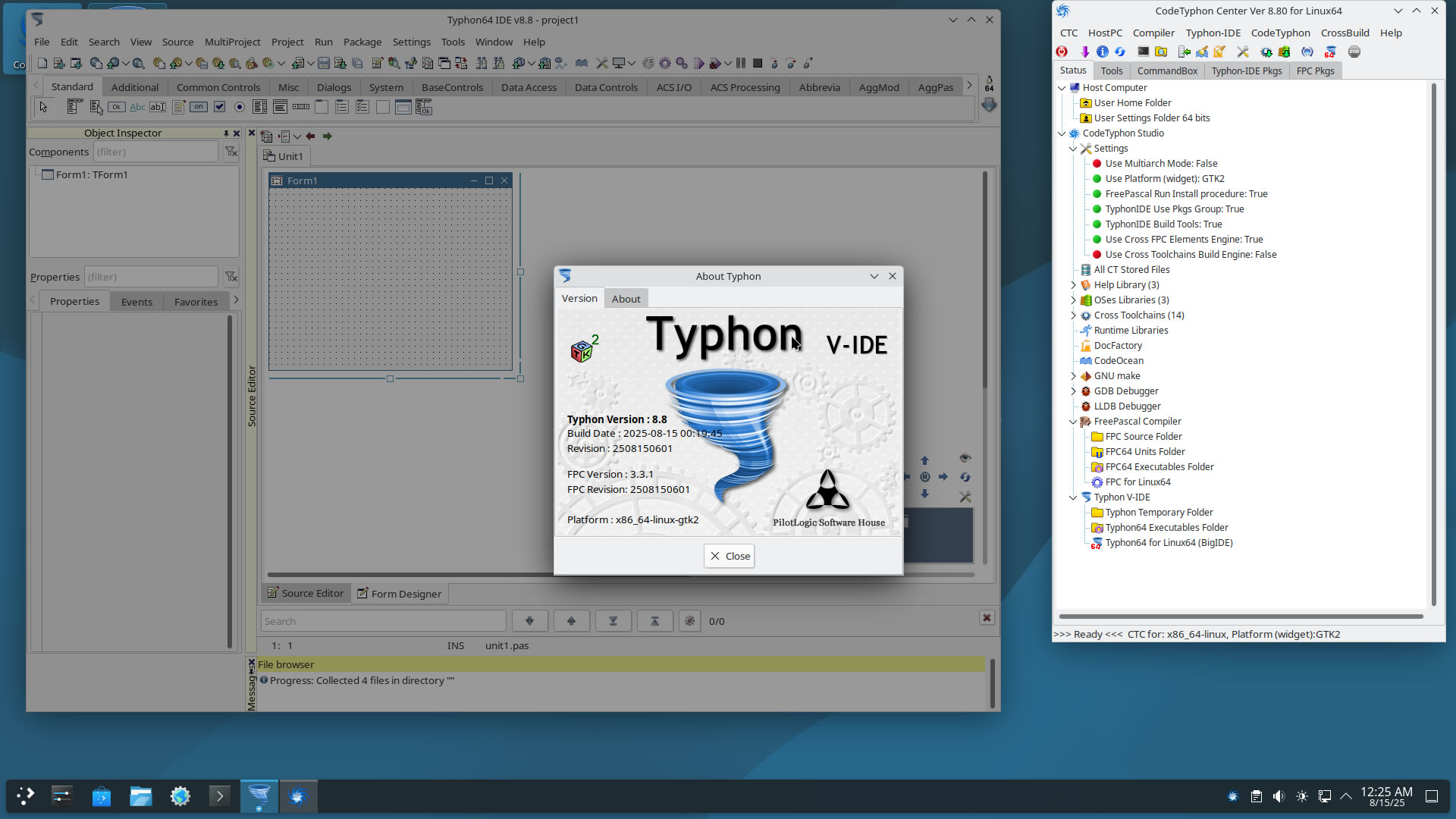
Build Typhon IDE for QT5 (KDE5)
You can Logging to Plasma Desktop for this...
but, it's NOT necessary,
you can build Typhon IDE for QT6 or QT5 or GTk2 from ANY Unix desktop...
a) Switch Typhon IDE Host Platform to QT5
CodeTyphon Center => Setup Dialog
and select QT5 Platform
b) Only for the first time, install OS System Libraries:
CodeTyphon Center =>HostPC=>"Install System Libraries"
CodeTyphon Center =>CodeTyphon=>QT Platform=>"QT5Pas Install Prebuild Libraries"
c) Remove and Build Typhon IDE for new Platform (QT5)
CodeTyphon Center =>Typhon IDE=>"Remove and Build"
Finally...
Typhon64 for QT5 (KDE 5) with ALL Docked Option (single Window)
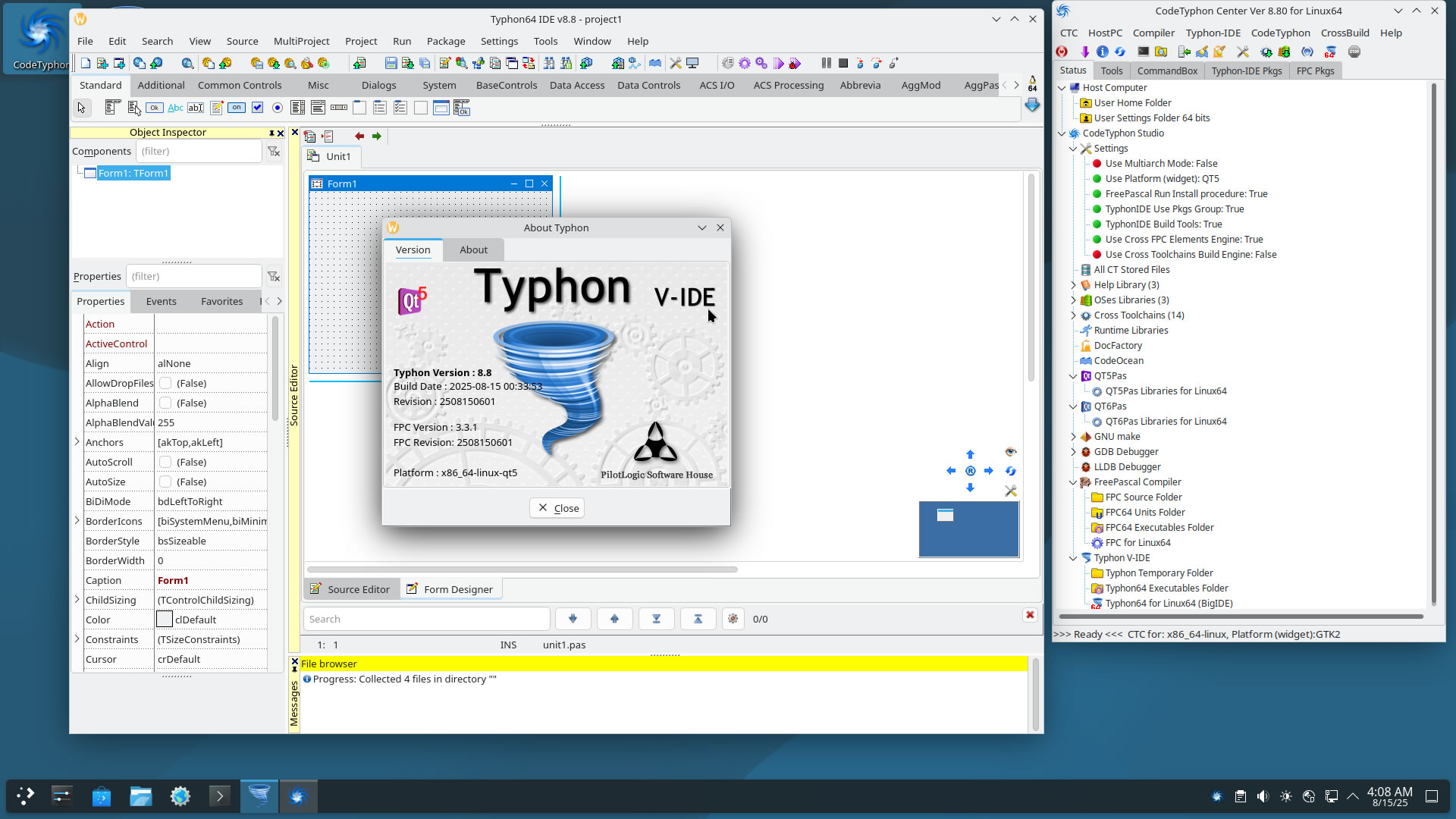
Build Typhon IDE for QT6
You can Logging to Plasma Desktop for this...
but, it's NOT necessary,
you can build Typhon IDE for QT6 or QT5 or GTk2 from ANY Unix desktop...
a) Switch Typhon IDE Host Platform to QT6
CodeTyphon Center => Setup Dialog
and select QT6 Platform
b) Only for the first time, install OS System Libraries:
CodeTyphon Center =>HostPC=>"Install System Libraries"
CodeTyphon Center =>CodeTyphon=>QT Platform=>"QT6Pas Install Prebuild Libraries"
c) Remove and Build Typhon IDE for new Platform (QT6)
CodeTyphon Center =>Typhon IDE=>"Remove and Build"
Finally...
Typhon64 for QT6 with ALL Docked Option (single Window)
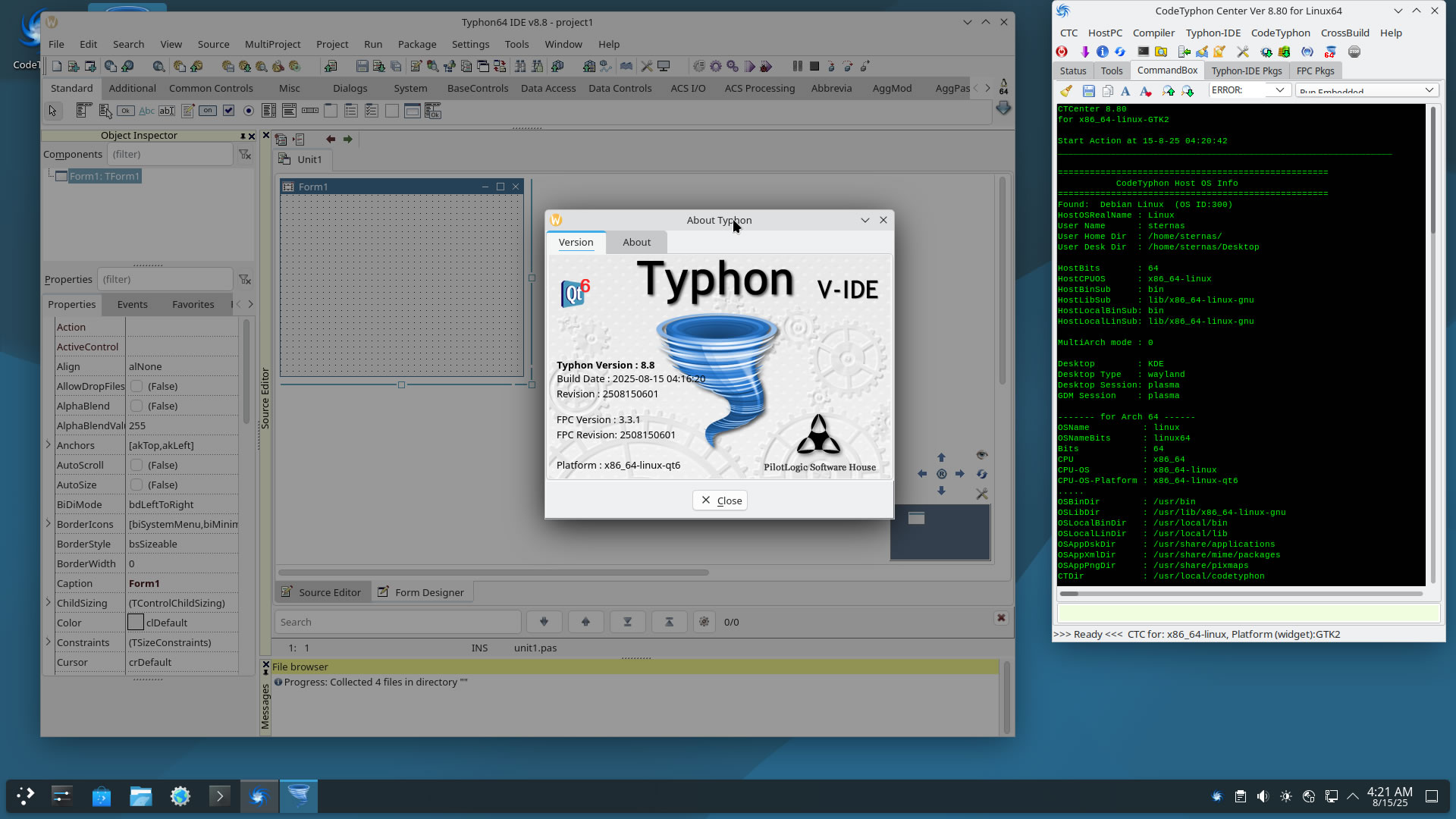
Wayland and OpenGL
When build OpenGL application on Wayland,
you must run these app with -platform xcb parameter.
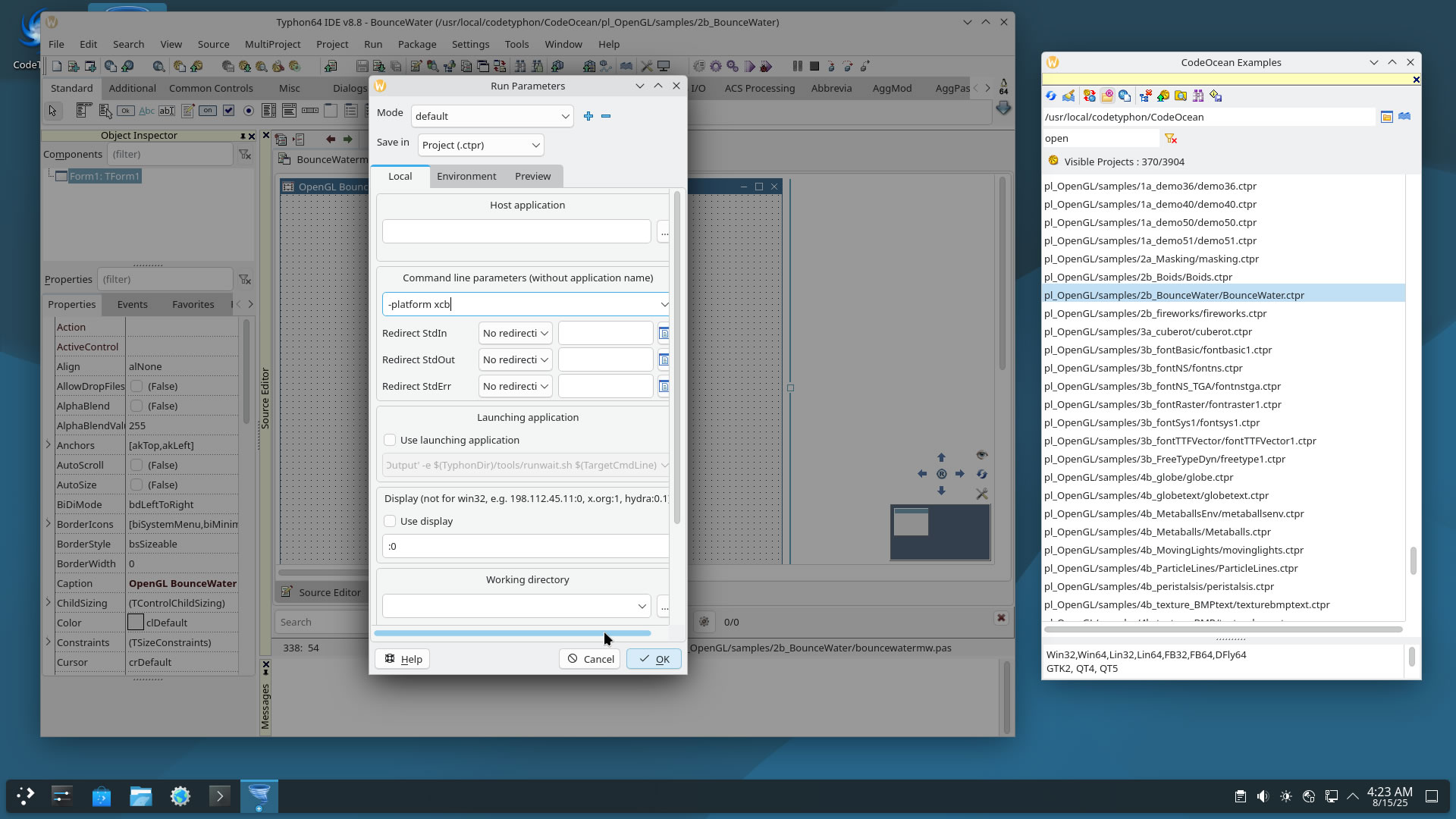
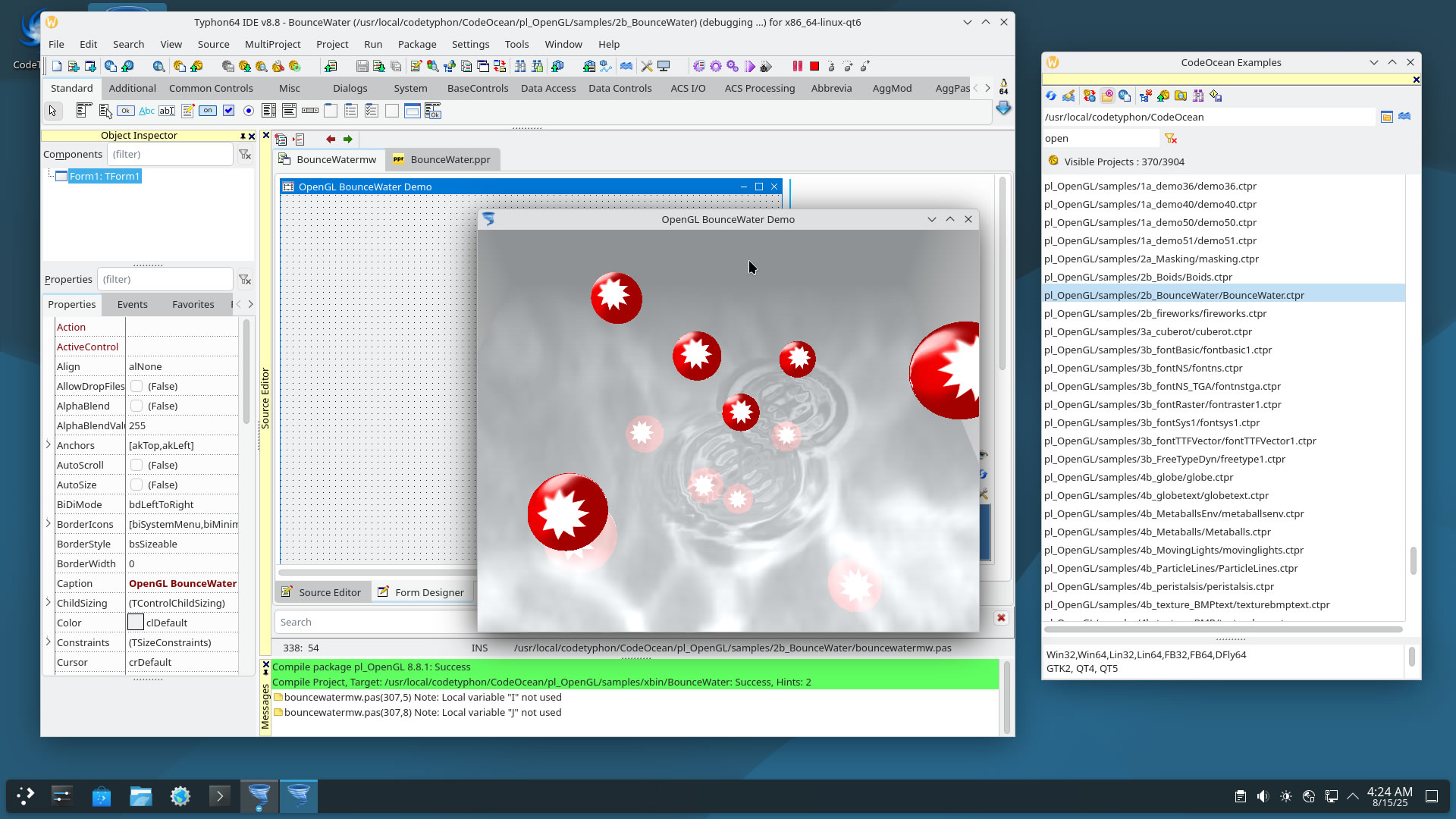
And always have fun ....