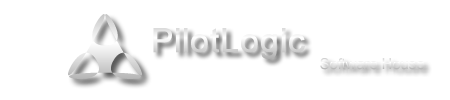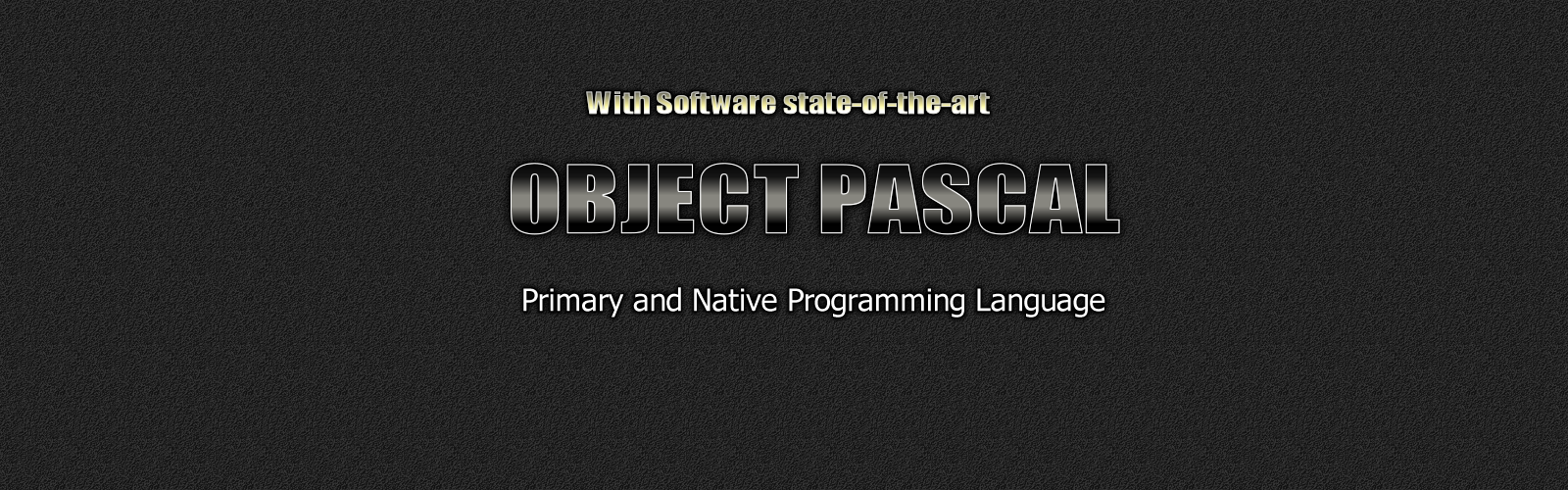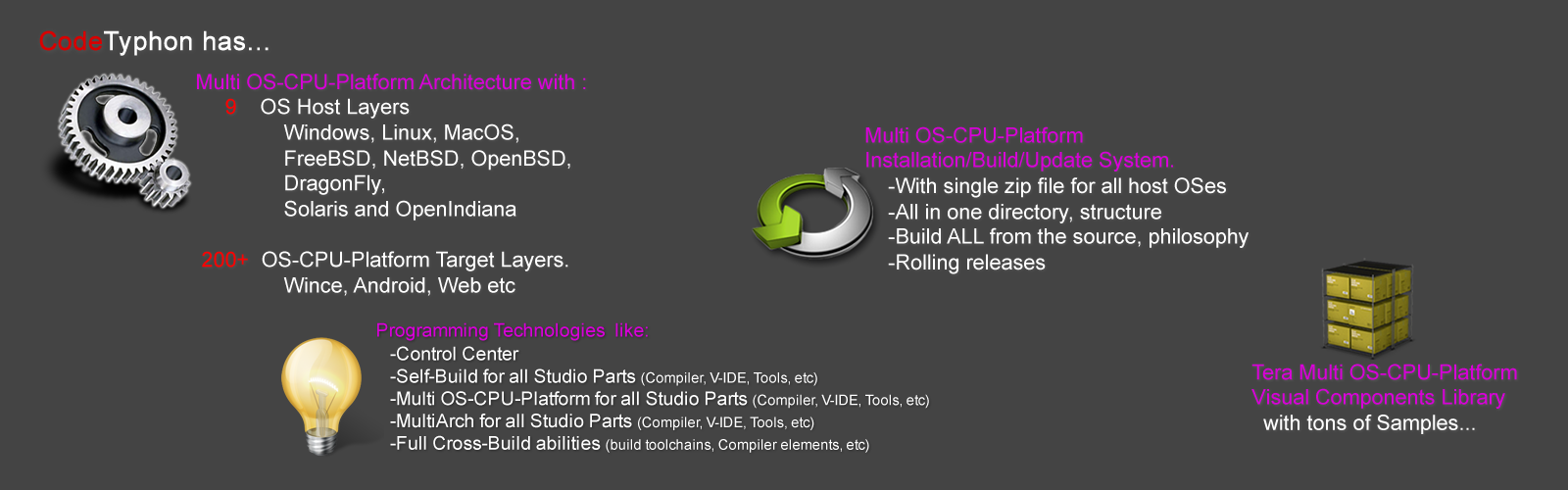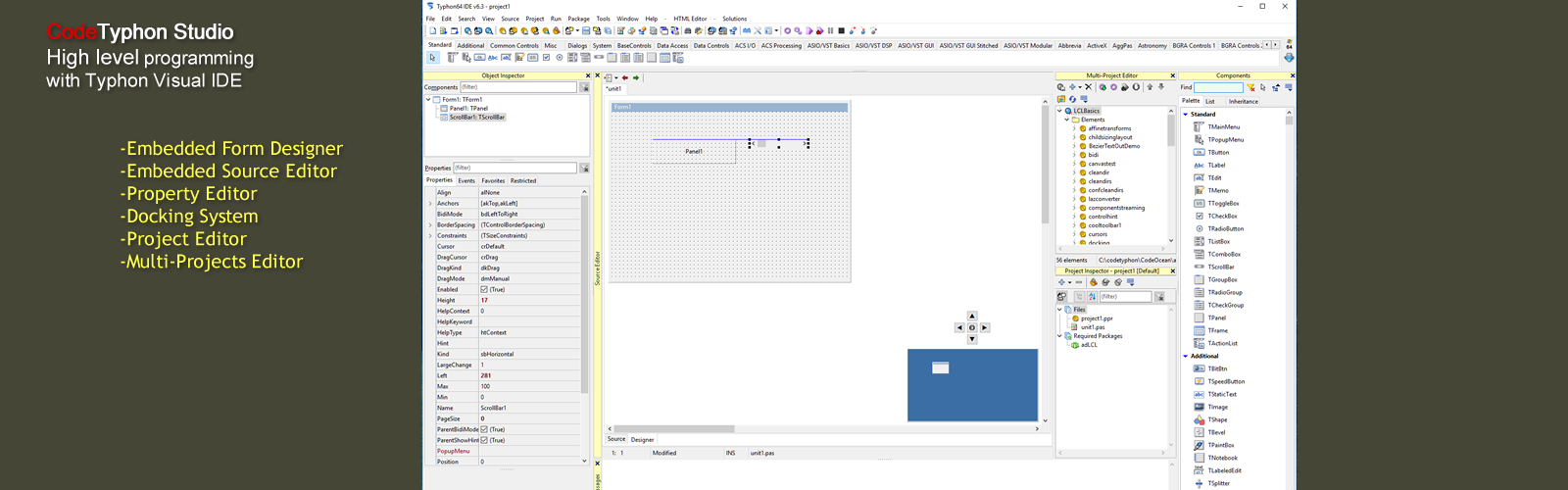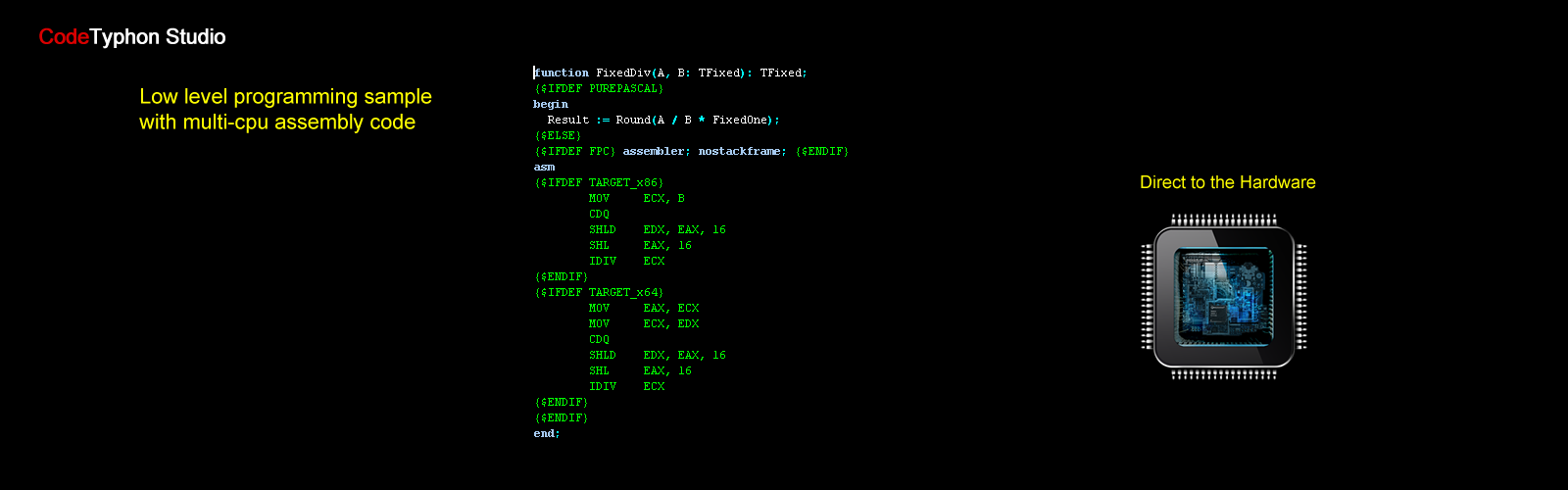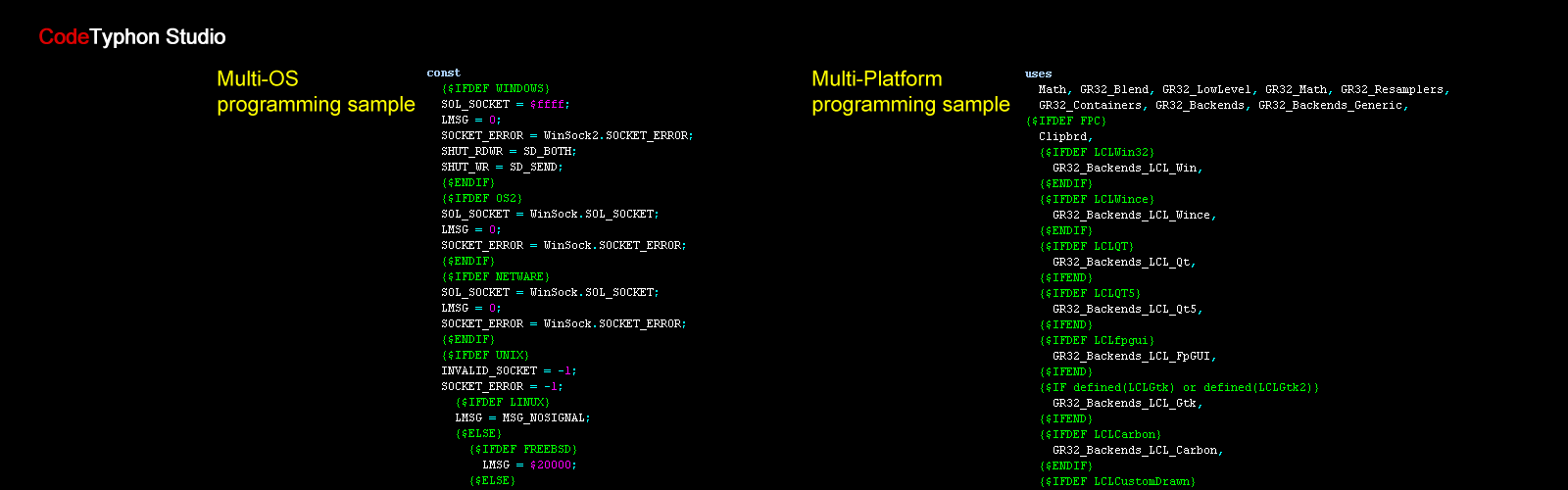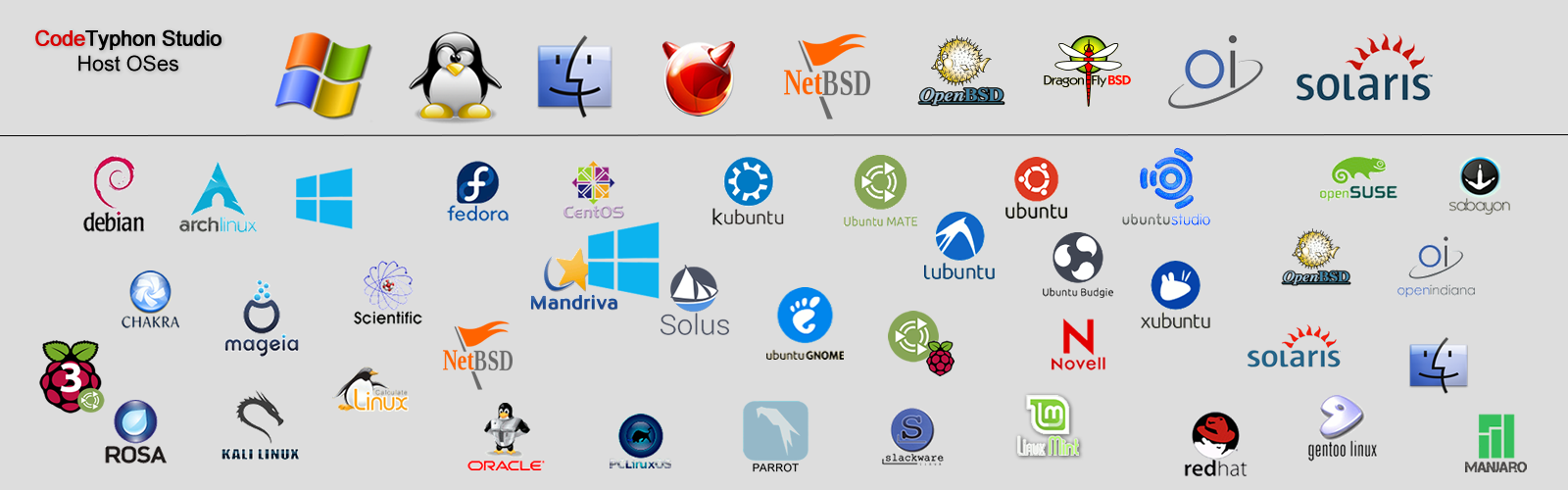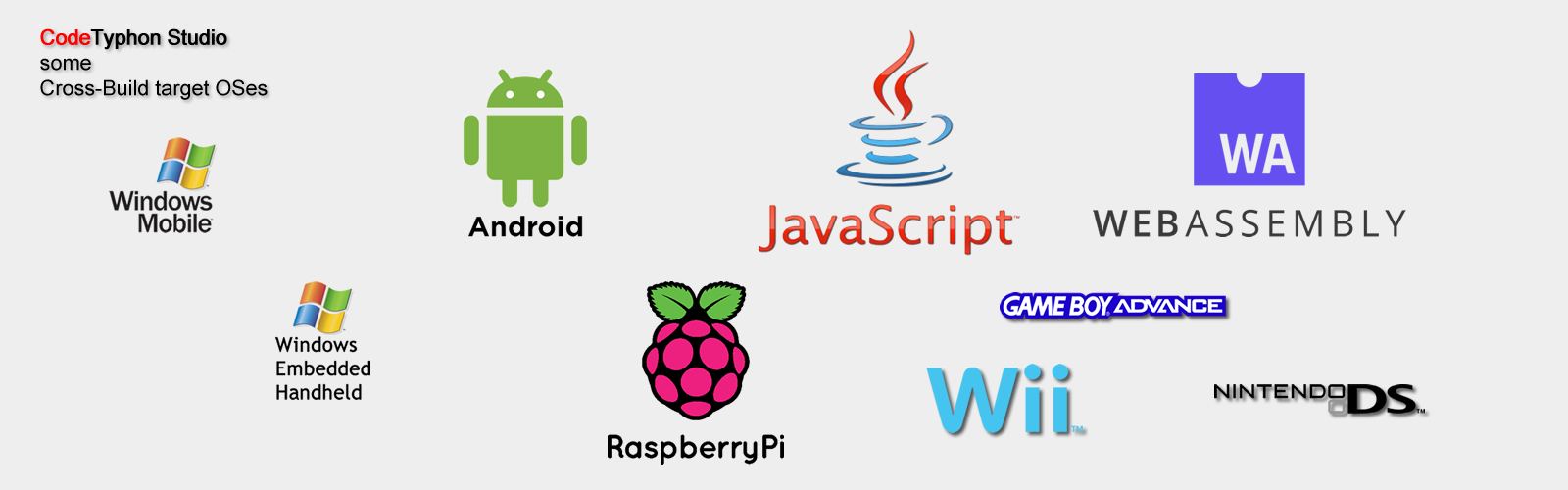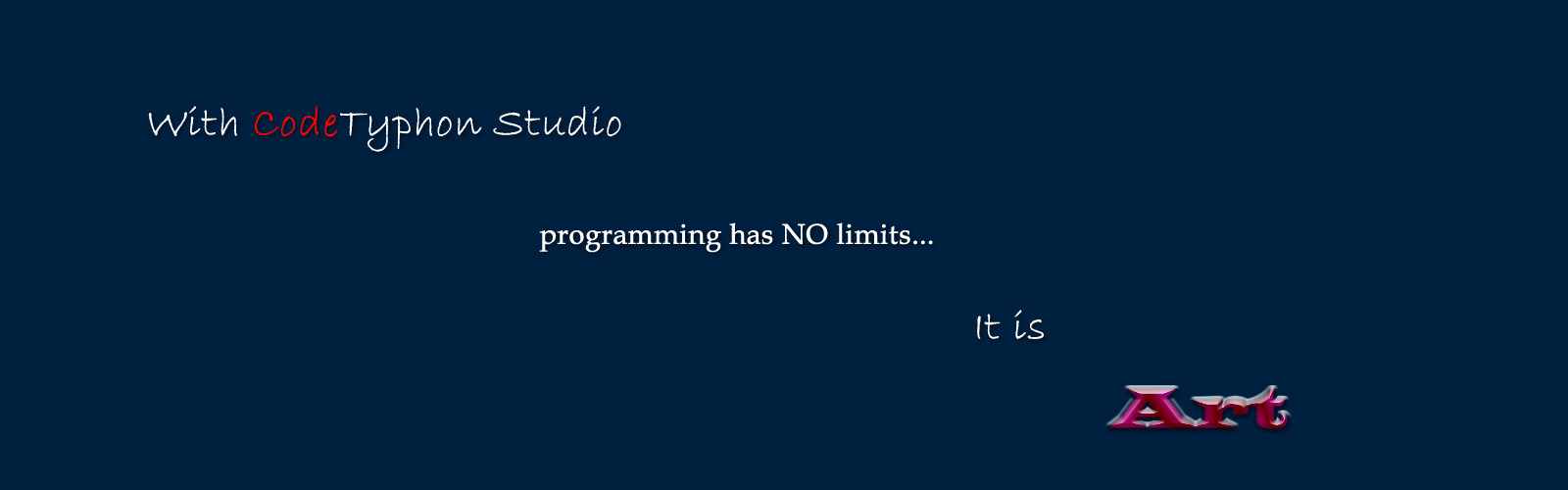CT on OpenBSD 7.8
We test Lab CodeTyphon 8.80 on OpenBSD 7.8

OpenBSD project produces a free, multi-platform BSD 4.4-based UNIX-like operating system.
Its efforts emphasize portability, standardisation, correctness, proactive security and integrated cryptography.
The project also develops the widely-used and popular OpenSSH (OpenBSD Secure Shell) software, which provides encrypted communication sessions over a computer network using the SSH protocol.
OpenBSD is one of our LAB Reference OSes
More for OpenBSD here 
System: Middle level PC with 1 CPU (8-Cores) / 16 Gbyte RAM / 120 Gbytes Hard Disk / 1680x1050 pixels Monitor
OS : OpenBSD version 7.8 64 bits
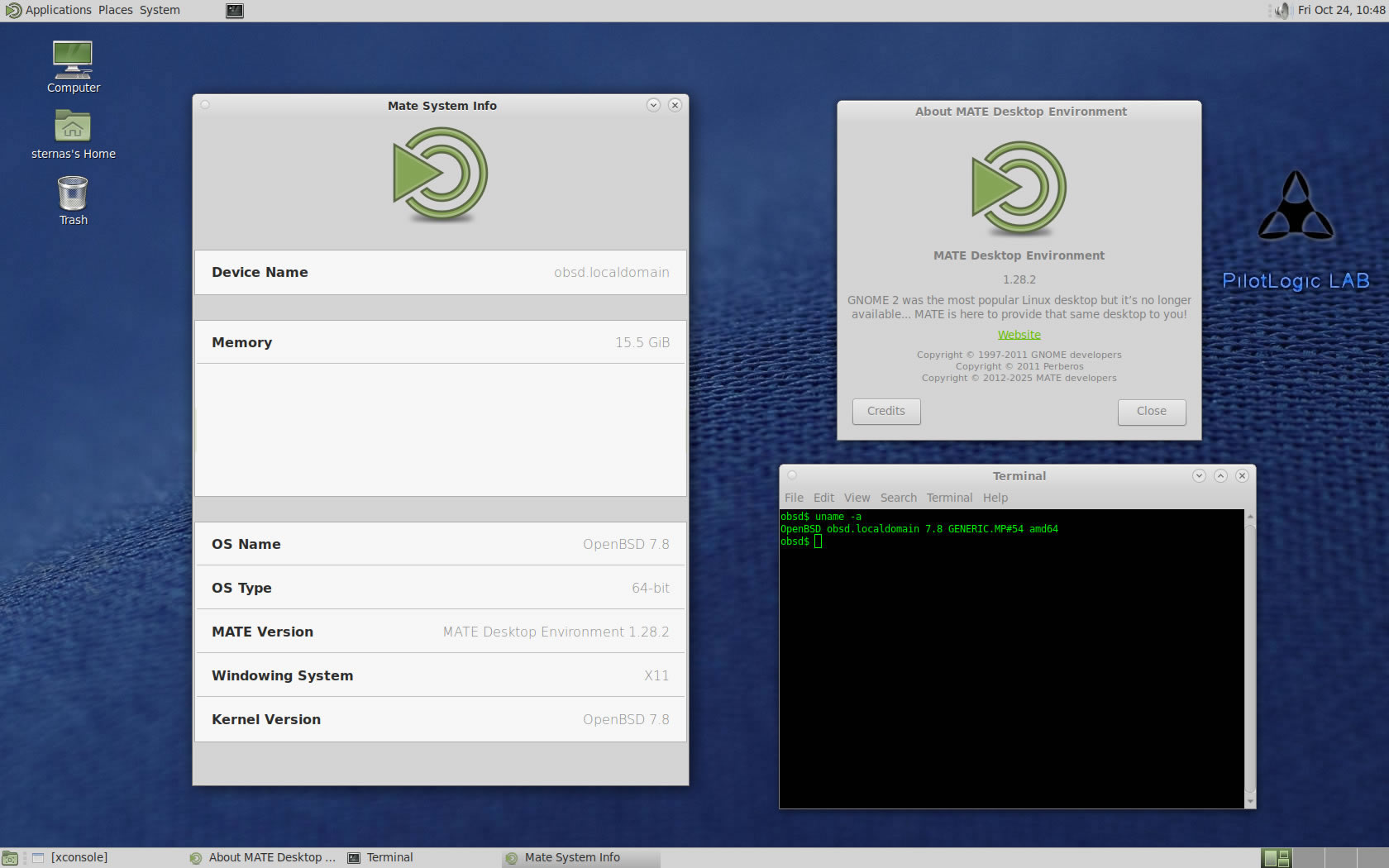
OS things and stuff..
OpenBSD installation give you only a minimum bootable OS.
First Install the OS to your PC.
1) OS installation
a) We setup a single partition for system and a Swap partition.
b) Use xenodm, Yes, in OS installation.
2) After OS installation
Our minimum desktop setup procedure:
As "root "
a) Install "bash", "zip", "unzip", "nano" and "sudo"
pkg_add -r bash zip unzip nano sudo
b) At this test we install MATE Desktop
pkg_add -r mate mate-desktop mate-extras
pkg_add -r toad consolekit2 polkit
pkg_add -r samba firefox
c) Setup /etc/rc.conf.local
nano /etc/rc.conf.local
and add:
multicast_host=YES
hotplugd_flags=YES
dbus_enable=YES
smbd=YES
nmbd=YES
xenodm_flags=
pkg_scripts="${pkg_scripts} dbus_daemon avahi_daemon messagebus minidlnad toad"
d) Add installation user to group "wheel"
groupmod -n username wheel
Reboot and logging as installation user
Preparation-Give "sudo" root privileges
Open a terminal and exec
sunano /etc/sudoers
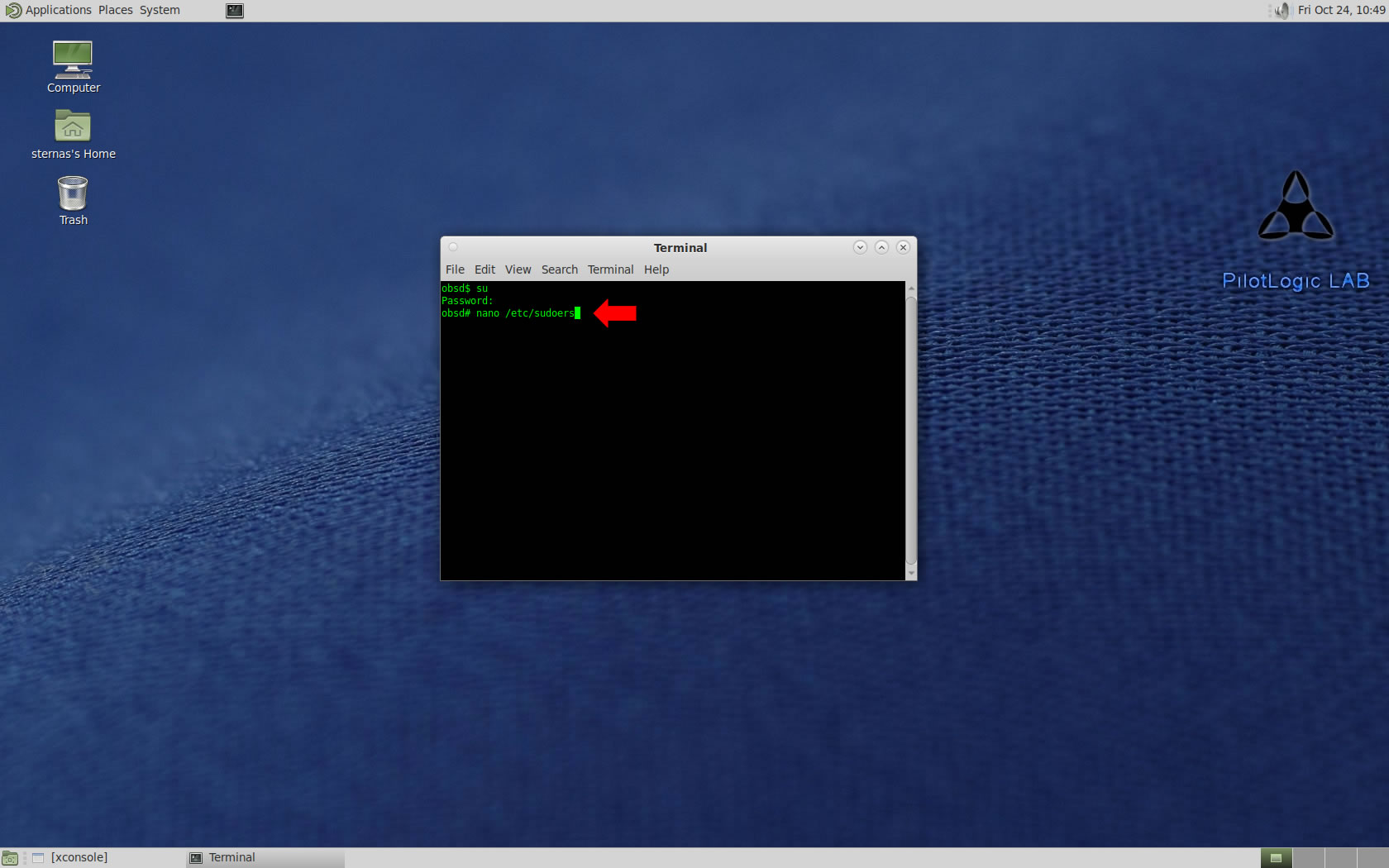
add at the end of /etc/sudoers 1 line
username ALL=(ALL) NOPASSWD: SETENV: ALL
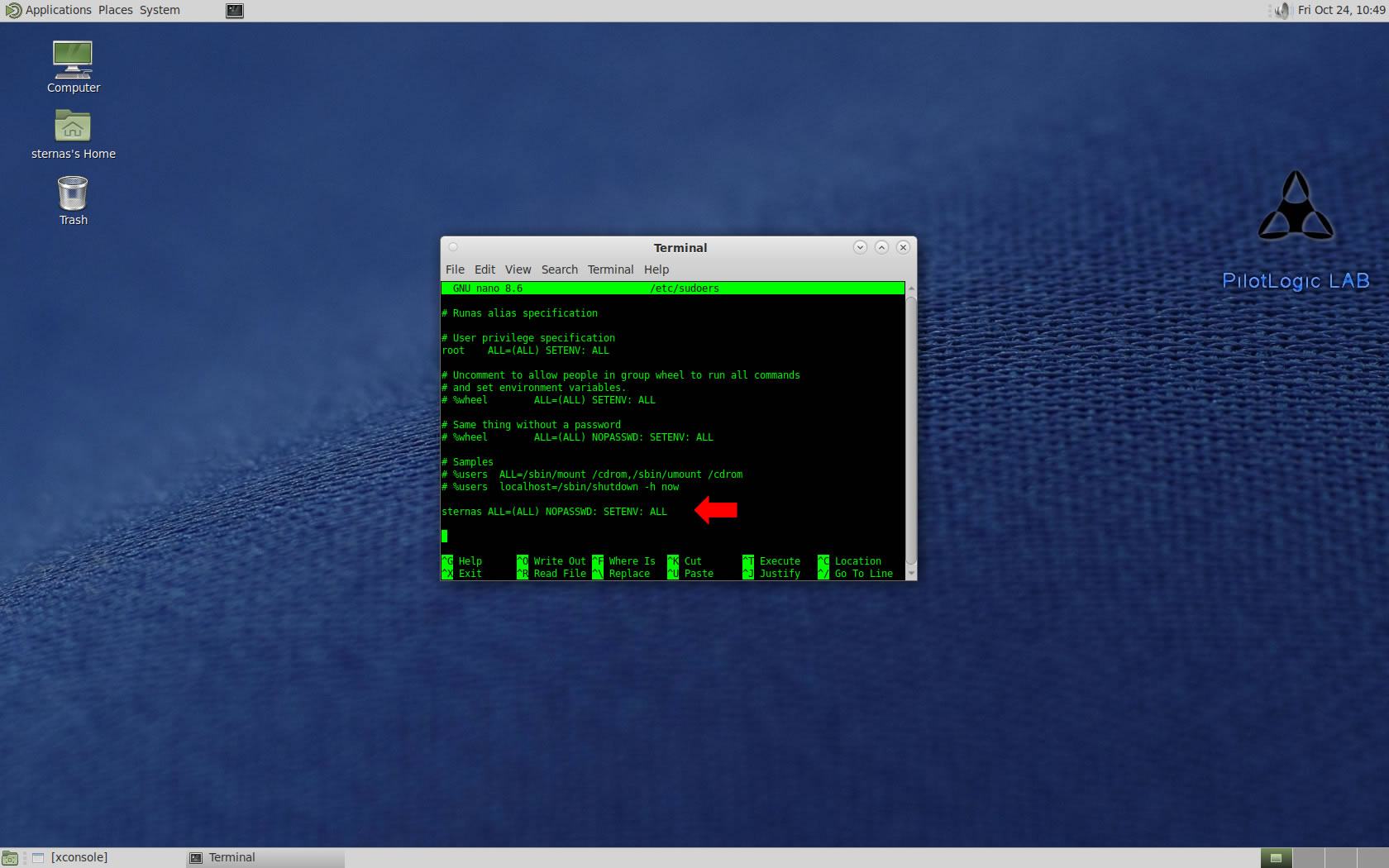
Ctl-X to exit and Y to save
Download-Unzip-Install
Download CodeTyphonIns.zip and unzip to your home directory
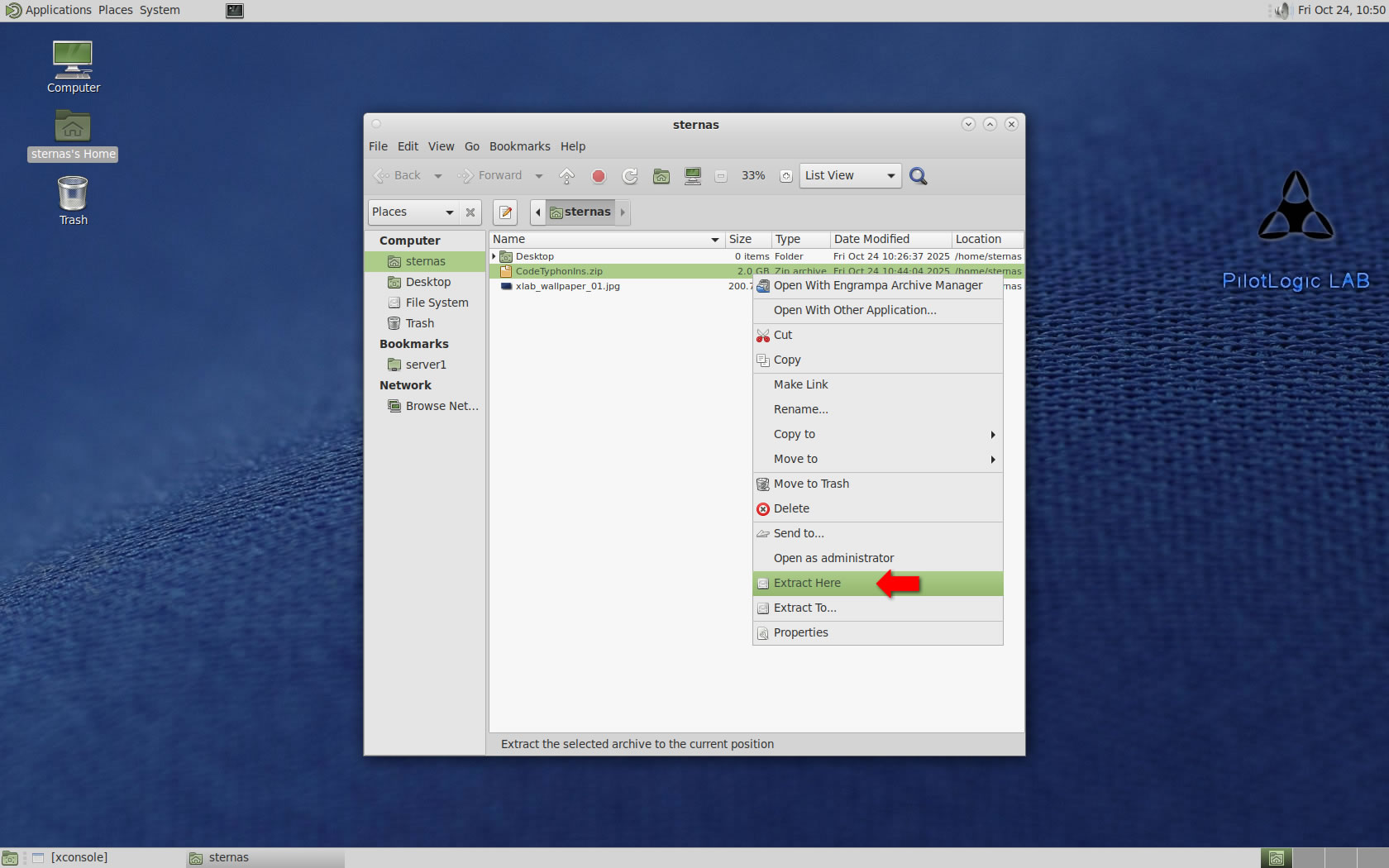
Open a terminal, and go to new CodeTyphonIns directory
cd CodeTyphonIns
Start CodeTyphon Installation with command
sh ./install.sh
Give zero "0" to Install CodeTyphon
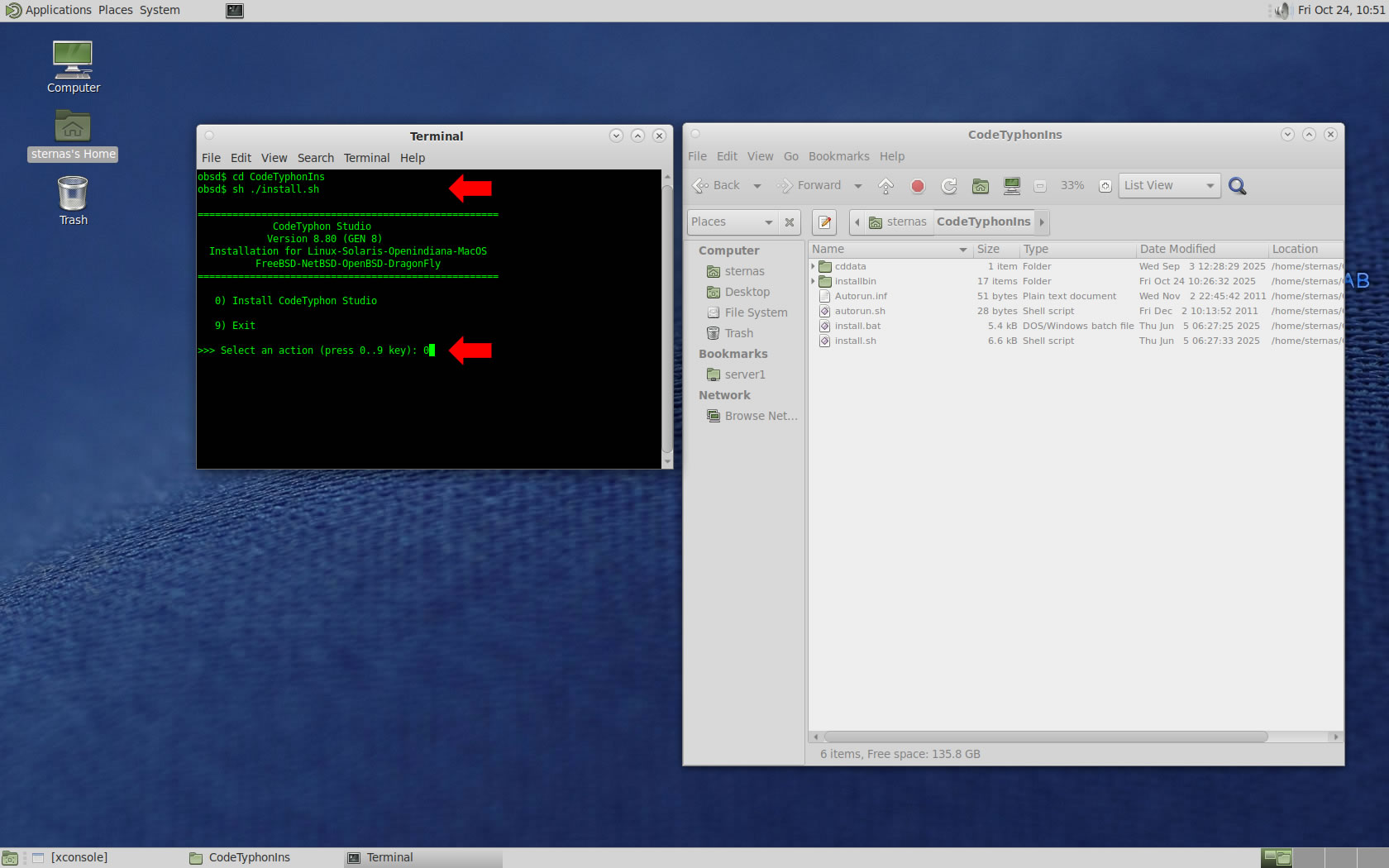
Setup and Build (GTK2)
After CT install you can start CTCenter or to continue with the open terminal
We don't change GTK2 Platform, MATE desktop based on GTK2.
It's the first installation of CodeTyphon on this PC, so we install "system libraries" select "0".
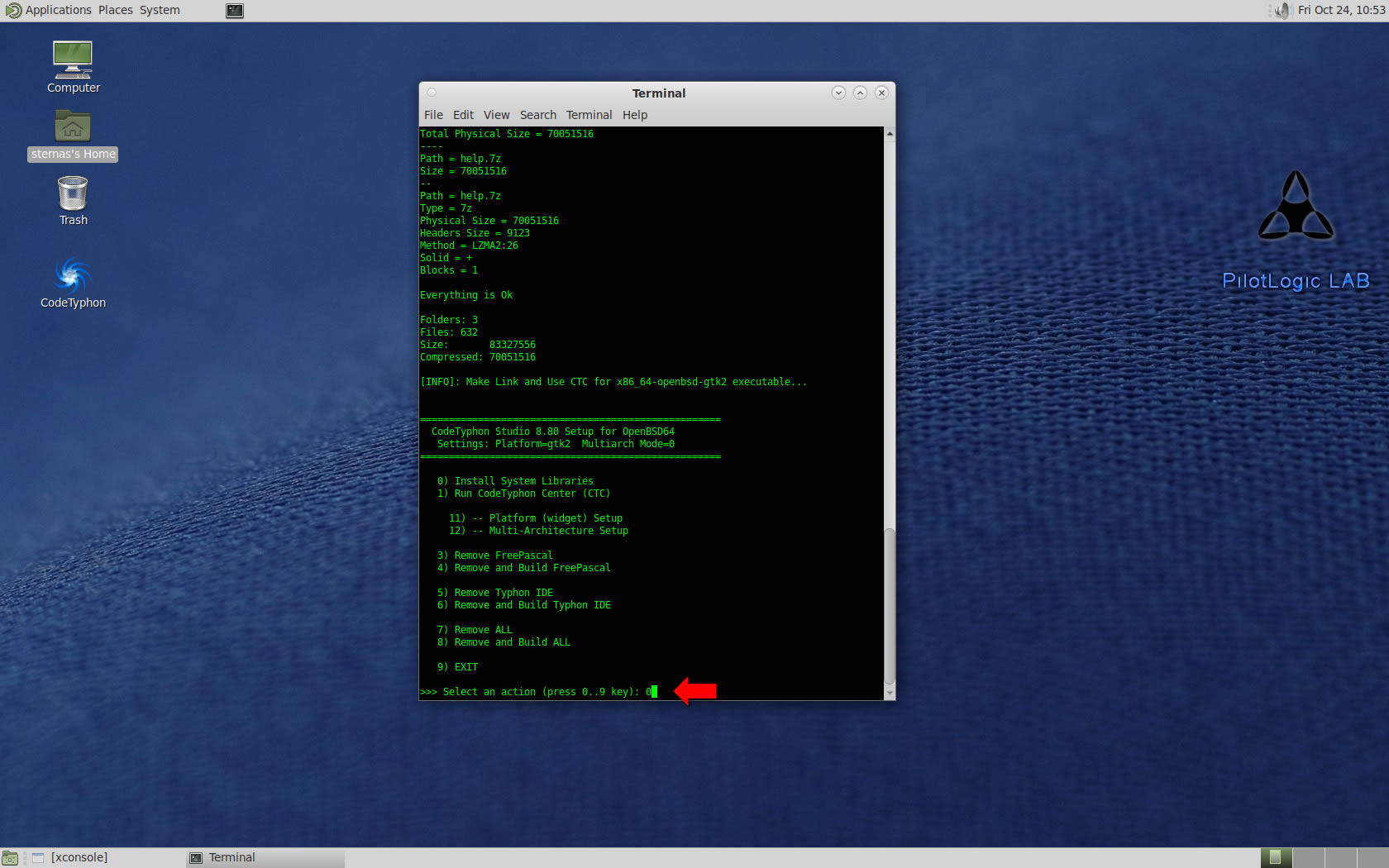
Select "8" to build all...
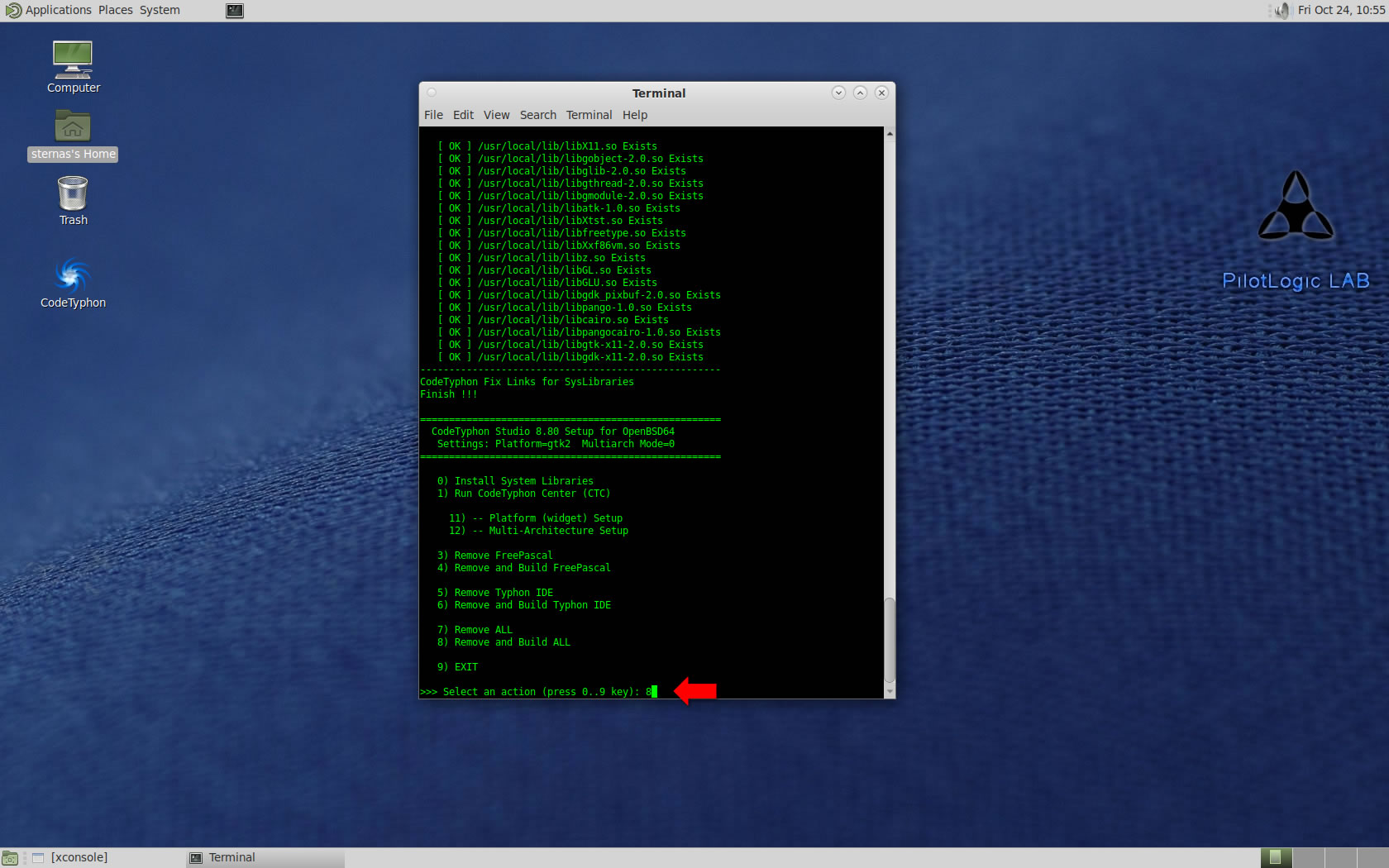
Finally
CTCenter and Typhon64 for GTK2
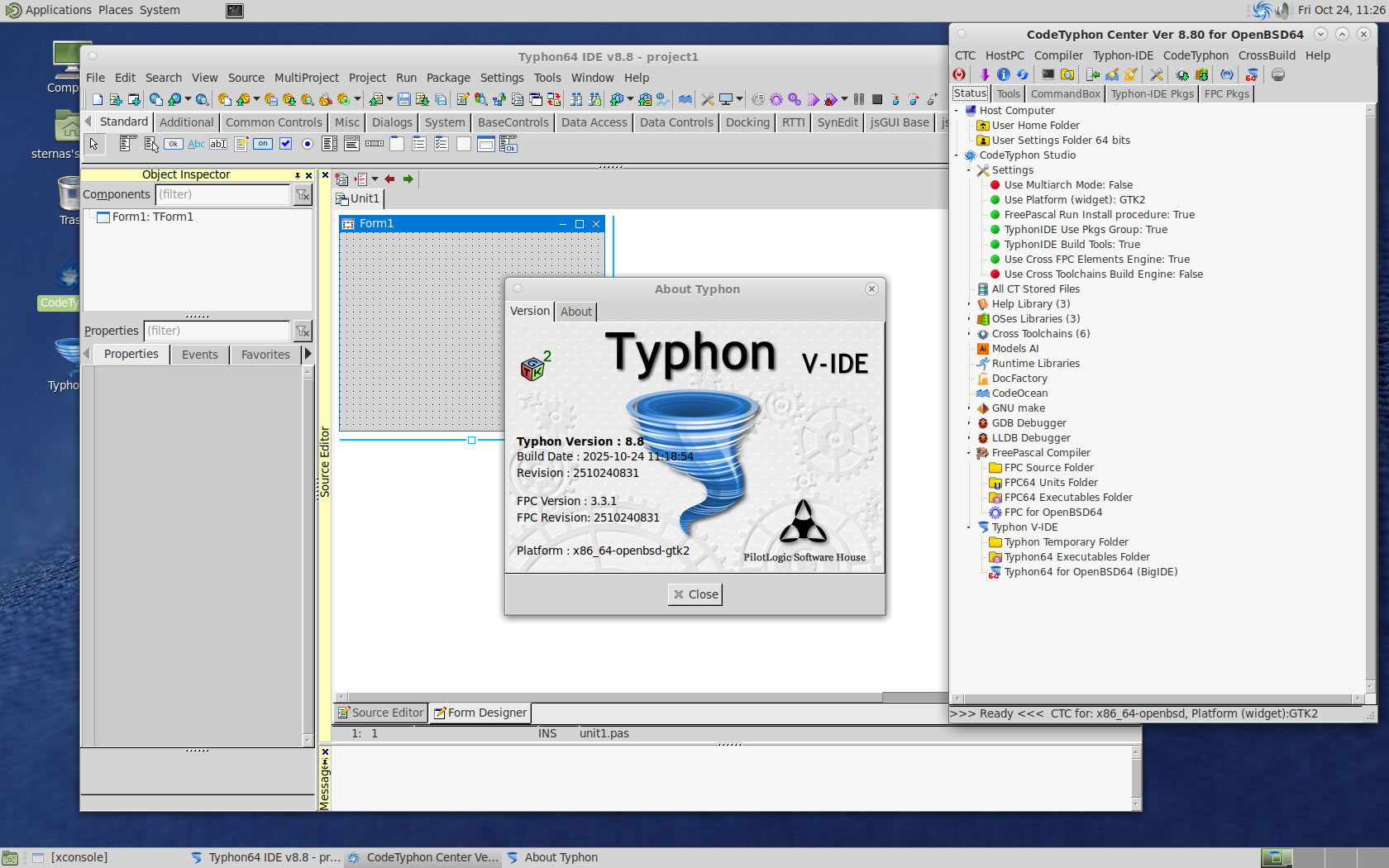
Build Typhon IDE for QT5 (KDE5)
You can Logging to Plasma Desktop for this...
but, it's NOT necessary,
you can build Typhon IDE for QT6 or QT5 or GTk2 from ANY Unix desktop...
a) Switch Typhon IDE Host Platform to QT5
CodeTyphon Center => Setup Dialog
and select QT5 Platform
b) Only for the first time, install OS System Libraries:
CodeTyphon Center =>HostPC=>"Install System Libraries"
CodeTyphon Center =>CodeTyphon=>QT Platform=>"QT5Pas Install Prebuild Libraries"
c) Remove and Build Typhon IDE for new Platform (QT5)
CodeTyphon Center =>Typhon IDE=>"Remove and Build"
Finally...
Typhon64 for QT5 (KDE 5) with ALL Docked Option (single Window)
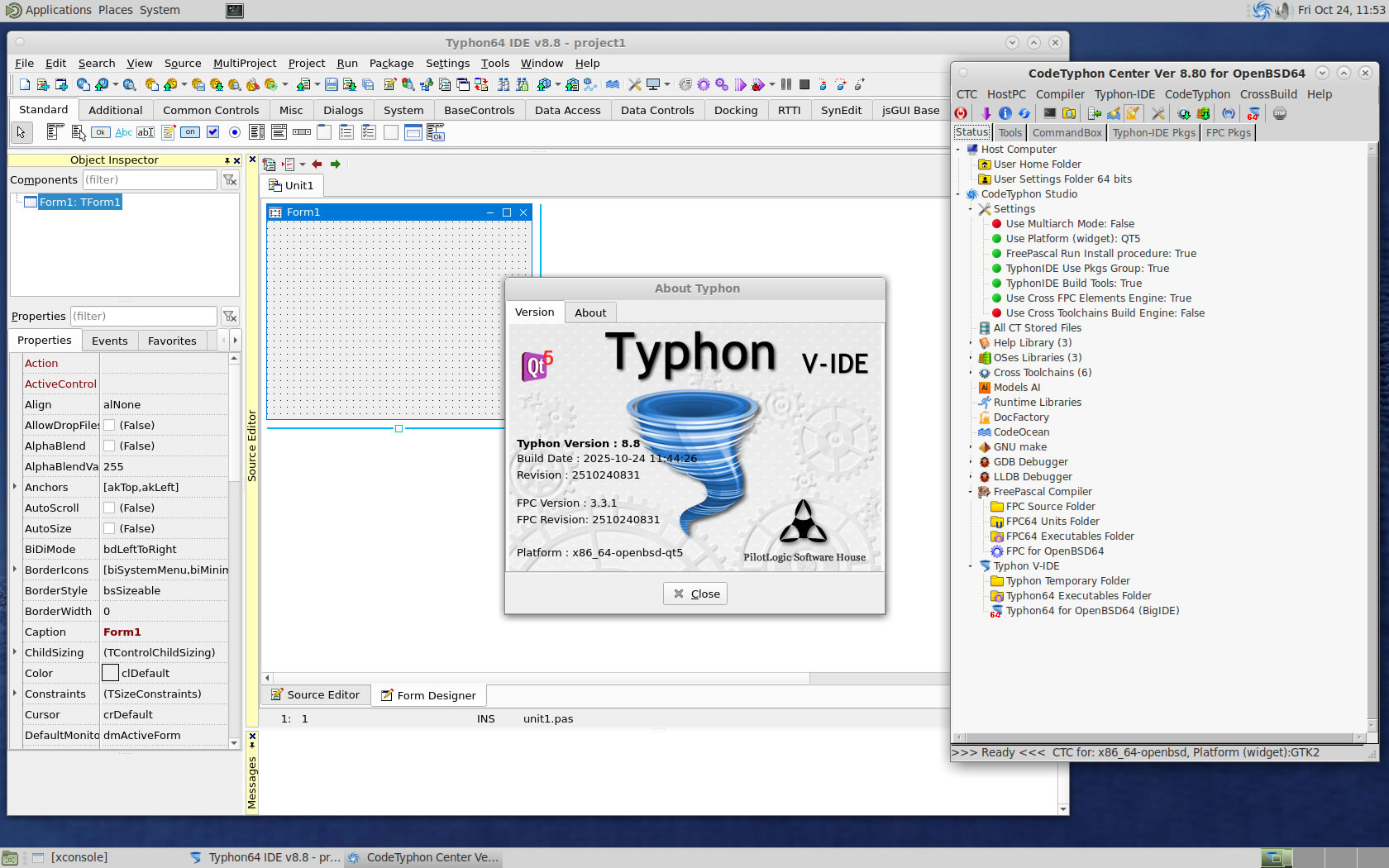
Build Typhon IDE for QT6
You can Logging to Plasma Desktop for this...
but, it's NOT necessary,
you can build Typhon IDE for QT6 or QT5 or GTk2 from ANY Unix desktop...
a) Switch Typhon IDE Host Platform to QT6
CodeTyphon Center => Setup Dialog
and select QT6 Platform
b) Only for the first time, install OS System Libraries:
CodeTyphon Center =>HostPC=>"Install System Libraries"
CodeTyphon Center =>CodeTyphon=>QT Platform=>"QT6Pas Install Prebuild Libraries"
c) Remove and Build Typhon IDE for new Platform (QT6)
CodeTyphon Center =>Typhon IDE=>"Remove and Build"
Finally...
Typhon64 for QT6 with ALL Docked Option (single Window)
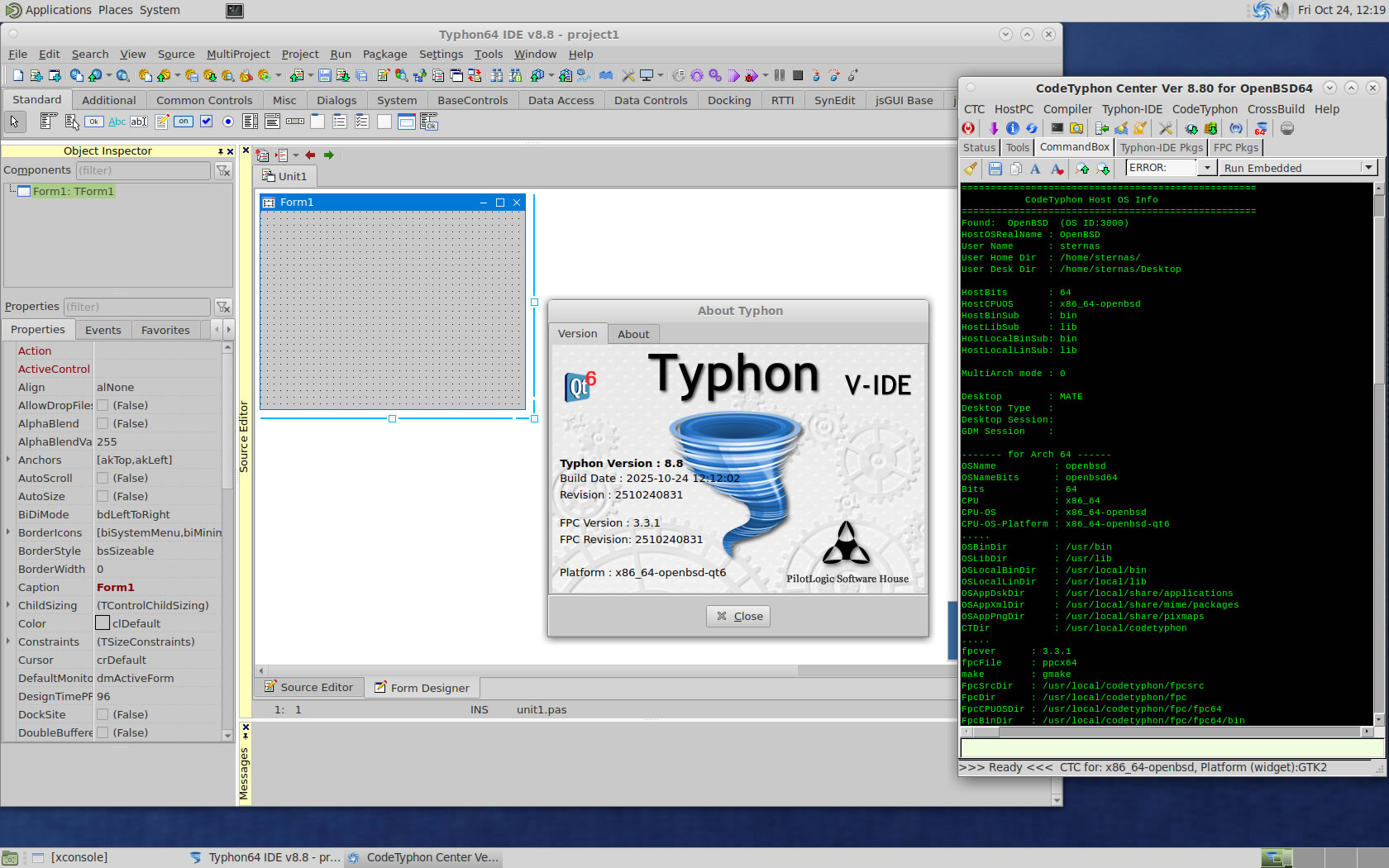
Have fun ...